BigWorld Technology 2.1. Released 2012.
Copyright © 1999-2012 BigWorld Pty Ltd. All rights reserved.
This document is proprietary commercial in confidence and access is restricted to authorised users. This document is protected by copyright laws of Australia, other countries and international treaties. Unauthorised use, reproduction or distribution of this document, or any portion of this document, may result in the imposition of civil and criminal penalties as provided by law.
Table of Contents
- 1. Introduction
- 2. Server Configuration with bw.xml
- 2.1. The entry parentFile
- 2.2. User dependent configuration
- 2.3. Command-Line Options
- 2.4. General Configuration Options
- 2.5. Billing System Configuration Options
- 2.6. Network Configuration Options
- 2.7. Network Address Translation Configuration Options
- 2.8. Load Balancing Configuration Options
- 2.9. BaseApp Configuration Options
- 2.10. BaseAppMgr Configuration Options
- 2.11. Bots Configuration Options
- 2.12. CellApp Configuration Options
- 2.13. CellAppMgr Configuration Options
- 2.14. DBMgr Configuration Options
- 2.15. LoginApp Configuration Options
- 2.16. Reviver Configuration Options
- 3. Cluster Administration Tools
- 4. Fault Tolerance
- 5. Backups and Disaster Recovery
- 6. Controlled Startup and Shutdown
- 7. Stress Testing with Bots
- 8. Security
- 9. BigWorld Server Across Multiple Machines
- 10. Multiple BigWorld Servers in a Single LAN
- 11. MySQL Support
- 12. RPM
- 13. First Aid After a Crash
- 14. Common Log Messages
- 15. Clock
- 16. Machine Groups and Categories
BigWorld Technology is BigWorld's middleware for implementing Massively Multiplayer Online Games. This document is a guide to performing operations with the server software. It is not intended for game designers or game logic implementers, but rather for 'machine room' or 'cluster control' operators and administrators.
It is assumed that the server has been installed according to the instructions in the document Server Installation Guide. An understanding of the basic BigWorld processes is also assumed. For more details on these processes, see the document Server Overview's chapters Design Introduction and Server Components.
Note
For details on BigWorld terminology, see the document Glossary of Terms.
Table of Contents
- 2.1. The entry parentFile
- 2.2. User dependent configuration
- 2.3. Command-Line Options
- 2.4. General Configuration Options
- 2.5. Billing System Configuration Options
- 2.6. Network Configuration Options
- 2.7. Network Address Translation Configuration Options
- 2.8. Load Balancing Configuration Options
- 2.9. BaseApp Configuration Options
- 2.10. BaseAppMgr Configuration Options
- 2.11. Bots Configuration Options
- 2.12. CellApp Configuration Options
- 2.13. CellAppMgr Configuration Options
- 2.14. DBMgr Configuration Options
- 2.15. LoginApp Configuration Options
- 2.16. Reviver Configuration Options
The single most important configuration file on the server is
<res>/server/bw.xml,
where <res> is the
resource tree used by the server (usually specified in
~/.bwmachined.conf).
All sever processes read this file. It contains many parameters, all of which are described in this chapter. The default values are appropriate for many different games, and care should be taken when changing them, since it might affect performance.
On the description of the parameters, please note the following:
Boolean parameters should be specified as true or false.
Where a tag is specified as
tag1/tag2, the second tag is specified inside the scope of the first one. For example, the tag dbMgr/allowEmptyDigest is specified as:
<dbMgr> <allowEmptyDigest> true </allowEmptyDigest> </dbMgr>
The entry parentFile in the configuration file specifies the next file in the chain of files where BigWorld should look for an entry for a configuration option.
To assign a default value to a configuration option, BigWorld follows the steps below:
Searches for an entry for the configuration option in file
<res>/server/bw.xml.If the file does not contain an entry for the configuration option, then the chain of configuration files is inspected, until the entry is found.
If the entry is not specified in any of these files, a hard-coded default is used.
All default values for a production environment are stored in file
bigworld/res/server/production_defaults.xml. The file
bigworld/res/server/development_defaults.xml
specialises this with default values for a development environment.
Typically, the entry parentFile in file
<res>/server/bw.xml is
set to either server/production_defaults.xml or
server/development_defaults.xml, and only non-default
options are stored in your server/bw.xml.
The example below shows the configuration option maxCPUOffload in section balance having its default value overridden:
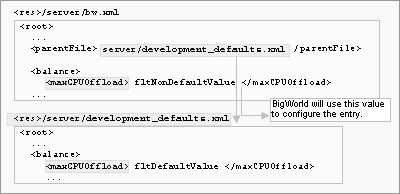
Overriding default values for configuration options
A file that is user dependent can be used instead of
bw.xml. This is useful to allow multiple users to run from
the same resource tree. In a production environment, for example, you may
run the resources using a test user before using the production
user.
If a file with the name server/bw_<username>.xml
exists, this is used as the start of the server configuration chain
instead of server/bw.xml.
Typically, the parentFile section in this file would
refer to server/bw.xml and only options specific to the user,
such as dbMgr/databaseName would be in this file.
The configuration options specified in file
<res>/server/bw.xml
can also be overridden via command-line arguments.
To override a default value, add arguments in the format +optionName value.
The example shows the baseApp section's configuration option pythonPort having its default value changed to 40001, and the option archivePeriod changed to 0:
baseapp +baseApp/pythonPort 40001 +baseApp/archivePeriod 0
Values changed via the command line are not sent to components started via BWMachined. This includes using WebConsole, control_cluster.py, and components started by a Reviver process.
The list below describes the general configuration options:
bitsPerSecondToClient (Integer)
Desired default bandwidth from server to the client. To calculate the number of bytes to be sent in each packet, the formula below is used (where UDP_OVERHEAD is 28 bytes):
packetSize = (bitsPerSecondToClient / 8 / gameUpdateHertz) - UDP_OVERHEAD
channelTimeoutPeriod (Float)
Number of seconds before an anonymous channel will timeout. An example of these are channels from the BaseApps and CellApps to the DBMgr. If a process becomes unresponsive for this amount of time, the DBMgr will drop the channel to this process.
This setting should be significantly larger than baseAppMgr/baseAppTimeout and cellAppMgr/cellAppTimeout.
debugConfigOptions (Integer)
Level of logging information generated when processing configuration parameters in file
<res>/server/ bw.xml.The possible values are described in the list below:
0
No log is generated.
1
A log message is generated for each configuration option read.
2
A verbose message is generated for each configuration option read.
desiredBaseApps (Integer)
Number of BaseApps that need to be running for the server to start.
desiredCellApps (Integer)
Number of CellApps that need to be running for the server to start.
desiredServiceApps (Integer)
Number of ServiceApps that need to be running for the server to start.
externalInterface (String)
Network adapter interface to use for external communication, if not explicitly set by the server component.
In a production environment, BaseApps are recommended to have two Ethernet adapters: one adapter connected to the Internet, and a separate one connected to the internal LAN.
During development, there is no problem with using the same interface.
Accepted formats are:
Adapter name — Examples: eth0, eth1
IP[/netmask] — Examples: 10.5.2.1, 10.0.0.0/8, 192.168.5.0/24
Domain name — Examples: intern0.cluster/24, extern5.cluster/24
This value can be overridden by a tag with same name in the following sections:
baseApp — For more details, see BaseApp Configuration Options.
loginApp — For more details, see LoginApp Configuration Options.
externalLatencyMax (Float)
Maximum number of seconds by which packets sent from the server process will be artificially delayed. Each packet will be randomly delayed between this value and externalLatencyMin.
This value can be overridden by a tag with the same name in the following sections:
baseApp — For more details, see BaseApp Configuration Options.
loginApp — For more details, see LoginApp Configuration Options.
This feature is useful for testing during development.
See also externalLossRatio, xref_externalLatencyMin
externalLatencyMin (Float)
Minimum number of seconds by which packets sent from the server process will be artificially delayed. Each packet will be randomly delayed between this value and externalLatencyMax.
This value can be overridden by a tag with the same name in the following sections:
baseApp — For more details, see BaseApp Configuration Options.
loginApp — For more details, see LoginApp Configuration Options.
This feature is useful for testing during development.
See also xref_externalLossRatio, xref_externalLatencyMax
externalLossRatio (Float)
Proportion of outgoing packets that will be dropped by this processes external nub to simulate loss on the external network. This is a value between 0.0 and 1.0 indicating what proportion of packets will be dropped.
This value can be overridden by a tag with the same name in the following sections:
baseApp — For more details, see BaseApp Configuration Options.
loginApp — For more details, see LoginApp Configuration Options.
This feature is useful for testing during development.
See also xref_externalLatencyMin, xref_externalLatencyMax
gameUpdateHertz (Integer)
Number of times per second that the server should send an update to the clients. This corresponds to the game tick frequency.
hasDevelopmentAssertions (Boolean)
Flag indicating whether server should be aggressive in its use of assertions.
This option should be set to true during development, and to false when running a production server.
For example, if this option is set to true, then a corrupted packet sent from a client can cause an assertion on the server, while if this is set to false, then only an error message is generated and the server component continues to run.
internalInterface (String)
This tag is deprecated, and its use is not recommended. For details, see the document Server Overview's section Server Components → BWMachined → BWMachined Interface Discovery.
Network adapter interface to use for internal communication, if not explicitly set by the server component.
Accepted formats are:
Adapter name — Examples: eth0, eth1
IP[/netmask] — Examples: 10.5.2.1, 10.0.0.0/8, 192.168.5.0/24
Domain name — Examples: intern0.clust/24, extern5.clust/24
This value can be overridden by a tag with the same name in the following sections:
baseApp — For details, see BaseApp Configuration Options.
baseAppMgr — For details, see BaseAppMgr Configuration Options.
cellApp — For details, see CellApp Configuration Options.
cellAppMgr — For details, see CellAppMgr Configuration Options.
dbMgr — For details, see DBMgr Configuration Options.
loginApp — For details, see LoginApp Configuration Options.
internalLatencyMax (Float)
Maximum number of seconds by which packets sent from the application's internal nub will be delayed.
For more details, see internalLatencyMin.
See also internalLossRatio.
internalLatencyMin (Float)
Minimum number of seconds by which packets sent from the application's internal nub will be delayed.
Each packet will be randomly delayed between this value and internalLatencyMax.
This feature is useful for testing during development.
This value can be overridden by a tag with the same name in the following sections:
baseApp — For details, see BaseApp Configuration Options.
baseAppMgr — For details, see BaseAppMgr Configuration Options.
cellApp — For details, see CellApp Configuration Options.
cellAppMgr — For details, see CellApp Configuration Options.
dbMgr — For details, see DBMgr Configuration Options.
loginApp — For details, see LoginApp Configuration Options.
reviver — For details, see Reviver Configuration Options.
See also options internalLatencyMax and internalLossRatio.
internalLossRatio (Float)
Proportion of packets on this application's internal nub that will be dropped to simulate loss on the internal network. This is a ratio between 0.0 and 1.0.
This feature is useful for testing during development.
This value can be overridden by a tag with the same name in the following sections:
baseApp — For details, see BaseApp Configuration Options.
baseAppMgr — For details, see BaseAppMgr Configuration Options.
cellApp — For details, see CellApp Configuration Options.
cellAppMgr — For details, see CellApp Configuration Options.
dbMgr — For details, see DBMgr Configuration Options.
loginApp — For details, see LoginApp Configuration Options.
reviver — For details, see Reviver Configuration Options.
See also options internalLatencyMax and internalLatencyMin.
loggerID (String)
The ID used by the process when registering with MessageLoggers. If this ID does not match a MessageLogger's filter, the process will not log to that MessageLogger. (For details on MessageLogger, see Message Logger).
Multiple BigWorld servers can share the same logger process. If this behaviour is not desired, then you can use a unique loggerID per server instance — this will cause MessageLogger to filter out all messages that do not match the loggerID it has been told to monitor.
logSpamPatterns (List of Strings)
A list of log message prefixes can be specified which will be suppressed on a per-second basis if the number sent to MessageLogger exceeds a certain threshold. Note that this is not intended a mechanism to sweep error messages "under the carpet"; it is designed to reduce the network load that can be generated by log traffic, which tests have indicated can be in excess of actual game traffic in some situations if suppression is disabled.
This option can be overridden by a tag with the same name in any app section. Note that the overriding does not merge the suppression lists, it simply replaces the global list with the one defined at the app level.
Additionally, the list of suppression patterns can be modified at runtime using the
logger/addSpamSuppressionPatternandlogger/delSpamSuppressionPatternwatchers.Please see
bigworld/res/server/production_defaults.xmlfor an example of a suppression list.logSpamThreshold (Integer)
The number of a particular log message that can be sent to MessageLogger in a single second before suppression will take place. Note that only messages matching one of the
<logSpamPatterns>(see above) will be suppressed.maxOpenFileDescriptors (Integer)
Set a minimum value for the number of simultaneous open file descriptors an application can have open. The default maximum for this value is 16384 for applications started from bwmachined, and 1024 for applications started directly, but that maximum can be adjusted using the 'ulimit -n' shell built-in command or by changing the pam_limits configuration.
This is particularly useful for increasing the maximum number of simultaneous bots that a single bots process can create.
The default value of -1 causes the app to not attempt to change this value on startup.
monitoringInterface (String)
Network adapter interface to use for non-game communications, such as logging output, telnet sessions, and watcher requests. For example: eth0.
See the BaseApp's configuration option externalInterface for accepted formats.
networkCompression/external (String)
The type of compress to use on large some external messages sent over the network. The supported options are NONE and ZIP. For zip compression, a compression level can be set between 1 and 9 with 1 being the fastest and 9 being the best compression.
<networkCompression> <internal> ZIP <level> 3 </level> </internal> <external> NONE </external> </networkCompression>
This setting can be overwritten entity type via NetworkCompression/external section of the entity type's
.deffile.networkCompression/internal (String)
The type of compress to use on some large internal messages sent over the network.
This setting can be overwritten entity type via NetworkCompression/internal section of the entity type's
.deffile.See networkCompression/external for more information.
numStartupRetries (Integer)
Number of times that CellApps and BaseApps will try to locate other components when starting up.
Each attempt is one second apart, so this value roughly indicates the number of seconds that these two components can be started before the other 'global' server components have started.
outputFilterThreshold (Integer)
Value used to filter the messages that are printed and sent to the logger.
All messages are tagged with an integer value. If the message number is greater than or equal to the filter value, then the message is allowed (the bigger the value, the more messages are filtered out).
For example, a threshold of 2 allows only INFO messages and higher (TRACE and DEBUG messages are filtered out).
The possible values and their message thresholds are described in the list below:
0 — MESSAGE_PRIORITY_TRACE
1 — MESSAGE_PRIORITY_DEBUG
2 — MESSAGE_PRIORITY_INFO
3 — MESSAGE_PRIORITY_NOTICE
4 — MESSAGE_PRIORITY_WARNING
5 — MESSAGE_PRIORITY_ERROR
6 — MESSAGE_PRIORITY_CRITICAL
7 — MESSAGE_PRIORITY_HACK
8 — MESSAGE_PRIORITY_SCRIPT
personality (String)
Name of the personality module for the server.
This module should contain things such as methods to be called back from the server (for example, when the server is ready). The personality module is usually named after your game.
If not specified, the module named
BWPersonalityis used.production (Boolean)
If set to true, enables the server processes to run in a production mode which makes a best attempt at emitting ERROR messages when encountering configuration settings that are considered detrimental for a production environment. In rare cases this may also prevent server processes from starting if the configuration options are seen to be completely unrealistic for a production environment.
Currently this is a global configuration option and cannot be set per server application type.
shutDownServerOnBadState (Boolean)
Flag indicating whether server should be shut down when in an unrecoverable state.
Currently, the following scenarios are handled:
All CellApps are dead.
An attempt to restore Base entities after a BaseApp crash fails. This could happen if:
All BaseApps are dead.
Two BaseApps die in quick succession. This can cause the loss of base entities that were on the first BaseApp to crash and being backed up on the second BaseApp to crash.
shutDownServerOnBaseAppDeath (Boolean)
If set to true, the entire server will be shut down if a single BaseApp dies. Normally, the fault tolerance system would allow the server to continue running.
shutDownServerOnCellAppDeath (Boolean)
If set to true, the entire server will be shut down if a single CellApp dies. Normally, the fault tolerance system would allow the server to continue running.
shouldUseChecksums (Boolean)
If set to true, then all packets sent between server components will be checksummed to verify their correctness. This is in addition to the UDP checksum automatically provided by the Linux kernel and protects against packet corruption by buggy network drivers. If a corrupted packet is detected by Mercury (meaning that it has somehow passed the UDP checksum), you will see an error message like:
ERROR Packet::validateChecksum: Packet (flags 178, size 1459) failed checksum (wanted 3dc56738, got 9fe7000a)
If after running servers for long enough and not seeing this error message you feel confident that the UDP checksum is reliable enough on your hardware, you can disable this option for a small performance improvement. The checksum is very simple and fast to calculate so this is likely to have only a small impact on performance.
shuttingDownDelay (Float)
Number of seconds that the server should wait before a requested controlled shutdown is actually performed.
tickStatsPeriod (Float)
Number of seconds between ticking statistics that keep a moving average. There can be a lot of statistics that need to be ticked. If too much time is spent maintaining these statistics, consider increasing this value. The time taken ticking statistics is measured by the tickStats profile. For example, see
profiles/summaries/tickStatswatcher value.timeSyncPeriod (Float)
Number of seconds between each synchronisation of game time between CellAppMgr and other applications.
useDefaultSpace (Boolean)
Flag indicating whether to automatically create an initial space when he server starts.
This option is ignored if spaces are loaded from the database during start-up.
The configuration options specified in this section relate to user authentication and billing systems.
billingSystem/authenticateViaBaseEntity (Boolean)
This option is used to indicate that user authentication and billing system integration will be done via base entity script.
If true, the usual user authentication done by DBMgr is bypassed and a base entity of type entityTypeForUnknownUsers is always created. The DBMgr attempts to load the entity with the username. If this does not exist, a new entity is created.
This new entity is not initially stored in the database. It is up to the base entity script to call
Base.writeToDB()if it wants the entity to persist.See also option entityTypeForUnknownUsers.
billingSystem/entityTypeForUnknownUsers (String)
This specifies the type of the entity to create when shouldAcceptUnknownUsers or authenticateViaBaseEntity are used.
See also options shouldAcceptUnknownUsers and shouldRememberUnknownUsers.
isPasswordHashed (Boolean)
Flag indicating whether the password stored in the database's bigworldLogOnMapping table is hashed. Hashing is recommended for security reasons. With hashing, it is very difficult to determine the original password from the database. For more details, see Default Authentication via MySQL.
billingSystem/shouldAcceptUnknownUsers (Boolean)
If true, a user can log in with an unknown login name and a new entity of type specified in entityTypeForUnknownUsers will be created.
See also options entityTypeForUnknownUsers and shouldRememberUnknownUsers.
billingSystem/shouldRememberUnknownUsers (Boolean)
If true, the entity created for an unknown user will be stored in the database and an account record will be stored for this entity. This option is only used when shouldAcceptUnknownUsers is true.
See also option shouldAcceptUnknownUsers.
billingSystem/type (String)
Setting as to which billing system to use. Not all values are valid depending on the type of BigWorld package you have purchased. Possible valid values are:
bwauth
This billing system is only intended for use by the Indie version of BigWorld which authorises client login accounts against an online service. It is compiled into the DBMgr and is not able to be modified.
custom
This billing system is an example of a custom billing system implemented in C++ as available in the files
bigworld/src/server/dbmgr/custom_billing_system.. In order to compile this billing system into DBMgr you need to toggle the Makefile variable USE_CUSTOM_BILLING_SYSTEM in[ch]ppbigworld/src/server/dbmgr/Makefile.standard
This is the standard billing system used by BigWorld in which account information is stored in DBMgr's MySQL database and Python hooks are available to customise the login / authorisation process.
The configuration options specified in this section relate to network communication and the behaviour of various aspects of communication channels.
The options specified in the following list are specifically related to the behaviour of channels when packets start overflowing. This can occur when the send window fills up and buffering of packets is required in order to handle packet resends.
The maximum packet options defines a per channel type threshold to assist in preventing channels from using indefinite amounts of memory while buffering overflow packets.
maxChannelOverflow/isAssert (Boolean)
Specifies whether the offending channel should raise a program assertion, effectively terminating the process, when the maximum number of overflow packets has been reached. This only applies to internal channels and does not apply for channels to client applications.
maxChannelOverflow/external (Integer)
Number of packets to allow to overflow on an external channel before raising an ERROR message, or ASSERT'ing if <isAssert> has been set to true. A value of 0 disables any log messages and assertions from occurring.
maxChannelOverflow/internal (Integer)
Number of packets to allow to overflow on an internal channel before raising an ERROR message, or ASSERT'ing if <isAssert> has been set to true. A value of 0 disables any log messages and assertions from occurring.
maxChannelOverflow/indexed (Integer)
Number of packets to allow to overflow on an indexed channel before raising an ERROR message, or ASSERT'ing if <isAssert> has been set to true. A value of 0 disables any log messages and assertions from occurring.
An indexed channel is a channel that is used for communicating directly between the cell and base parts of an entity.
The configuration options specified in this section relate to running the server behind a NAT (Network Address Translator). This may be useful during development to allow a BigWorld server to run behind a NAT'ing firewall.
These configuration options are specified in file
<res>/server/bw.xml
under the section <networkAddressTranslation>,
and are described below:
externalAddress (String)
Address to be returned to client if he is outside the server cluster LAN.
If the client is outside the server cluster LAN (the option localNetMask is used to determine that), then LoginApp will return the IP address set in this option, instead of the address that the BaseApp thinks it is on.
This option is intended for use only during development, when the machines that the BaseApps are running on do not have real IP addresses (i.e., they are behind a NAT'ing firewall), but you still want clients to log in from the Internet.
See also option localNetMask.
localNetMask (String)
Mask to be used against the client's IP address in order to determine whether he is inside the server cluster LAN.
The net mask is an IP address followed by the number of bits to match. For example, 10.0.0.0/8 would match any IP starting with 10 (i.e., 10.*.*.*). The default is 0.0.0.0/0, in which case no redirecting will be done.
If it is determined that the client is not on the server cluster LAN, the LoginApp will return the IP address set in option externalAddress.
See also option externalAddress.
The load balancing configuration options are specified in file
<res>/server/bw.xml
under the section <balance>, and are described
below:
aggressionDecrease (Float)
When load balancing, if the movement of a partition changes direction, the aggression of that partition's movement is decreased by this amount. This helps avoid thrashing if the load balancing continuously overshoots its mark.
A larger value will make thrashing less likely but will reduce the responsiveness in these occasions.
This value should be in the range 0.1 to 1.0.
aggressionIncreasePeriod (Float)
This is the minimum number of seconds taken to revive back to the same level of aggression after an aggressionDecrease has been applied.
This is used to calculate how much the aggression should revive each balance tick if movement continues in the same direction.
maxAggression (Float)
This is the maximum aggression that can be reached. Typically this would be about 1.
During load balancing, the CellAppMgr attempts to offload work between Cells. With an aggession of 1, it will try to move the its optimal position immediately. If aggression is less than this, it will attempt to offload only this fraction of the optimal load amount.
maxAggressionIncreasePeriod (Float)
This is the minimum number of seconds taken to revive from the minimum aggression level to the maximum aggression level.
A smaller value for this increases the rate of recovery from a period of minimum aggression to maximum aggression.
maxCPUOffload (Float)
Maximum estimated amount of CPU processing that can be offloaded from a cell to another in one tick of load balancing.
A larger value should result in faster changes to the server's load balancing. This value is a fraction of 100% CPU usage, and its range is from 0.0 through 1.0, but is likely to always be less than 0.1.
numCPUOffloadLevels (Integer)
This is the number of candidate offload levels that the CellApp informs the CellAppMgr about. During load balancing, the CellAppMgr uses this information when considering where to move a cell boundary. The first level is calculated to offload maxCPUOffload. Addition levels get smaller expontentially. Each attempts to offload half what the previous level does.
The configuration options for load balancing based on the number
of entities are specified in file
<res>/server/bw.xml
under section <balance>/<demo>, and are
described below:
enable (Boolean)
Flag indicating whether the number of entities should be used to calculate load, rather than CPU load.
In normal situations, the server uses the CPU load on the CellApps to load balance. But sometimes it is desirable to use the number of entities per CellApp instead.
This may be useful, for example, when running multiple CellApps on a single machine for testing.
See also option demo/numEntitiesPerCell.
numEntitiesPerCell (Float)
If option demo/enable is true, then this option is used for calculating a CellApp's load.
The load is calculated as numEntities / numEntitiesPerCell.
See also option demo/enable.
The BaseApp configuration options are specified in file
<res>/server/bw.xml
under the section <baseApp>, and are described
below:
archiveEmergencyThreshold (Float)
This represents the amount of the DBMgr send window as a percentage that can be used for archiving entities. Archiving will be temporarily skipped if this threshold is reached. Valid values are from 0.0 to 1.0.
archivePeriod (Float)
Period length in seconds where each entity is written to the database for the purpose of disaster recovery. Each Entity is guaranteed to have an archive less than 2 x archivePeriod old. Setting it to zero switches off archiving.
A large value increases performance, but reduces the effectiveness of eventual disaster recovery. The opposite is true for a small value.
If secondary databases are disabled, this configuration option controls how often the entity is written to the primary database. In this case, this configuration option has a dramatic impact on the performance of the primary database when there are a large number of BaseApps. It is recommended to start with large values (a few minutes), and perform database testing and tuning before reducing it.
If secondary databases are enabled, this configuration option controls how often the entity is written to the secondary database. In this case, this configuration option can be set to a relatively small value (less than a minute) since it only impacts the BaseApp machine and the load is independent of number of BaseApps - unless the secondary database directory is on a shared network drive. For more details on secondary databases, see Server Programming Guide's chapter Secondary Databases.
This option is also available for CellAppMgr, controlling space data archiving.
backupPeriod (Float)
Number of seconds between backups of each base entity to its backup BaseApp. This value is rounded to the nearest game tick.
As a first level of fault tolerance, base entities can be copied to a backup BaseApp (i.e., backup to RAM), while cell entities are copied to their base entity. For more details on BaseApp and CellApp fault tolerance, see the document Server Programming Guide's chapter Fault Tolerance.
The value for this option is very dependant on the game. A small value means frequent backups, and consequently less lost data in case a BaseApp fails. But backups cost bandwidth and CPU on the BaseApp.
In general this period can be much smaller than the one specified in option archivePeriod.
Setting this to 0 disables backups.
See also option backupPeriod on CellApp Configuration Options.
backUpUndefinedProperties (Boolean)
Flag indicating whether undefined properties should be backed up.
Properties of an entity are defined in the entity's definition file. However, it is possible to define additional properties for this entity in the base script of this entity. For example, an additional property can be defined by initialising it in the constructor of this entity class. These additional properties are referred to as undefined properties.
If this option is set to true, undefined properties will be backed up and an error will be emitted for each of the properties that cannot be pickled. If this option is set to false, undefined properties will not be backed up. Default value is true.
clientOverflowLimit (Integer)
If the send window for the channel to the client grows larger than this many packets, the client is disconnected.
Generally, it is better to rely on inactivityTimeout to detect an unresponsive client and so this option should be set to greater than inactivityTimeout * gameUpdateHertz.
See also option inactivityTimeout on BaseApp Configuration Options
createBaseElsewhereThreshold (Float)
Threshold of local BaseApp load below which calls to BigWorld.createBaseAnywhere cause the new base entity to be created locally.
externalInterface
For details, see General Configuration Options.
externalLatencyMax
For details, see General Configuration Options.
externalLatencyMin
For details, see General Configuration Options.
externalLossRatio
For details, see General Configuration Options.
externalPorts/port (Integer)
Port that may be used for the BaseApp's external socket — the BaseApp can have more than one externalPorts/port definition.
This option is useful when BaseApp is running behind a firewall and NAT port mappings need to be set up.
If the BaseApps are run behind a firewall, then each BaseApp expected to run on a single machine should have an externalPort definition.
If this option is not specified, or all specified externalPorts are taken then the BaseApp will bind to any available port on the external interface.
<baseApp> <externalPorts> <port> 40013 </port> <port> 40014 </port> <port> 40015 </port> </externalPorts> </baseApp>inactivityTimeout (Float)
Number of seconds that a proxy will proceed without communication from the client before it considers the connection to be dead.
See also option clientOverflowLimit on BaseApp Configuration Options
internalInterface
For details, see General Configuration Options.
This tag is deprecated, and its use is not recommended. For details, see the document Server Overview's section Server Components → BWMachined → BWMachined Interface Discovery.
internalLatencyMax
For details, see General Configuration Options.
internalLatencyMin
For details, see General Configuration Options.
internalLossRatio
For details, see General Configuration Options.
loadSmoothingBias (Float)
Value to smooth the load changes on a component by when calculating new load.
The BigWorld server uses the load on a component to perform its load balancing. Unfiltered, the load can change too quickly to be useful. The option loadSmoothingBias is used to smooth out this value.
The filtered value is calculated at each game tick as follows:
newSmoothedLoad = (1 - loadSmoothingBias) * oldSmoothedLoad + loadSmoothingBias * load
This option is also available for CellApps and CellAppMgr.
pythonPort (Integer)
Port that the Python telnet session listener should listen on.
If set to zero, then a random port is chosen.
If the option is missing, then the port number will be set according to the formula:
40,000 + BaseApp ID
If the desired port is not available in any case, then a random one is used.
This option is also available for CellApps.
reservedTickFraction (Float)
Fraction of tick time that should be remaining on current tick so the next one is considered to be pending.
This value is expressed as fraction. For example, setting it to 0.2 means that the next tick will be considered pending when there is still 20% of the current tick's time remaining.
Increasing this parameter will make the server more conservative in its CPU usage.
This affects how aggressive the method BigWorld.fetchFromChunks will be about yielding processing to the next tick.
This affects the
BigWorld.isNextTickPending()Python method.Note: This should rarely be changed from the default value.
sendAuthToClient (Boolean)
Flag indicating whether BaseApps must send authentication messages to clients (clients always send authentication to the server).
Use this feature to avoid hacking of clients, and prevent users from spoofing server messages to other clients.
Without this authentication, someone can send fake messages to clients, pretending to be the server (they will need the IP address of the client, and the port that the server is using, which can only be determined from the target client's data stream).
This option's value defaults to false, in order to save bandwidth.
sendWindowCallbackThreshold (Float)
The fraction of an entity channel's send window that needs to be used before the onWindowOverflow callback is called on the associated Base entity.
shouldResolveMailBoxes (Boolean)
Flag indicating whether a mailbox should be resolved to a Base entity, when possible. If a mailbox refers to a Base entity on the local BaseApp, the entity is used instead of the mailbox.
Although it is more efficient to have this option set, it is generally better to have it disabled. Having this enabled can lead to hard to find errors as behaviour changes depending on whether an entity happens to be local or not.
verboseExternalInterface (Boolean)
Flag indicating whether to generate verbose log output related to external network traffic.
warnOnNoDef (Boolean)
Flag indicating whether to generate a warning when Base entity properties are set that do not have a description in the entity's def file.
watcherValues (String)
This is not an actual configuration option, but instead a sub-section inside the section <baseApp>, used to set arbitrary watcher values for the BaseApp at initialisation time.
This might be useful when there is a watcher value with no corresponding entry on file
<res>/server/bw.xml.For example, to set value of logger/cppThresholds/baseapp.cpp to 2:
<baseApp> <watcherValues> <debug> <baseapp.cpp> 2 </baseapp.cpp> ...Do not use this feature if there is a parameter that can be set directly. Like all configuration options, this one is only evaluated once. It means that if there is an entry for watcherValues in
<res>/server/production_defaults.xml<res>/server/bw.xml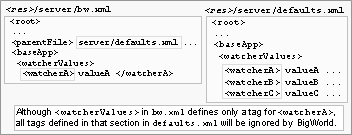
File hierarchy
The BaseApp secondary database configuration options are specified
in file <res>/server/
bw.xml under section
<baseApp>/<secondaryDB>, and are
described below:
enable (Boolean)
Flag indicating whether to use secondary databases.
For more details about secondary databases, see Server Programming Guide's section Secondary Databases.
maxCommitPeriod (Float)
Maximum number of seconds between each commit. Higher values will result in better performance. Lower values will reduce the amount of data loss in case of a total system crash.
Explicit
BigWorld.writeToDBcalls will always result in a commit. This option only affects the automatic archiving of entities.If set to zero or this option is empty, the value defaults to 5.
directory (String)
Directory where the secondary database files are stored. Secondary databases are SQLite files.
The secondary database files are cleaned up when the system shuts down. However, these files should not be treated as normal temporary files since they are crucial to the data recovery process in case of a complete system crash.
If the first character of the path is a / character, the path is treated as an absolute path. Otherwise, the path is treated as relative to the first
<res>path that contains the directory.
Note
It is not recommended to set the SQLite secondary database directory to reside on a network file-system. SQLite has specific requirements with regards to using file locking services from the file-system which may not be implemented properly for network file-systems.
It is recommended that each BaseApp machine has a dedicated space on a local file-system for storing secondary database files.
The BaseApp packet logging configuration options are specified in
file <res>/server/
bw.xml under section
<baseApp>/<packetLog>, and are described
below:
addr (String)
Client for which the packet's content should be logged.
The address is specified as dotted decimal format (e.g., 10.40.1.1).
If this option is empty, then all packets will be logged.
enable (Boolean)
Flag indicating whether to write all packets to a local log file proxy.log.
This can be useful for debugging.
flushMode (Boolean)
Flag indicating whether the log file should be flushed after each write.
This option is useful to ensure all log writes are captured if the BaseApp is crashing.
hexMode (Boolean)
Flag indicating whether the logged packets' contents should be written in hexadecimal.
The BaseApp ID configuration options are specified in file
<res>/server/bw.xml
under section <baseApp>/<ids>, and are
described below:
criticallyLowSize (Integer)
Minimum number of IDs in the BaseApp's available ID pool before the other limits are automatically adjusted.
The adjustment aims to help avoid this from occurring again.
desiredSize (Integer)
Target number of IDs in the BaseApp's available ID pool when requesting IDs to the parent broker ID (in case it fell below lowSize), or returning IDs to it (in case it rose above highLevel) — for CellApps and BaseApps, the parent ID broker is the CellAppMgr, while for CellAppMgr it is DBMgr.
highSize (Integer)
Maximum number of IDs in the BaseApp's available ID pool before IDs are returned to the parent ID broker — for CellApps and BaseApps, the parent ID broker is the CellAppMgr, while for CellAppMgr it is DBMgr.
ID recycling is currently disabled, so this value is actually never used.
lowSize (Integer)
Minimum number of IDs that should be available in the BaseApp's available ID pool before a request is sent to the parent ID broker to restore it to the value specified in configuration option desiredSize — for CellApps and BaseApps, the parent ID broker is the CellAppMgr, while for CellAppMgr it is DBMgr.
The client upstream bandwidth can be limited so as to prevent denial-of-service attacks from malicious clients, or errant script code that cause messages from the client to be sent in high volume. This can lead to Mercury channels within the server to become heavily loaded.
To prevent this, limits can be specified on the count and size of incoming messages from clients to BaseApps. Once hard limits are reached on the count/size of incoming messages, messages are buffered and played back over time. Once the hard limits on buffering are reached, clients are disconnected.
The configuration parameters are specified in the file
<res>/server/bw.xml
warnMessagesPerSecond (Integer)
This is a warning limit for the number of received messages from a client that are dispatched, measured in number of messages per second. When messages are received above this limit, a warning is emitted. No further warnings for this client of this type are emitted until the incoming message frequency drops below this limit.
maxMessagesPerSecond (Integer)
This is a hard limit for the number of received messages from a client that are dispatched, measured in number of messages per second. When messages are received above this limit, those and subsequent messages are buffered for later playback until the buffer is empty. The message queue for all clients are checked every tick to replay any eligible messages.
warnBytesPerSecond (Integer)
This is a warning limit for the throughput (in bytes) of received messages that are dispatched, measured in bytes per second. When this limit is exceeded, a warning is emitted. No further warnings for this client of this type are emitted until the incoming message data throughput drops below this limit.
maxBytesPerSecond (Integer)
This is a hard limit for the size of data (in bytes) in received messages that are dispatched per second. When messages are received above this limit, those and subsequent messages are buffered for later playback until the buffer is empty. The message queue for all clients are checked every tick to replay any eligible messages.
warnMessagesBuffered (Integer)
This is a warning limit for the number of received messages that may be buffered from the client. When this limit is exceeded, a warning is emitted. No further warnings for this client of this type are emitted until the number of queued messages drops below this threshold as a result of queue playback.
maxMessagesBuffered (Integer)
This is a maximum limit for the number of received messages that may be buffered from the client. When this limit is exceeded, the client is disconnected and any messages that are buffered are discarded and not dispatched.
warnBytesBuffered (Integer)
This is a warning limit for the total number of bytes that may be buffered for a client. When this limit is exceeded, a warning is emitted. No further warnings for this client of this type are emitted until the total size of buffered messages drops below this threshold as a result of queue playback.
maxBytesBuffered (Integer)
This is a maximum limit for the total number of bytes that may be buffered for a client. When this limit is exceeded, the client is disconnected and any messages that are buffered are discarded and not dispatched.
Auxiliary data bandwidth can be limited to control total cluster bandwidth usage, as well as per-client bandwidth usage. See the document Server Programming Guide's chapter Sending Auxiliary Data to the Client Via Proxy for details of auxiliary data streaming.
The configuration parameters are specified in the file
<res>/server/bw.xml
bitsPerSecondTotal (Integer)
This is the maximum amount of bandwidth the auxiliary data streaming may use per BaseApp. It is calculated per-tick.
Setting this value to 0 indicates that there is no total bandwidth limitation, while setting it below 640 (if <gameUpdateHertz> is 10Hz) will cause auxiliary data to never stream, as each auxiliary data message carries a 7-byte overhead.
bitsPerSecondPerClient (Integer)
This is the maximum amount of bandwidth the auxiliary data streaming will allocate to each client. It is calculated per-tick.
Setting this value to 0 indicates that there is no per-client bandwidth limitation, while setting it below 640 (if <gameUpdateHertz> is 10Hz) will cause auxiliary data to never stream, as each auxiliary data message carries a 7-byte overhead.
rampUpRate (Integer)
This is the bandwidth (in bits per second) which is added to the bandwidth available for the auxiliary data stream to a client, every tick, until <backLogLimit> packets are outstanding on that link or <bitsPerSecondPerClient> is reached.
Once it appears the auxiliary data stream is using nearly all of the spare bandwidth to a client, the streaming rate continues to ramp up at a small fraction of this value.
backLogLimit (Integer)
This is the limit on the number of unacknowledged packets which may have been sent to the client before auxiliary data streaming to that client is throttled. This is used to determine the spare capacity of the connection between the BaseApp and an individual client which may be used for auxiliary data.
The BaseAppMgr configuration options are specified in file
<res>/server/bw.xml
under section baseAppMgr, and are described
below:
baseAppOverloadLevel (Float)
Minimum load level that all BaseApps should reach for the system to be considered in overload, and thus reject new logins.
Similar overload levels are specified for for any CellApp (by option <cellAppOverloadLevel> — for more details, see CellAppMgr Configuration Options), and for DBMgr (by option <overloadLevel> — for more details, see DBMgr Configuration Options).
baseAppTimeout (Float)
Number of seconds for a BaseApp to respond before it is considered dead.
createBaseRatio (Float)
This option specifies the desired proportion of available BaseApps to consider as destinations for creating new base entities.
BaseAppMgr will periodically partition the available BaseApps into groups and allocate to each group a destination BaseApp to use for new base entity creations when using
createBaseAnywhere(). The destination BaseApps are chosen as the least-loaded BaseApps.For example, assume we have a cluster of 20 BaseApps and createBaseRatio is 4. The 20 BaseApps are partitioned into groups of 4 (5 groups in total). The 5 least-loaded BaseApps are chosen and allocated to each of the 5 groups as the destination to create Base entities using
createBaseAnywhere().This partitioning is randomised, and the calculation is done periodically according to the option updateCreateBaseInfoPeriod.
See also the option updateCreateBaseInfoPeriod.
hardKillDeadBaseApps (Boolean)
Determines if a non-responsive BaseApp will be terminated with a SIGQUIT signal.
Non-responsive BaseApps must be terminated in order for its backup to take over its IP address and ID. BaseApp non-responsiveness is determined by its backup, so a BaseApp running without a backup will never be reported as being non-responsive.
When this option is set to false, no signal is sent to the non-responsive BaseApp.
Only use this option for debugging, e.g., to attach a debugger to the hung process.
internalInterface
For details, see General Configuration Options.
This tag is deprecated, and its use is not recommended. For details, see the document Server Overview's section Server Components → BWMachined → BWMachined Interface Discovery.
internalLatencyMax
For details, see General Configuration Options.
internalLatencyMin
For details, see General Configuration Options.
internalLossRatio
For details, see General Configuration Options.
overloadLogins (Integer)
Maximum amount of logins that will be accepted during the overload tolerance period (see the overloadTolerancePeriod option) before rejecting any further logins.
overloadTolerancePeriod (Float)
Number of seconds that logins will be accepted during a situation where the BaseApps are overloaded (see the baseAppOverloadLevel option). After this period of time, any further logins will be rejected.
updateCreateBaseInfoPeriod (Float)
Time (in seconds) between updating all BaseApps with information to assist them in creating entities on other BaseApps when using
BigWorld.createBaseAnywhere().See also the option createBaseRatio.
The Bots configuration options are specified in file
<res>/server/bw.xml
under the section <bots>, and are described
below:
controllerData (String)
Default data that the bot's controller will be created with (when bots are created, they get a controller associated with them to control their movement).
This may have different meanings for different controller types. For example, some controller types may interpret this as a filename to load data from.
controllerType (String)
Type of the controller to be created with bot.
interface (String)
Network adapter interface to use for game communication. For example: eth0. If not specified, the process will bind to all interfaces and report one of them. This should be appropriate in most situations.
See the BaseApp's configuration option externalInterface for accepted formats.
password (String)
Password that the bots should use when logging in to the server.
port (Integer)
Port on the server machine in which bots process will log to (only used if the option <serverName> is specified).
Ignored if bots automatically locates the LoginApp.
pythonPort (Integer)
Port that the Python telnet session listener should listen to.
randomName (Boolean)
Flag indicating whether a random suffix should be added to each bots name, in order to make them unique.
You should only set this option to false if you plan to use only a single bot. If you plan to use more than one bot, then you will need them to have different names — otherwise only the first one will be able to log in.
See also option username.
serverName (String)
Name of the server machine that the bots process should log in to (i.e., the machine running LoginApp).
If this option is empty, then the bots process will attempt to find an appropriate LoginApp on the local network.
shouldLog (Boolean)
Flag indicating whether messages generated by the bots process should be sent to the central logger.
shouldUseScripts (Boolean)
Flag indicating whether the bots process should use Python scripting for received entities.
If set to false, then received entities are effectively ignored. Turning this option on has a significant performance penalty.
standinEntity (String)
Default entity script to be used when a specific Entity type does not have its corresponding game script.
loginMD5Digest (String)
MD5 digest string (in hex readable form) for server login.
userName (String)
Username that bots should use when logging in to the server.
When randomName is true, this is the prefix before the randomly generated part of the name.
See also option randomName.
The CellApp configuration options are specified in file
<res>/server/bw.xml
under the section <cellApp>, and are described
below:
absoluteMaxControllers (Integer)
Number of controllers that an entity must have before an exception is raised on attempts to create a new controller on it.
aoiUpdateSchemes (Section)
This section contains a list of the different schemes that can be used when calculating the update rate of entities in an Area of Interest. The update rate of entities depends on their distance from the viewing client. The greater their update delta, the less frequent an entity's position is sent to the viewing client.
Each scheme contains the following values:
name - The name of the scheme.
minDelta - The update delta when the distance to the entity is 0 metres.
maxDelta - The update delta when the distance to the entity is maxAoIRadius metres.
The delta value for distances between this is calculated by a linear interpolation between these two points.
Setting minDelta to 1 and maxDelta to 101 means the delta for a given distance would be:
delta = 1 + 0.2 * distance
This means that entities at 20 metres (with a delta of 5) would be updated roughly 4.2 times more frequently than entities at 100 metres (with a delta of 21).
The scheme can be set for an entity with the
Entity.aoiUpdateSchemeproperty or for an entity pair with theEntity.setAoIUpdateScheme()method.<cellApp> ... <aoiUpdateSchemes> <scheme> <name> default </name> <minDelta> 1 </minDelta> <maxDelta> 101 </maxDelta> </scheme> <!-- Update rate is not dependant on distance. This could be used on entities that are in sniper scope, for example. --> <scheme> <name> sniper </name> <minDelta> 10 </minDelta> <maxDelta> 10 </maxDelta> </scheme> <!-- Update twice as frequently as other entities at the same distance. Useful for large entities like dragons. --> <scheme> <name> largeEntity </name> <minDelta> 0.5 </minDelta> <maxDelta> 50.5 </maxDelta> </scheme> </aoiUpdateSchemes> </cellApp>backupPeriod (Float)
Number of seconds between backups of each cell entity to its base entity. This value is rounded to the nearest game tick.
As a first level of fault tolerance, cell entities are copied to their base entities, while base entities can be copied to their backup BaseApps. For more details on BaseApp and CellApp fault tolerance, see the document Server Programming Guide's chapter Fault Tolerance.
The value for this option is very dependant on the game. A small value means frequent backups, and consequently less lost data in case a CellApp fails. But backups cost bandwidth and CPU on the CellApp.
Setting this to 0 disables backups.
See also options archivePeriod and backupPeriod on BaseApp Configuration Options.
checkOffloadsPeriod (Float)
Number of seconds between offload checks.
This is a periodic check if entities need to be offloaded, or new ghosts created.
chunkLoadingPeriod (Float)
Number of seconds between checks on the progress of loading and unloading chunks.
Chunk loading occurs in a separate thread, but this check in the main thread queues up more chunks for the loading thread to load (or unload).
defaultAoIRadius (Float)
The default AoI radius of new cell entities for proxy entities when they are created. See also the Client Python API's entry Main → Cell → BigWorld → Classes → Entity → setAoIRadius.
Note: This must not be larger than the option maxAoIRadius.
enforceGhostDecorators (Boolean)
Specifies whether to enforce the requirement of adding a decorator to methods that can safely be called on ghost entities.
When enabled, methods that have not been labelled as safe and are called on an entity that could be a ghost will generate a Python exception. To be considered safe, the method must either be described in the
.deffile or be decorated with@bwdecorators.callableOnGhost.import bwdecorators class Table( BigWorld.Entity ): @bwdecorators.callableOnGhost def getArea( self ): return self.width * self.height
entitySpamSize (Integer)
Number of bytes that an entity in a player's AoI can add to an update packet to that player before a warning message is displayed.
This can be useful to identify entities that are causing a lot of downstream network traffic.
expectedMaxControllers (Integer)
Minimum number of controllers an entity must have before a warning is generated on attempts to create a new controller on it.
fastShutdown (Boolean)
Specifies whether to avoid normal chunk unloading when the system is being shut down. This considerably speeds up the shutdown process.
ghostDistance (Float)
The distance in metres outside the active cell boundaries where entities will be ghosted.
ghostUpdateHertz (Integer)
Number of times per second channels to neighbouring CellApps are flushed.
Channels are created between neighbouring CellApps. Messages (such as ghost data) sent over these channels are not sent immediately, but are instead flushed periodically. This is done to avoid the high overhead of sending a packet.
If the value of this option is decreased, then there will be more lag for cross-cell communications.
Note: Bases always flush messages immediately.
internalInterface
For details, see General Configuration Options.
This tag is deprecated, and its use is not recommended. For details, see the document Server Overview's section Server Components, BWMachined, BWMachined Interface Discovery.
internalLatencyMax
For details, see General Configuration Options.
internalLatencyMin
For details, see General Configuration Options.
internalLossRatio
For details, see General Configuration Options.
loadDominantTextureMaps (Boolean)
Specifies whether to load the terrain's dominant texture maps. By default, this flag is set to false.
Loading the dominant texture maps enables using features such as material kinds returned by BigWorld.collide.
loadSmoothingBias (Float)
Value to smooth the load changes on a component by when calculating new load.
The BigWorld server uses the load on a component to perform its load balancing. Unfiltered, the load can change too quickly to be useful. The option loadSmoothingBias is used to smooth out this value.
The filtered value is calculated at each game tick as follows:
newSmoothedLoad = (1 - loadSmoothingBias) * oldSmoothedLoad + loadSmoothingBias * load
This option is also available for CellAppMgr and BaseApps.
maxAoIRadius (Float)
Maximum AoI Radius for any entity. This will usually have the same value as the option ghostDistance.
See also defaultAoIRadius.
Note: Increasing this reduces the precision of the entity position data sent to the client. For example, doubling this will reduce the precision of the data by half, whereas halving it will double the precision. maxAoIRadius must not be larger than the option ghostDistance.
maxGhostsToDelete (Integer)
Maximum number of ghosts to be deleted from other cells on every offload check (the frequency of this check is set via checkOffloadsPeriod).
This option is useful for adding antihysteresis and for smoothing the load caused by ghost deletion.
minGhostLifespan (Float)
Minimum number of seconds for which a real entity will keep a ghost one.
This is useful for adding antihysteresis to the ghost creation and to the deletion process.
maxPhysicsNetworkJitter (Float)
Maximum number of seconds to allow for when network jitter when considering movement cheating.
The movement of a player may vary slightly due to variations in network latency. This value sets the level of tolerance for this jitter.
maxTickStagger (Float)
Maximum fraction of a tick that CellApp ticks will be staggered. This helps to avoid large spikes in network traffic. These large spikes can cause dropped packets with some network hardware.
The dropped packets are most likely to occur at your connection to the internet. If a large number of dropped packets are noticed, consider increasing this value.
This value should be between 0 and 1. 0 means that there is no staggering. 1 means that the CellApp ticks are staggered over the entire tick.
shouldNavigationDropPosition (Boolean)
This option determines whether calls to Entity navigation methods such as
Entity.navigateStep()should drop the Y position of the entity from the navigation mesh down onto the collision scene.This option is disabled by default.
navigationMaxClimb (Float)
Used in combination with shouldNavigationDropPosition to specify the maximum allowable distance an entity can be above the terrain before it is dropped. It is recommended this value match the largest maxClimb in the girths.xml
This option is 0.65 by default.
navigationMaxSlope (Float)
Used in combination with shouldNavigationDropPosition to specify the maximum slope of the navigation mesh in degrees. It is recommended this value match the steepest maxSlope in the girths.xml
This option is 45 by default.
navigatorUseGirthGrids (Boolean)
Specifies if the waypoint search optimisation scheme should be used.
Girth grid is an optimisation scheme for waypoint search in a chunk. When this scheme is used, a chunk is divided up into a set of 12x12 grids according to the girth provided (you can have a list of 12x12 grid set for different girth sizes). Every grid square contains a subset of waypoints that overlap the covered area in a chunk.
During a (waypoint) search, only targeted grid squares (i.e., subset of waypoints) are searched for the waypoint, instead of searching through the full set of waypoints. This scheme will generally improve the waypoint search performance.
obstacleTreeDepth (Integer)
Depth of the obstacle tree to create.
Higher numbers increase the speed of collision detection but use more memory.
pythonPort (Integer)
Port that the Python telnet session listener should listen on.
If set to zero, then a random port is chosen.
If the option is missing, then the port number will be set according to the formula:
50,000 + CellApp ID
If the desired port is not available in any case, then a random one is used.
This option is also available for BaseApps.
reservedTickFraction (Float)
Fraction of tick time that should be remaining on current tick so the next one is considered to be pending.
This value is expressed as fraction. For example, setting it to 0.2 means that the next tick will be considered pending when there is still 20% of the current tick's time remaining.
Increasing this parameter will make the server more conservative in its CPU usage.
This affects the
BigWorld.isNextTickPending()Python method.Note: This should rarely be changed from the default value.
sendWindowCallbackThreshold (Float)
The fraction of an entity channel's send window that needs to be used before the onWindowOverflow callback is called on the associated entity.
shouldResolveMailBoxes (Boolean)
Flag indicating whether a mailbox should be resolved to a Cell entity, when possible. If a mailbox refers to a Cell entity on the local CellApp, the entity is used instead of the mailbox.
Although it is more efficient to have this option set, it is generally better to have it disabled. Having this enabled can lead to hard to find errors as behaviour changes depending on whether an entity happens to be local or not.
treatAllOtherEntitiesAsGhosts (Boolean)
Puts the CellApp in a debugging mode in which a script running on it will see only its own entity as real — all other entities will be treated as ghosts.
Method calls, property access, and other functions will operate as if the other entities really are ghosts. This mean that:
Method calls will go via the network.
Property access will be read-only, and limited to CELL_PUBLIC (or more public) properties[1].
Many internal functions will not work, e.g., adding a new Controller.
This is very useful for testing how your scripts work when dealing with ghost entities, especially if two interacting entities are nearby and would consequently rarely be ghosts.
watcherValues (String)
This is not an actual configuration option, but instead a sub-section inside the section cellApp, used to set arbitrary watcher values for the CellApp at initialisation time.
This might be useful when there is a watcher value with no corresponding entry on
<res>/server/bw.xml.For example, to set the watcher value logger/cppThresholds/cellapp.cpp to 2:
<cellApp> <watcherValues> <debug> <cellapp.cpp> 2 </cellapp.cpp> ...Do not use this feature if there is a parameter that can be set directly.
Like all configuration options, this one is only evaluated once. It means that if there is an entry for watcherValues in
<res>/server/production_defaults.xml<res>/server/bw.xml also has an entry for watcherValues (even if different tags are specified in each one). This option is also available for BaseApps.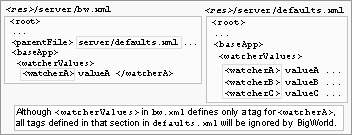
File hierarchy
The CellApp noise configuration options are specified in file
<res>/server/bw.xml
under section <cellApp>/<noise>, and are
described below:
horizontalSpeed (Float)
If an entity's horizontal speed exceeds this value (in metres per second), the entity makes a noise.
See Entity.makeNoise script method for more information. The event and info are 0 for noises generated this way.
standardRange (Float)
Distance in metres through which a noise is propagated.
This value is multiplied by the level of a noise. For details, see the Client Python API's entry Main → Cell → BigWorld → Classes → Entity → makeNoise.
verticalSpeed (Float)
If an entity's falling speed exceeds this value (in metres per second), the entity makes a noise.
This is done via script method Entity.makeNoise — for noises generated this way, the parameter event and info are set to 0. For details, see the Client Python API's entry Main → Cell → BigWorld → Classes → Entity → makeNoise.
The CellApp ID configuration options are specified in file
<res>/server/bw.xml
under section <cellApp>/<ids>, and are
described below:
criticallyLowSize (Integer)
Minimum number of IDs in the CellApp's available ID pool before the other limits are automatically adjusted.
The adjustment aims to help avoid this from occurring again.
desiredSize (Integer)
Target number of IDs in the CellApp's available ID pool when requesting IDs to the parent broker ID (in case it fell below lowSize), or returning IDs to it (in case it rose above highSize) — for CellApps and BaseApps, the parent ID broker is the CellAppMgr, and for CellAppMgr it is DBMgr.
highSize (Integer)
Maximum number of IDs in the CellApp's available ID pool before IDs are returned to the parent ID broker — for CellApps and BaseApps, the parent ID broker is the CellAppMgr, and for CellAppMgr it is DBMgr.
ID recycling is currently disabled, so this value is actually never used.
lowSize (Integer)
Minimum number of IDs that should be available in the CellApp's available ID pool before a request is sent to the parent ID broker to restore it to the value specified in configuration option desiredSize — for CellApps and BaseApps, the parent ID broker is the CellAppMgr, and for CellAppMgr it is DBMgr.
The CellApp profiles configuration options are specified in file
<res>/server/bw.xml
under section <cellApp>/<profiles>. It
contains sub-sections for enabling profiling of specific CellApp
functionality. All the profiling options specified below can be modified
after server startup on a per CellApp basis by using Watchers. The
values are exposed in the CellApp watcher tree under
profilesConfigs/<option>.
The list below details the available profiling sub-sections and options:
initGhost
The initGhost sub-options define profiling information relating to the initialisation of ghost entities. Specifically the maximum time taken and network stream size required to initialise ghost entities from their reals after which a WARNING message will be generated. The initialisation primarily consists of the streaming of ghosted entity properties.
sizeWarningLevel (Integer)
The size (in bytes) that an
initGhost() method receives before a WARNING message is displayed.timeWarningLevel (Float)
The amount of time (in seconds) that an
initGhost() method can take before a WARNING message is displayed. An example of the type of message generated is as follows.WARNING Profile initGhost/timeWarningLevel exceeded (Creature 23 of size 12338 bytes took 0.00477 seconds)
initReal
Similar to the initGhost option, the initReal sub-options define profiling information relating to the initialisation of real entities. Specifically the maximum time taken and network stream size required to initialise real entities from their reals after which a WARNING message will be generated. The initialisation primarily consists of the streaming of entity properties.
sizeWarningLevel (Integer)
The size (in bytes) that an
initReal() method receives before a WARNING message is displayed. An example of the type of message generated is as follows.WARNING Profile initReal/sizeWarningLevel exceeded (Creature 13 of size 68765 bytes took 0.3726 seconds)
timeWarningLevel (Float)
The amount of time (in seconds) that an
initReal() method can take before a WARNING message is displayed.
onLoad
The
onLoad() operation is invoked when creating a real entity that had been offloaded from another CellApp.sizeWarningLevel (Integer)
The size (in bytes) that an
onLoad() method receives before a WARNING message is displayed. An example of the type of message generated is as follows. The size is considered as the total size of the real entity and which is comprised of non-ghosted (i.e. CELL_PRIVATE) properties and other state information such as entities in the AoI, controller state etc.timeWarningLevel (Float)
The amount of time (in seconds) that an
onLoad() method can take before a WARNING message is displayed.
backup/sizeWarningLevel (Integer)
backup is the operation of performing a fixed point in time copy of the cell entity to the database (via the base). The size (in bytes) is the maximum persistent size of the entity (i.e. only persistent properties) after which a WARNING message is displayed.
The CellAppMgr configuration options are specified in file
<res>/server/bw.xml
under the section <CellAppMgr>, and are described
below:
archivePeriod (Float)
Number of seconds between database writes of space data and game time, for the purpose of disaster recovery.
The default setting of zero switches off database writes of space data completely, and disables periodic database writes of game time.
If your space data must persist across server restarts, or your game time needs to be monotonic across server restarts, you should change this value.
A large value increases performance, but reduces the effectiveness of eventual disaster recovery. The opposite is true for a small value.
Please note that unlike the BaseApp configuration option of the same name, this configuration option is not affected by the use of secondary databases. The data is always written to the primary database. It is recommended to start with large values (a few minutes), and perform database testing and tuning before reducing it.
This option is also available for BaseApps, controlling entity archiving.
cellAppLoad/lowerBound (Float)
Minimum average load that a CellApp must achieve before being retired.
This value is a fraction, and its range is 0.0 through 1.0.
Retiring cells is mainly useful if low loads are causing instability in load balancing and causing excessive chunk loading. This value can typically be kept very small (or zero).
This value must be less than the cellAppLoad/upperBound.
See also option cellAppLoad/upperBound.
cellAppLoad/safetyBound (Float)
Limit that the load balancing can increase a cell's load to.
This value has to be greater than cellAppLoad/upperBound.
In some situations, such as adding a new cell, some cells may have their load temporarily increased.
cellAppLoad/safetyRatio (Float)
Cell's average load safety ratio.
When the average load of the cells in a space is high, the limit that the load balancing can safely increase a cell's load to is calculated by multiplying this value by the average load. The real boundary is calculated as:
max( cellAppLoadSafetyBound, avgCellAppLoad * cellAppLoadSafetyRatio )
cellAppLoad/upperBound (Float)
Minimum average load that a CellApp must achieve before a new cell is considered to be required.
This value is a fraction, and its range is 0.0 through 1.0.
It is generally desired to keep this value small to make use of most CellApps all of the time. Doing so, allows for faster response to increases in load.
This value must be greater than the cellAppLoad/lowerBound.
See also option cellAppLoad/lowerBound.
cellAppLoad/warningLevel (Float)
Minimum value that average load of CellApps must achieve (when there are no other CellApps available to share the load) before warning messages are sent to the log.
cellAppLoad/overloadLevel (Float)
Minimum load level that any CellApp should reach for the system to be considered in overload, and thus reject new logins.
Similar overload levels are specified for all BaseApps (by option <baseAppOverloadLevel> — for details, see BaseAppMgr Configuration Options), and for DBMgr (by option <overloadLevel> — for details, see DBMgr Configuration Options).
cellAppTimeout (Float)
Number of seconds for a CellApp to respond before it is considered dead.
hardKillDeadCellApps (Boolean)
Determines if a non-responsive CellApp will be terminated with a SIGQUIT signal.
CellApp non-responsiveness is determined by cellAppTimeout option.
It is important to terminate the non-responsive CellApp, in order to prevent duplicate entities, since some of the entities on the non-responsive CellApp will be recreated on neighbouring CellApps[2].
When this option is set to false, no signal will be sent to the non-responsive CellApp. This option should only be used for debugging purposes, e.g., to attach a debugger to the hung process.
internalInterface
For details, see General Configuration Options.
This tag is deprecated, and its use is not recommended. For details, see the document Server Overview's section Server Components, BWMachined, BWMachined Interface Discovery.
internalLatencyMax
For details, see General Configuration Options.
internalLatencyMin
For details, see General Configuration Options.
internalLossRatio
For details, see General Configuration Options.
loadBalancePeriod (Float)
Number of seconds between adjustments of the cell boundaries to improve the load balance on CellApps.
loadSmoothingBias (Float)
Value to smooth the load changes on a component by when calculating new load.
The BigWorld server uses the load on a component to perform its load balancing. Unfiltered, the load can change too quickly to be useful. The option loadSmoothingBias is used to smooth out this value.
The filtered value is calculated at each game tick as follows:
newSmoothedLoad = (1 - loadSmoothingBias) * oldSmoothedLoad + loadSmoothingBias * load
The CellAppMgr further smooths the CellApp loads when it is informed of them.
This option is also available for BaseApps and CellApps.
maxLoadingCells (Integer)
Maximum number of cells that the meta-load balancing will try to add to a space to help it initially load its geometry.
To disable this feature, set this value to 0.
See also minLoadingArea.
metaLoadBalanceScheme (Integer)
The type of scheme that should be used to determine which Spaces should be a priority to meta load balanced. Current valid values are:
0 - Largest Space First
The largest space contained in the most loaded group of connected CellApps will be chosen as the candidate for adding a new Cell into.
1 - Smallest Space First
The smallest space contained in the most loaded group of connected CellApps will be chosen as the candidate for adding a new Cell into. This will enable the space to migrate off onto another CellApp thus reducing the overall load of the heavily loaded group.
metaLoadBalancePeriod (Float)
Number of seconds between checking whether any cells should be added to or removed from any spaces to improve the load balance on CellApps.
minLoadingArea (Integer)
Minimum average area (in square metres) that the cells in a space must have for it to be added by the meta-load balancing when attempting to initially load the geometry of a space.
If the average area is less than this value, then no more cells will be added to the meta-load balancing — this is meant to prevent too many cells being allocated to small spaces.
The number of cells that will be used for loading a space can be thought of as:
See also maxLoadingCells.
overloadTolerancePeriod (Float)
Number of seconds that logins will be accepted during a situation where the CellApps are overloaded (see the cellAppOverloadLevel option). After this period of time, any further logins will be rejected.
shouldLimitBalanceToChunks (Boolean)
Determines if the loaded chunks of cells should be considered when load balancing.
This is enabled by default, so that load balancing will not cause a cell to cover an area that has not yet been loaded.
The DBMgr configuration options are specified in file
<res>/server/bw.xml
under the section <dbMgr>, and are described
below:
allowEmptyDigest (Boolean)
Flag indicating whether DBMgr should allow clients to log in with an empty MD5 digest.
When a client logs in, an MD5 digest of the entity definitions is sent to the server. This is to ensure that the client is using resources consistent with the server's.
This should be true if you are using either the simple Python example client, as found in
bigworld/src/examples/client_integration/python/simple, or bots to log in, since those programs do not read the entity definition files (named<res>/scripts/entity_defs/<entity>.def).databaseName (String)
Only valid when the MySQL database layer is used.
Name of the underlying database to use.
dumpEntityDescription (Integer)
Level of logging information generated when loading entity definition files (named
<res>/scripts/entity_defs/<entity>.def).The possible values are described in the list below:
0 — No log is generated.
1 — Brief details about the entity are generated.
2 — Full listing of entity is generated.
> 2 — Full listing of entity is generated with details of database persistence.
host (String)
Only valid when the MySQL database layer is used.
Machine where the database is running.
The localhost identified can be used to refer to the current machine.
internalInterface (String)
For details, see General Configuration Options.
This tag is deprecated, and its use is not recommended. For details, see the document Server Overview's section Server Components, BWMachined, BWMachined Interface Discovery.
internalLatencyMax (Float)
For details, see General Configuration Options.
internalLatencyMin (Float)
For details, see General Configuration Options.
internalLossRatio (Float)
For details, see General Configuration Options.
numConnections (Integer)
Only valid when the MySQL database layer is used.
Number of connections to make to the underlying database.
This must be greater than or equal to 1. The default is 5.
overloadLevel (Float)
Minimum load level that DBMgr should reach for the system to be considered in overload, and thus reject new logins.
Similar overload levels are specified for all BaseApp's (using baseAppOverloadLevel — for details, see BaseAppMgr Configuration Options), and for any CellApp (using cellAppOverloadLevel — for details, see CellAppMgr Configuration Options.
overloadTolerancePeriod (Float)
Number of seconds that logins will be accepted during a situation where the CellApps are overloaded (see the overloadLevel option). After this period of time, any further logins will be rejected.
password (String)
Only valid when the MySQL database layer is used.
Password to be used when the DBMgr connects to the underlying database.
port (String)
Only valid when the MySQL database layer is used.
Port to be used when the DBMgr connects to the underlying database. Set it to 0 to use the MySQL default port.
syncTablesToDefs (Boolean)
Flag indicating whether changes to entity definition should be replicated to the MYSQL database.
The possible values are described below:
false
No changes will be made to MySQL database structure.
true
Make all necessary changes to the database structure to match the entity definitions. This includes deleting redundant columns and tables.
DBMgr will fail to start if the database structure does not exactly match the entity definitions.
This option is convenient during development as entity definitions change frequently. During production it is recommended to set this option to a safe mode (i.e., false), then manually update the MySQL database structure by running the sync_db tool.
type (String)
Type of database to use. Current options are: xml and mysql.
unicodeString/characterSet (String)
This is the character set that the database should use to store UNICODE_STRING properties in the database. This is set to utf8 by default. It should be rare that this should ever be changed. For more details on the effects of setting this option please refer to the Server Programming Guide, chapter Character Sets and Encodings, section UNICODE_STRING storage.
See the option dbMgr/unicodeString/collation for for information on setting the collation type.
unicodeString/collation (String)
This is the default collation that the database associates with UNICODE_STRING properties. This is set to utf8_bin by default. This can be set to utf8_general_ci, for example, if case insensitive lookups on identifier fields are required. With this setting, identifiers need to be unique using a case-insensitive comparison. For more details on the effects of setting this option please refer to the Server Programming Guide, chapter Character Sets and Encodings, section Sorting search results.
See dbMgr/unicodeString/characterSet for setting the character set.
username (String)
Only valid when the MySQL database layer is used.
Username used when the DBMgr connects to the underlying database.
The options for data consolidation tool are located in the
<dbMgr>/<consolidation> section of the server
configuration file <res>/server/bw.xml
For more detail about the data consolidation process, see Data Consolidation Tool).
directory (String)
Directory where the data consolidation tool puts temporary secondary database files copied from BaseApp machines. These files are automatically deleted when the data consolidation process completes.
If the first character of the path is a / character, the path is treated as an absolute path. Otherwise, the path is treated as relative to the first
<res>path that contains the directory.
Note
It is not recommended to set the SQLite secondary database directory to reside on a network file-system. SQLite has specific requirements with regards to using file locking services from the file-system which may not be implemented properly for network file-systems.
It is recommended that each BaseApp machine has a dedicated space on a local file-system for storing secondary database files.
The options specific to using XML as the database type are located
in the <dbMgr>/<xml> section of the server
configuration file <res>/server/bw.xml
Note
The XML database is written in the main thread. If saving takes a long time, this can block any processing by DBMgr. To avoid this, disable archiving and automatic saving.
archivePeriod (Float)
Number of seconds between making an archive of the XML database. The newest archive is
scripts/db.xml.1thenscripts/db.xml.2etc.To disable archiving, set this value to 0.0.
numArchives (Integer)
Number of archives to keep of the XML database.
savePeriod (Float)
Number of seconds between saving the XML database to disk. The previous file is
backed up as scripts/db.xml.bak.To disable backing up, set this value to 0.0.
The LoginApp configuration options are specified in file
<res>/server/bw.xml
under the section <loginApp>, and are described
below:
allowLogin (Boolean)
Flag indicating whether login attempts should be accepted.
This is useful when the server needs to be started without accepting logins for a while (e.g., to have the server load chunks before allowing logins).
Logins can be enabled by setting allowLogin watcher on each LoginApp to true — for a simpler way to achieve this for all running LoginApps, see control_cluster.py's set command[3].
allowProbe (Boolean)
Flag indicating whether login probes should be accepted.
It is recommended to have this flag set to false for servers running on the public Internet.
This setting can be changed at runtime by settings the allowProbe watcher.
See also option logProbes.
allowUnencryptedLogins (Boolean)
Flag indicating whether a client sending a plaintext login request and/or a null session key should be allowed to connect.
This flag should only be used for testing purposes. Setting this flag to true on a production system is not recommended.
externalInterface
For details, see General Configuration Options.
externalLatencyMax
For details, see General Configuration Options.
externalLatencyMin
For details, see General Configuration Options.
externalLossRatio
For details, see General Configuration Options.
internalInterface
For details, see General Configuration Options.
This tag is deprecated, and its use is not recommended. For details, see the document Server Overview's section Server Components, BWMachined, BWMachined Interface Discovery.
internalLatencyMax
For details, see General Configuration Options.
internalLatencyMin
For details, see General Configuration Options.
internalLossRatio
For details, see General Configuration Options.
loginRateLimit (Integer)
Specifies the number of allowed logins when rate-limiting. As many logins as this are allowed during each rate-limiting period as specified in option rateLimitDuration.
For example, if option loginRateLimit is set to 100, and option rateLimitDuration is set to 10, then 100 logins will be allowed every 10 seconds. If the login rate limit quota is exceeded during this period, no further logins are allowed until the start of the next 10 second period.
See also option rateLimitDuration.
logProbes (Boolean)
Flag indicating whether login probe attempts should generate a log message.
This might be useful for servers running on the public Internet, to verify users who are attempting to probe and/or hack the server.
See also option allowProbe.
externalPorts/port (Integer)
Port that the LoginApp should listen to for login requests.
If set to zero, then a random port is chosen, which is useful when running multiple BigWorld server instances in a LAN. The client would then need to auto-detect the available servers. For more details, see Auto-Detection of LoginApps.
Multiple port entries may be specified if necessary in order to provide a range of ports to use on a machine. This is useful if multiple LoginApps are intended to be used on the same machine, and would generally be used in conjunction with the option shouldShutDownIfPortUsed. For example:
<loginApp> <externalPorts> <port> 20013 </port> <port> 20014 </port> <port> 20015 </port> </externalPorts> <shouldShutDownIfPortUsed> true </shouldShutDownIfPortUsed> </loginApp>maxLoginDelay (Float)
If the response from the LoginApp to the client is lost, the successful login needs to be resent to the client. This setting is the number of seconds that a successful login attempt is kept.
privateKey (String)
This is the filename to read the LoginApp's RSA private key from. This is the key that is used to decrypt the client's login credentials.
Please see Encrypting Client-Server Traffic for more information about the encryption support in BigWorld.
rateLimitDuration (Integer)
Specifies the rate-limiting time period in seconds. As many logins as is specified in option loginRateLimit are allowed during every one of these periods.
For example, if option loginRateLimit is set to 100, and option rateLimitDuration is set to 10, then 100 logins will be allowed every 10 seconds. If the login rate limit quota is exceeded during this period, no further logins are allowed until the start of the next 10 second period.
Setting this value to 0 disables login rate limiting.
See also option loginRateLimit.
registerExternalInterface (Boolean)
If set to true, the LoginApp's external interface will be registered with bwmachined. This may be useful during development to allow clients to discover running server. This should be set to false in a production environment.
shouldShutDownIfPortUsed (Boolean)
Flag indicating whether the LoginApp should shut down if the specified port to listen to is not available.
If set to true, the LoginApp will shut down if the specified ports to listen to is not available. If set to false, the LoginApp will find another port to listen to.
See also option port.
shutDownSystemOnExit (Boolean)
Flag indicating whether the server should be also shut down when LoginApp is shut down.
If set to true, then a controlled shutdown is performed on the server.
verboseExternalInterface (Boolean)
Flag indicating whether to generate verbose log output related to external network traffic.
The Reviver configuration options are specified in file
<res>/server/bw.xml
under the reviver section, and are described below:
internalLatencyMax
For details, see General Configuration Options.
internalLatencyMin
For details, see General Configuration Options.
internalLossRatio
For details, see General Configuration Options.
pingPeriod (Float)
Number of seconds between pings sent to monitored processes for execution check purposes.
Reviver's monitor processes periodically by pinging them to check that they are still running and functioning normally.
See also option subjectTimeout.
reattachPeriod (Float)
Number of seconds between each time that Reviver checks processes to determine if it can monitor them.
If another Reviver stops monitoring a process, this option allows this Reviver to start monitoring that process.
See also option subjectTimeout.
shutDownOnRevive (Boolean)
Flag indicating whether the Reviver itself should be shut down after reviving a monitored process.
This is usually set to true, since once a Reviver has started a process, that machine should probably be considered busy.
See also option subjectTimeout.
subjectTimeout (Float)
Number of seconds that a monitored process will wait for a response from its current Reviver before accepting to be monitored by another one.
If a monitored process does not receive a response from its current Reviver, then it is assumed that the Reviver has been stopped after reviving another one of its monitored processes (this behaviour is set by option shutDownOnRevive).
See also options pingPeriod, reattachPeriod and shutDownOnRevive.
timeout (Float)
Number of seconds that can be missed by a monitored process before Reviver assumes it is dead.
The BaseAppMgr configuration options are specified in file
<res>/server/bw.xml
under section <reviver>/<baseAppMgr>.
These are the same as general Reviver options, but specific to
BaseAppMgr. If the setting is not specified, then the general one is
used. For details on these options, see Reviver Configuration Options.
The options are listed below:
pingPeriod (Float)
subjectTimeout (Float)
timeoutInPings (Integer)
The CellAppMgr configuration options are specified in file
<res>/server/bw.xml
under section <reviver>/<cellAppMgr>.
These are the same as general Reviver options, but specific to
CellAppMgr. If the setting is not specified, then the general one is
used. For details on these options, see Reviver Configuration Options.
The options are listed below:
pingPeriod (Float)
subjectTimeout (Float)
timeoutInPings (Integer)
The DBMgr configuration options are specified in file
<res>/server/bw.xml
under section <reviver>/<dbMgr>. These
are the same as general Reviver options, but specific to DBMgr. If the
setting is not specified, then the general one is used. For details on
these options, see Reviver Configuration Options.
The options are listed below:
pingPeriod (Float)
subjectTimeout (Float)
timeoutInPings (Integer)
The LoginApp configuration options are specified in file
<res>/server/bw.xml
under section <reviver>/<loginApp>. These
are the same as general Reviver options, but specific to LoginApp. If
the setting is not specified, then the general one is used. For details
on these options, see Reviver Configuration Options.
The options are listed below:
pingPeriod (Float)
subjectTimeout (Float)
timeoutInPings (Integer)
[1] For more details, see the Server Programming Guide's section Properties → Data Distribution.
[2] For details, see CellApp Fault Tolerance.
[3] For details on control_cluster.py, see Control Cluster.
Table of Contents
A variety of tools are provided to assist in managing a BigWorld server. Broadly, these fall into three categories:
WebConsole
Cluster Control (See ClusterControl.)
Watchers (See Watchers.)
Log Viewer (See LogViewer.)
Space Viewer (See Space Viewer.)
Stat Grapher (See StatGrapher.)
Python Console (See Python Console.)
Commands (See Commands.)
Logging facilities
Message Logger (See Message Logger.)
Stat Logger (See StatLogger.)
Server command-line utilities (e.g., control_cluster.py) (See Server Command-Line Utilities.)
The server tools are implemented almost entirely in Python, and can be easily extended, if additional functionality is desired.
Most of the server tools' functionality is available from WebConsole, an easy to use web interface which simplifies server administration for remote users and non-programmers (e.g., artists, game designers, etc.) that may need to run and administer servers.
Almost all server tool functionality is also available via command-line utilities, which is useful when only system console access is available (e.g., when remotely administering a server cluster via ssh).
Where possible, documentation for the server tools is maintained as online help. For WebConsole, this means the Help link displayed in the navigation menu for each module. For command-line utilities, help is available via the --help switch.
This chapter provides an overview of the suite of tools available. For detailed documentation, however, please refer to the online help.
Located under bigworld/tools/server/web_console ,
WebConsole provides a simple web interface to manage and monitor a
BigWorld server. For details on how to install and run WebConsole, see the
document Server Installation Guide.
WebConsole is functionally divided into units referred to as Modules. Each module in WebConsole has a separate top level menu item in the main navigation menu on the left hand side of the page.
Complete documentation for each WebConsole module is provided as online help, accessible as a link on the left hand side of the WebConsole page.
WebConsole is composed of the modules described below.
Allows users to start, stop, and restart the game server.
Browse the active machines and users on the local network.
View and modify saved cluster configurations.
Allows users to view and modify Watcher values of active server processes.
Generate pre-configured and user generated tabular reports of watcher values across sets of server processes in a cluster.
Define custom sets of watcher values for live monitoring.
Allows users to view, filter, and search server message logs.
Provides a real time / live view of server output.
Summaries of per-user log usage.
Note
This tool is a HTML5 Canvas-based replacement for the existing "Space Viewer" tool detailed later in this Chapter (see Space Viewer).
Provides a summary overview of spaces and space information for a running server.
Provides a detailed, real-time visualisation of the cells, partitions and entities of a space in world coordinates.
Allows visualisation of additional space-related information including: cellapp IP address, cell/partition load balancing, partition aggression, loaded chunks, and entity bound levels.
For further information, refer to the documentation linked from within the Space Viewer online tool running in Web Console.
Allows users to connect to the Python server of any Python enabled process (i.e., CellApp, BaseApp, Bots).
For detailed instructions on installing and configuring WebConsole please refer to the Server Installation Guide.
The first time WebConsole is started you will need to add at least
one user in order to operate a BigWorld server. To achieve this, from
the front page of WebConsole, login with a username / password of
admin. If you have never loaded the WebConsole
homepage before, it should be visible at the url
http://hostname:8080,
where hostname is the network name of the
machine you install WebConsole on.

Once logged in you should be presented with a webpage similar to the following.
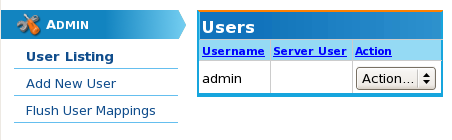
To add a new user, click on the "Add New User" menu item on the left hand side of the page. You will then be presented with a form to input as follows:
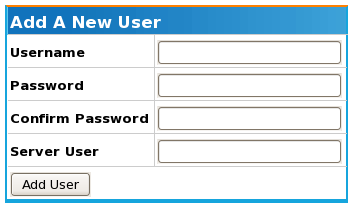
The table below summarises the input fields providing sample input:
| Field | Description |
|---|---|
| Username | The username that for the new user. |
| Password | The password with which the new user will log in. |
| Confirm Password | The password from the previous field, retyped to ensure no mistake was made on entry. |
| Server User | The Linux user this account will be associated with. This will be the Linux user that the BigWorld server processes will be run as. If you are uncertain of this field, please talk to your system administrator to find out what your Linux user account is. |
The following image shows a new user account AliceB being created and associated with the Linux user account alice:
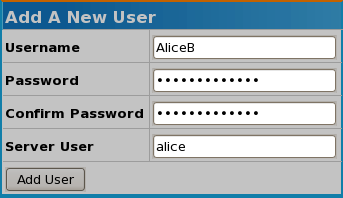
Once all the user information has been entered, simply click the button and you will be returned to the main user listing, which will include the new user:
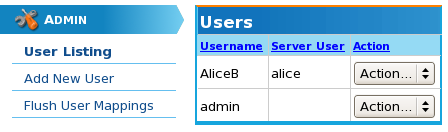
The Flush User Mappings menu option provides the ability for WebConsole to force all BWMachined instances in the network to forget their current cached user list. This feature is useful and sometimes necessary when adding users to a network information system such as LDAP which are sometimes used as account management systems.
If you are having problems detecting a newly added user in your network, or are seeing an old user appear in your cluster display, flushing the user mapping will quite often help resolve the issue.
WebConsole can be started using two methods, as a system wide service or from the command line.
Generally, only developers working on modifying the web page
templates or underlying code will run WebConsole from the command line.
In order to achieve this, make sure that the current directory is
bigworld/tools/server/web_console, then
issue the command:
$ ./start-web_console.py
There are some minor operational differences when running WebConsole in command line mode vs as a system service:
When run as a system daemon, WebConsole uses the configuration file
prod.cfg, which defines a production environment mode.When run from the command line, WebConsole uses a development environment configuration file called
dev.cfg.
Running in development mode leaves the web server in a state where an automatic restart is triggered if there are any changes to the template files or Python code it is using.
The production configuration file does not exist by default in
bigworld/tools/server/web_console, as it is
partially generated during the installation process while using the
install_tools.py script. The original production
configuration file that the installation script uses is
bigworld/tools/server/install/web_console.cfg.
Both configuration files need to specify the database to use. Before running WebConsole, make sure that the appropriate configuration file has a line that looks like this:
sqlobject.dburi="notrans_mysql://username:password@localhost:3306/bw_web_console"
Specifying the database
To modify the
bigworld/tools/server/install/web_console.cfg file
to a working configuration file, replace the line:
###BW_SQLURI###
with an sqlobject.dburi line as indicated above.
For information regarding TurboGears configuration files and content, we recommend the TurboGears documentation website http://docs.turbogears.org/1.0/Configuration.
If you have never run WebConsole before and choose to run it from
the command line (as opposed to installing the system service), it is
necessary to create a database for WebConsole within MySQL. To do this,
connect to your MySQL database using the username and password that you
have defined in dev.cfg, then issue the following
command:
CREATE DATABASE bw_web_console;
As WebConsole is a convenient interface to your cluster environment, it may be useful to add new content to WebConsole that is unique to your companies requirements. To achieve this please refer to the Server Programming Guide chapter Web Console.
Message Logger is a process used for logging output from BigWorld
processes within a network. This is primarily intended as a mechanism for
logging output from server processes, however in a development environment
it can be useful for game clients and other tools to send log messages as
well. The source code for Message Logger can be located in bigworld/src/server/tools/message_logger,
while its executable is found in bigworld/tools/server/bin. Message Logger is
a stand alone Linux process that can be run on any machine in a BigWorld
cluster that is running BWMachined.
A suite of Python tools and libraries is also provided for accessing
and manipulating logs that have been generated by Message Logger. These
tools can be found in bigworld/tools/server/message_logger.
Detailed documentation for the supported command line arguments is
available as online help using the --help option.
When a server process, such as a CellApp, is started it performs a
search of the network cluster it is operating within for all active
Message Logger processes. Any output that is generated as a result of
script print statements or C++ calls to the message
handlers (INFO_MSG, ERROR_MSG,
etc....) are sent to all known Message Logger instances. Message Logger
processes that are started after a server process will notify all running
server components of their existence and commence logging of all
subsequent messages.
The BigWorld Client can also be configured to send messages to
Message Logger. By default this is enabled in the Hybrid build and
disabled in the Release build. The Consumer build logging options are
controlled by a set of #defines in
src/lib/cstdmf/config.hpp.
The following values should be defined in the Consumer build to enable the Client to send log messages to Message Logger instances:
#define FORCE_ENABLE_MSG_LOGGING 1 #define FORCE_ENABLE_DPRINTF 1 #define FORCE_ENABLE_WATCHERS 1
Messages from the client are by default sent as the
root user (i.e., with a linux UID of 0). In order to
associate logs generated from a Client with a specific user within a
network, a Windows environment variable UID can be set.
This variable should have a value corresponding with the user's Linux
account user id. For example a developer Alice with a Linux account name
of aliceb could discover her user id on Linux by
logging in to her Linux account and typing the following command:
$ id uid=3592(aliceb) gid=501(UmbrellaCorp)
Alice can then set a Windows environment variable of
UID with the value 3592. Any logs
generated by Alice running the BigWorld Client will now be associated with
her.
Except where overridden by the corresponding command line option,
Message Logger reads its configuration from the file
bigworld/tools/server/message_logger/message_logger.conf.
The configuration file is in standard Windows INI file format, and supports the following options:
| Option Name | Description |
|---|---|
| logdir | The location of the top level directory to which Message Logger will write its logs. This option can be either a relative or an absolute path. If a relative path is specified, then it is calculated relative to the location of the configuration file. |
| segment_size | Size (in bytes) at which the logger will automatically roll the current log segment for a particular user. |
| default_archive | File used by mltar.py when the
--default_archive option is used. This file is
also inserted into Message Logger's logrotate script during
installation. |
| groups | A comma separated list of machine group names. When
specified MessageLogger will only accept log messages
originating from machines that have a matching group name listed
in the [Groups] section of
/etc/bwmachined.conf. For more details see
Production Scalability. |
Message Logger generates log files in a binary format in order to make the best use of disk space as possible. In order to access the binary logs, two Python modules are provided:
| Python Module | Description |
|---|---|
bwlog.so | Location: A binary Python extension compiled from Message Logger source code. |
message_log.py | Location: Python classes that simplify and extend the functionality
exposed from |
For examples on how to use these modules, browse the source code of the command-line message logger utilities described in Command Line Utilities.
Message Logger generates logs in a two level directory structure. The top level directory contains files that are common to all users, and contains one sub directory per user. The files in the top level directory are:
| Filename | Description |
|---|---|
component_names | List of all distinct component names (i.e., CellApp, BaseApp, etc...) that have sent messages to this logger. This is used to resolve numeric component type IDs to names, when displaying log output. |
hostnames | Mapping from IP addresses to hostnames. This is used for resolving hostnames when displaying log output. |
strings | List of all unique format strings that have been sent by logging components, along with parser data for interpreting arguments to each. This is used to reconstruct the log messages from format string IDs and binary argument blobs. |
version | Log format version. This is used to prevent accidentally mixing two log formats. |
pid | Process id of the active Message Logger process writing logs to this directory. This is used by both the tools and Message Logger to identify the process (if any) currently generating logs. |
Each user's sub directory has a file containing its UID, as well as the following files:
| Filename | Description |
|---|---|
components | A record of each individual process instance registered with this logger. |
entries.,
args. | A collection of log messages. The
fixed length portion of each log message (time, component ID,
etc...) is stored in the
The variable length section data corresponds
to an entry in the format string file
|
The bigworld/tools/server/message_logger
directory contains a variety of command line utilities providing the
functionality of standard UNIX shell utilities for BigWorld message
logs. Using these utilities you can operate on the binary logs using
standard UNIX shell utilities and pipelines in the same way you can with
ordinary text files.
The following tools are provided:
| Utility | Description |
|---|---|
| mlcat.py | Provides both cat and tail -f style of text log outputting. |
| mlls.py | Displays information about log segments, such as start and end times, entry counts, and sizes; for individual users or all of them. |
| mltar.py | Provides an easy way to select log segments from a user's log and archive them, as well as all the required shared files for viewing on another machine. |
| mlrm.py | Provides an easy way to clean up unwanted log segments. |
The detailed documentation for each utility is maintained as
online help, which can be accessed via the --help
option.
The following list provides some common examples of tasks you might wish to achieve using the Message Logger tools:
mlcat.py -f
Watches live server logs.
mlcat.py --around="Mon 22 Jan 2007 19:00:00" -u devuser
Views output surrounding a log entry of interest for user devuser.
mltar.py -zcf bwsupport.tar.gz --active-segment
Collects logs to email to support.
mltar.py -u <uid> -zcf bwsupport.tar.gz --active-segment
Collects logs for the Unix user whose uid is uid to email to support.
mlls.py -u gameuser
Displays all log segments for user gameuser, to determine the segment with entries of interest.
mlrm.py --days=30
Removes logs over a month old.
mltar.py -xf lastweek.tar.gz -o samplelogs
Extracts the archive
lastweek.tar.gzto the directorysamplelogs.Note
Since the archives are compressed tar files, you can use tar to achieve the same results if you find that easier, as illustrated below:
$ mkdir samplelogs $ tar -zxf lastweek.tar.gz -C samplelogs
mltar.py -xd
Extracts the latest archive back to the default logdir.
The Linux logrotate scripts are used to rotate
(stop writing an old log file and start writing to a new file), archive
(backup the old log file), and delete (log files deemed to be past an
expiry time) log files on a daily basis, which can assist in conserving
disk space. A logrotate configuration file,
/etc/logrotate.d/bw_message_logger, is set up as
part of the Server Tools installation. For more information about
logrotate, please see the
logrotate manpage:
$ man 8 logrotate
There are two issues to consider when customising the logrotate:
Log rotation can put a load on the logging machine.
If rotation is configured to occur more frequently, for example the rotation is changed to occur on hourly basis, then in this case the
rotateoption should be updated to 168 (i.e. 7 x 24) to ensure that the log files cover the same period of time.
In order to assist Message Logger coping with heavy network and disk load in production environments, Message Logger supports logging subsets of machines within a server cluster. This is achieved by assigning a Message Logger process a list of machine groups that it should accept logs from, as well as assigning every machine in the cluster to a machine group. Both Message Logger and cluster machines may be assigned to multiple machine groups. In order to enable this feature both MessageLogger and BWMachined will need to be configured correctly throughout your cluster environment.
To limit a Message Logger process to only accept logs from a set
of machine groups requires adding a comma separated list of group names
to a groups entry in the file
bigworld/tools/server/message_logger/message_logger.conf.
For example, to assign a MessageLogger process to only accept logs from
the machine groups QA_Cluster1 and
QA_Cluster2 the following entry would be placed in
message_logger.conf:
[message_logger] ... groups = QA_Cluster1, QA_Cluster2
MessageLogger needs to be restarted in order to detect these
changes, however once restarted an entry should appear in the
MessageLogger log file
/var/log/bigworld/message_logger.log similar to the
following:
2008-11-12 11:37:20: INFO: Logger::init: MessageLogger machine groups specified. Only accepting logs from: QA_Cluster1, QA_Cluster2
For details on configuring BWMachined see Configuration.
Note
Currently in order to view the logs generated when using the
machine group log separation will require either separate
installations of WebConsole, or manual searching of the files with the
mlcat.py tool on the host where MessageLogger is
running. This limitation will be addressed in a future release of
BigWorld.
Written in Python, StatLogger is a daemon process that runs in the background, polling all servers on the network at regular intervals (by default, every 2 seconds). Any computer running BWMachined will be automatically discovered, along with any BigWorld components running on that machine. StatLogger collects and logs information for every server component discovered, regardless of which user is running them.
Statistics for machines and processes are collected in 2 ways:
Communication with BWMachined daemons running on each computer.
Requests made directly to the processes via the Watcher mechanism.
Once collected, StatLogger logs this data to a MySQL database. For details on the structure of the database, see Database Structure.
The main objective of StatLogger is to collect and store data in a format that can be used by StatGrapher[4], which is the visualisation counterpart to StatLogger, and presents the data in a graphical format.
The list below describes the requirement for running StatLogger:
CPU
On an Athlon 2700+, monitoring 230 processes (which includes 200 CellApps) with StatLogger consumes roughly a constant 15% of available CPU time. The MySQL daemon also experienced a constant load increase of 5.5% due to the large amount of database queries being generated.
Disk
Due to the amount of data being collected, StatLogger can potentially consume a lot of disk space. The rate at which disk space is consumed depends on the amount of machines and server process for which statistics are collected. 4GB is recommended for a large amount of processes (around 250) and machines over a month. The disk space consumption rate of a single log gets smaller the longer a log is run, since StatLogger stores older data in lower detail than newer data.
Network
StatLogger's network requirements depend on the number of server machines and components present. It can potentially require a large amount of network throughput. For example, 230 processes and 9 server machines require 100Kb/s of downstream traffic, and 20kb/s of upstream traffic, while 6 processes (i.e., for a minimal server) and 9 server machines require 4kb/s of downstream and 2kb/s of upstream traffic.
RAM
Memory requirements are low, as statistics are immediately logged to the database, rather than being kept in memory. Tests indicate an average usage of memory between 7MB to 10MB, regardless of the amount of processes running.
Software
MySQL 4.1+ and Python 2.4 with MySQLdb.
StatLogger must be run on the same local network as the BigWorld server processes that it is intended to monitor due to the manner in which machine and server component discovery occurs.
StatLogger requires a valid MySQL user with access to create databases. Normally the creation and configuration of this MySQL user is handled during the tools installation process[5], but an existing database user can be can used instead, by manually editing the configuration file. For details, see Configuration.
StatLogger outputs various status messages describing which machines and processes it discovers or loses (i.e., from the process or machine shutting down) from the network, each prefixed with a timestamp.
When running StatLogger manually from the command line the default
is to display this information to the terminal on which it is run unless
the -o option is specified.
When installed as a daemon, these messages output to the log file
/var/log/bigworld/stat_logger.log by default. This
log file is specified by the LOG_FILE variable in
/etc/init.d/bw_stat_logger.
As Stat Logger is responsible for collecting a constant stream of data from an arbitrarily large BigWorld server cluster for historical tracking it is necessary to prevent the database size from growing out of proportion. In order to achieve this Stat Logger implements a mechanism of aggregating and merging data from high resolution time periods into lower resolution time scales the older the data becomes. This approach allows high resolution data to be maintained for recent events when diagnostics are most likely to occur but allows a broad view of server performance over a long scale to be maintained. More information on customising how StatLogger aggregates data can be found below in Aggregation Window Configuration.
Located in StatLogger's directory, the preference file
preferences.xml is used to configure the script.
The preference file can be used to configure:
Database connection details.
Watcher values to collect from processes.
Aggregation preferences.
Apart from the database user configuration, in most cases the provided standard settings should be sufficient for development and production environments.
The preferences.xml file configures database setup options, as well as what data StatLogger should collect from the server components and machines.
The <options> section of the preferences file contains the following tags:
| Option Name | Description |
|---|---|
| dbHost | Hostname or IP address of the MySQL database server that will contain the log databases. |
| dbUser | Database user with which StatLogger (and StatGrapher) will access the database. For details on StatGrapher, see StatGrapher. |
| dbPass | Database user's password. |
| dbPort | Port on which the MySQL server is listening for connections. |
| dbPrefix | Prefix of database names which StatLogger can accesses. |
| sampleTickInterval | Interval in seconds at which StatLogger will poll the components and store statistics (decimals are supported). Generally this value does not need to be changed, however if it does, then it should not be any smaller than 2 seconds (the default recommended value). |
The <collect/aggregation/window> section configures the aggregation windows that will be stored in the database.
As outlined in Data Collection and Aggregation, StatLogger has been designed to stores multiple versions of data at varying levels of detail with the idea is that long term data does not need to be stored at the same level of detail as the more recent data.
StatLogger requires at least one aggregation window setting in this section with a samplePeriodTicks value of 1.
Multiple aggregation window setting takes the form of:
<preferences>
...
<collect>
<aggregation>
*<window>
<samples> <num_samples_in_this_win> </samples>
<samplePeriodTicks> <num_of_ticks_per_sec> </samplePeriodTicks>
</window>
...Multiple aggregation window settings (Grammar)
There are some constraints that must be adhered to when creating this list of aggregation window settings:
There must always be an aggregation window with samplePeriodTicks value of 1.
Aggregation window settings must be ordered in ascending order by their samplePeriodTicks value, with the smallest values first.
Each successive aggregation window should cover a larger range of ticks than the previous one. The tick range is calculated by multiplying samples value by the samplePeriodTicks value (i.e., number of samples x ticks consolidated into one sample).
Each successive samplePeriodTicks value must be a multiple of the samplePeriodTicks value from the previous window.
These aggregation windows are used directly by StatGrapher, so it is advised not to have large discrepancies between the samplePeriodTick values of successive aggregation windows. Furthermore, the final aggregation window setting should not have a large samples value, as this may place a heavy load on both StatLogger and StatGrapher.
An example aggregation section is shown below, with a samples value of 365:
<preferences>
...
<collect>
<aggregation>
<!-- Every sample (2secs) in most recent 24hrs. 43200 samples -->
<window>
<samples> 43200 </samples>
<samplePeriodTicks> 1 </samplePeriodTicks>
</window>
<!-- Every 10th sample (20secs) in most recent 48hrs. 8760samples -->
<window>
<samples> 8760 </samples>
<samplePeriodTicks> 10 </samplePeriodTicks>
</window>
<!-- Every 150th sample (5mins) in most recent 30 days. 8760 samples -->
<window>
<samples> 8760 </samples>
<samplePeriodTicks> 150 </samplePeriodTicks>
</window>
<!-- Every 1800th sample (60mins) in most recent 365 days. 8760 samples -->
<window>
<samples> 8760 </samples>
<samplePeriodTicks> 1800 </samplePeriodTicks>
</window>
<!-- Every 43200th sample (1day) in most recent 365 days. 365 samples -->
<window>
<samples> 365 </samples>
<samplePeriodTicks> 43200 </samplePeriodTicks>
</window>
</aggregation>
...Multiple aggregation window settings (Example)
The <collect/machineStatisticList>
section is similar to the statisticList[6] and allProcessStatisticList[7] sections, except in that watcher values are not
supported since machines do not have a Watcher interface. The
<valueAt> settings only support strings
representing members of the Machine class
defined in
bigworld/tools/server/pycommon/machine.py.
The <collect/allProcessStatisticList> section is similar to the statisticList[8] section, except that its statistics are regarded as common to all processes being monitored i.e., those specified in the <processList>[9] section.
It is recommended that any watcher values used in this section are supported by all processes being monitored, although StatLogger will store empty values for processes that do not support a watcher value.
The <collect/processList/process> section configures the statistics that will be collected for each process. There must be one process section for each server component to be monitored.
The process section contains the following tags:
| Tag Name | Description |
|---|---|
| name | Display name for the process type. |
| matchtext | Name of the component type's executable. Value must be in lowercase, like the executable names. |
| statisticList | List of statistics to be collected for this process by StatLogger[a]. |
[a] For details see Process Statistic Configuration. | |
An example process section is shown below:
<preferences>
...
<collect>
...
<processList>
<process>
<name> CellApp </name>
<matchtext> cellapp </name>
<statisticList>
...
</statisticList>
</process>
...Example process configuration
The <collect/processList/process/statisticList/statistic> section specifies the statistics that must be collected for each process.
The statistic section contains the following tags:
| Tag Name | Description |
|---|---|
| name | Display name for the statistic type. |
| valueAt | Where to retrieve the values from. There are two distinct sources of information, depending on the first character of this tag's value, see the section valueAt Properties for details. |
| maxAt | This value is not explicitly used in StatLogger, however it is used by StatGrapher to determine the scale of the graph. |
| type | Current unused. |
| consolidate | Consolidation function to use when moving data up an aggregation window. Possible values are: MAX, MIN, and AVG. Example: We consolidate four data samples at 4 seconds per sample into the next aggregation window, which stores data at 16 seconds per sample. The data represents CPU load consumed by a process. The consolidate value is specified as AVG, so StatLogger averages the four data samples, then store this value as a single value in the higher aggregation window. |
| display | Contains properties that influence the StatGrapher display of this statistics. |
An example statisticList section is shown below:
<preferences>
...
<collect>
...
<processList>
<process>
<name> CellApp </name>
<matchtext> cellapp </name>
<statisticList>
<statistic>
<name> Cell Load </name>
<valueAt> /load </valueAt>
<maxAt> 1.0 </maxAt>
<logicalMax> None </logicalMax>
<type> FLOAT </type>
<consolidate> AVG </consolidate>
<display>
<colour> #FF6600 </colour>
<show> true </show>
<description>
The load of this CellApp.
</description>
</display>
</statistic>
<statistic>
<name> Num Entities Ever </name>
<valueAt> /stats/totalEntitiesEver </valueAt>
<maxAt> 10000.0 </maxAt>
<type> FLOAT </type>
<consolidate> MAX </consolidate>
<display>
<colour> #663366 </colour>
<show> false </show>
<description>
The number of entities created on the CellApp since server startup.
</description>
</display>
</statistic>
...Process statistic configuration — Example
The behaviour of the valueAt tag changes based on the first character of the string. If first character is a slash '/' valueAt will be interpreted as a watcher path. The best way to list the watchers that can be graphed is via the WebConsole's ClusterControl module[10].
Any single scalar value present in ClusterControl can be added to StatGrapher, including any customer watcher values added within your own game code.
If the first character is not a slash, the
valueAt string is treated as referring to a
member a Process class instance as found in
bigworld/tools/server/pycommon/process.py.
Strictly speaking, valueAt is
eval'ed against the
Process object which enables slightly more
flexibility than just being able to reference class members.
Examples:
| valueAt | Interpretation |
|---|---|
| /stats/numInAoI | Watcher path of <process
type>:/stats/numInAoI |
| mem | Evaluated to
Process.mem, which
retrieves the value of memory usage of a process. |
Note
Caution is required with this type of value as it is possible to use a function call that changes the state of the process (e.g., causing a process to shutdown). It is highly unlikely that this will occur by accident, unless the exact function call is entered in the valueAt setting.
The configuration file directly affects the database structure used for storing the statistics. If the collect section of the configuration file is changed, then StatLogger will detect the change when it is next run, and will subsequently create a new statistics database from scratch, in order to accommodate the new structure.
StatLogger uses two active databases during its operation, however over an installation's life multiple databases may be created as StatLogger options are modified.
The two active databases required by StatLogger are:
Statistics database associated with a unique preference configuration.
Meta database for tracking all statistic databases known by StatLogger.
By default, the meta database is named bw_stat_log_info and contains a single table called bw_stat_log_databases. The bw_stat_log_databases table stores the names of all the known statistics databases. The meta database is always created if it does not exist in the MySQL server.
The statistics databases by default are named
bw_stat_log_data<n>,
where <n> is the
incremental database number. Users can choose to create statistics
databases with specific names using the -n option when
running StatLogger.
New statistics databases are created in the following situations:
There are no statistics databases in the MySQL server.
The preferences file was structurally changed, which causes a new statistic database to be created. For details on the
preferences.xmlfile, see Configuration.StatLogger was started with the
-ncommand-line option, and there was no statistic database with that name in the MySQL server.<database_name>
There is typically no need to create new statistics databases unless isolated sets of statistics are needed. This may occur when performing tests with the BigWorld server. Once StatLogger has been configured to suit your environment only one statistics database should be needed.
Below is an overview of the tables in a statistics database. This is intended as a quick reference for locating data within the database. For a comprehensive understanding of how the data is used the source code is considered to be the best reference.
| Table Name | Description |
|---|---|
| pref_processes | Process preferences as specified in the configuration file's <collect/processList> section. For details, see Process Configuration. |
| pref_statistics | Statistic preferences specified in configuration file. |
| seen_machines | Machines observed while StatLogger was running. |
| seen_processes | Processes observed while StatLogger was running. |
| seen_users | Users observed while StatLogger was running. |
stat_<proc>_lvl_<lvl> | Statistics collected for processes of type
<proc>,
with <lvl>
index of aggregation. |
stat_machines_level_<lvl> | Statistics collected for machines with
<lvl>
index of aggregation. The higher the aggregation level, the
lower the resolution of the data being stored in that
table. |
| std_aggregation_windows | Aggregation level details specified in configuration file's collect/aggregation section. |
| std_info | sampleTickInterval specified in the configuration file's <options> section. For details, see Database Connection Details. Database structure version (Used internally by StatLogger). |
| std_session_times | Start and end times of when StatLogger was run. |
| std_tick_times | Timestamps of the start of each interval. |
| std_touch_time | The last time the database was written to, in database local time. This value is only used by StatGrapher regardless of whether StatLogger is currently logging to this database or not. |
Location:
bigworld/tools/server/control_cluster.py
Control Cluster is a command line tool for managing a BigWorld cluster from a text only interface.
For detailed information on all the available commands, please
refer to the Control Cluster help by using the --help
option.
$ ./control_cluster.py --help
For detailed help information on a specific command simply provide
the command name after the --help option. For
example:
$ ./control_cluster.py --help getmany getmany <processes> [watcher-path] Queries the specified watcher path on all processes of the specified type currently active in the cluster. The path can contain '*' wildcards.
Control Cluster provides functionality through a number of commands that can be used to interact within a BigWorld server environment. The commands can be discussed in terms of four functional areas.
- Server Commands
Commands that operate on an entire server configuration to either modify or report its current state. This includes starting and stopping a server, saving the current server layout for reuse and displaying the current server configuration on the command line.
As server commands require interacting with a specific server instance, there is an implied user for performing these commands. Unless otherwise specified the user is taken as the username of the person running the Control Cluster command. The user to perform a command as can be changed if required by using the option
--user. For example:$ ./control_cluster.py --user bob start
- Process Commands
These commands operation on specific server process instances. They are used for starting and stopping server processes when there is already an active server, as well as interacting with an active server process, for example retrieving watcher values.
As with the server commands, the process commands have an implied user as they operate on server processes that have an associated user ID at runtime. The user you run a command as can be modified at any stage by using the
--useroption.- Profiling Commands
Profiling commands are used for diagnosing problems on server processes. While technically operating in the same way that process commands do, they are separated into a unique category to highlight their availability and encourage their usage.
Profiling commands can be used for extracting all manner of performance information from server processes including C++ performance, Python game script performance, client traffic performance and intra-process network statistics.
- Cluster Commands
The cluster commands are different to the server and process commands in that there is no implied user for them. These commands operate on the entire cluster as represented by every machine in the network that has a BWMachined instance running and is reachable through broadcasting. Operations such as querying all machines in the cluster for their current load and checking the validity of the BWMachined ring are included in these commands.
Many commands require a machine or machines to be provided to perform a command on. As commands quite often need to be performed across large sets of machines at the same time, Control Cluster provide a number of different shorthand notations which can be used anywhere a <machine> or <machines> is requested.
For example the start command requires a
machine set to operate on as seen by the help
output.
$ ./control_cluster.py help start start <machines> Start the server on the specified set of machines. To start the server on all machines, you must explicitly pass 'all' for machine selection.
The following list outlines the different machine selection approaches that can be used.
All machines
All machines in the network can be referred to using the syntax all.
Hostname
An exact hostname such as bw01, dmz-qa-10.
IP Address
An exact IPv4 address such as 192.168.1.34.
Hostname Wildcard
A hostname containing a wildcard such as dmz-qa-*. Be aware that depending on the unix shell you use (e.g., bash or zsh) you may have to quote the wildcard *.
BWMachined Version
BWMachined has a protocol version associated with each instance. If you are running multiple versions of BWMachined within your network (a practice discouraged by BigWorld), you can specify all hosts using a particular BWMachined version using the following syntax: version:
42where 42 in this case refers to protocol version 42.BWMachined Groups
Using the [Groups] tag in
/etc/bwmachined.confto specify different groups of machines within your server cluster, it is then possible to refer to these groups using the syntax group:groupname.
This information is also available from the command line help by
using the help command
machine-selection.
$ ./control_cluster.py help machine-selection
Similar to machine selection, many commands can operate on
numerous processes at the same time. For example the
getmany command can select watcher values from many
processes to provide a tabular report. In most cases whenever
<processes> is seen in the
help output of a command, you can use one of the
following approaches for supplying sets of processes.
The following list outlines the different process naming schemes that can be used with commands.
All processes
All processes in a server cluster can be referred to using the statement all. This is especially useful in relation to watcher commands.
Process name
An exact process name such as cellapp01 or cellappmgr.
All processes of a type
A set of all process types such as cellapps or baseapps.
Single process of a type
A process type name such as cellapp or baseapp. This can be useful when a command can be run on any process of the provided type but there may be many processes running within the server cluster.
When using this method of process selection, if there are multiple processes of the specified type running, a random process of the provided type will be selected.
Non-zero numbering
An exact process name that would otherwise have zero's padding the process id, such as cellapp1 or baseapp9.
The advantage of this approach is that it allows the user to take advantage of shell expansion approaches that are already available in different shells such as bash and zsh. For example in both bash and zsh using the syntax cellapp{1..3} would expand to cellapp1 cellapp2 cellapp3, while baseapp{1,7} would expand to baseapp1 baseapp7.
This information is also available from the command line help by
using the help command
process-selection.
$ ./control_cluster.py help process-selection
For details on the tools available for interacting with server message logs, see Command Line Utilities.
Note
This tool has been replaced with a web-based equivalent version, see Space Viewer. This version is now deprecated.
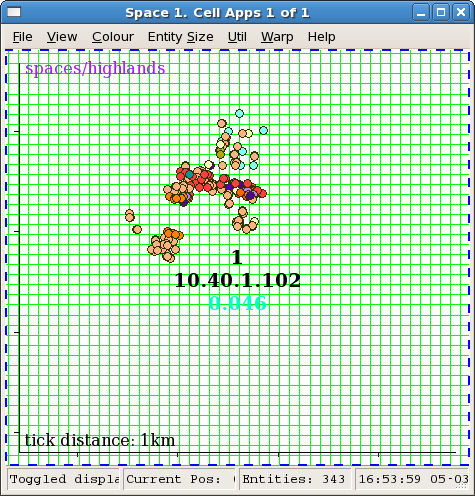
Location: bigworld/tools/server/space_viewer
Space Viewer is a program that is used for displaying a dynamic graphic representation of spaces. This includes the distribution of cells in a space, as well as the entities within each of the cells.
Space Viewer uses a client / server architecture, and is therefore composed of two distinct parts which may be used simultaneously or separately. The server component (SVLogger) either communicates with an active BigWorld server to collect and log information about a space, or is used to read a previously collected log. The client component (SpaceViewer) connects to the server process and uses a GUI to display the space information provided to it.
For comprehensive documentation on Space Viewer's options and
contextual help, please refer to the --help output along
with the application help available from the
menu.
Since the two halves of Space Viewer communicate via TCP, they can be run on different machines, although the client is most responsive when both components are run on the same machine.
The most common use of Space Viewer is to monitor the state of a
live BigWorld server, and as such, both the client and server components
are run in tandem. This can be achieved by simply running the SpaceViewer
script (space_viewer.py) when logged in to a GUI
session on either Windows or Linux.
Other scenarios such as during scalability testing require running
the server component as a separate process. This allows collecting space
data over long periods of time without requiring an attached GUI session.
In order to achieve this simply run the SVLogger script
(svlogger.py) from a Linux command line console. The
SpaceViewer GUI can be attached to the server process at any stage by
using the --connect option of SpaceViewer. For more
information on remote monitoring using Space Viewer, see Running Space Viewer Remotely.
The following image illustrates a number of users with active servers within the same network cluster. The dominicw user has been expanded to show all spaces that are active within that server.
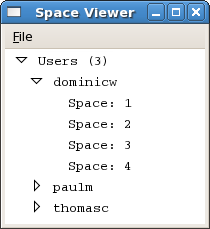
Space Viewer window
When running SpaceViewer if you do not see your username listed in the main Space Viewer window, select the File → Refresh menu item. This is sometimes required as the list is not automatically updated.
Clicking the arrow icon to the left of user name expands the list to display all spaces available for that server instance.
In the example above, the dominicw server has 4 spaces. To view the top down map of a space, double click its entry on the list. This will start an SVLogger process which will log data from the selected space as well as a new client window that attaches itself to the logger. Closing the client window will cause the logger to terminate.
Multiple spaces can be viewed simultaneously, each in their own window. To view a space, double-click its entry on the space list displayed in Space Viewer.
The image below shows a space being managed by five cells. Cell 2 is currently selected as can be seen by the thick blue border and coloured circles representing all the entities within the cell. Entities that are being ghosted on cell 2 are displayed as greyed out circles.
Upon first loading the space window no cell is selected for viewing. The cell boundaries and the cell information (cell number, IP address, load) will always be shown, however to see the entities within a particular cell, as with cell 2 in the screenshot below, it must be selected with a single click.
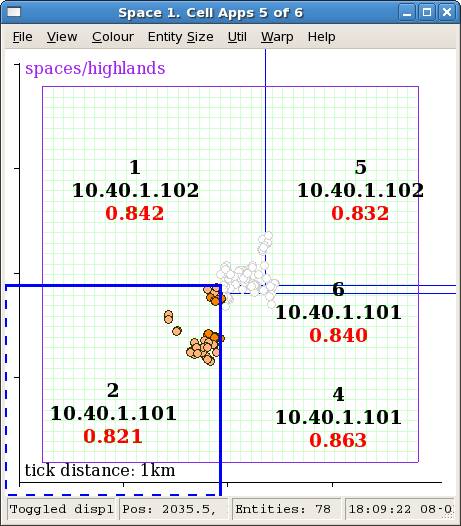
Space window
In order to facilitate identification of entities, tooltip information is available for all non-ghosted entities. This information will appear if the cursor hovers over an entity marker for a sufficiently long time.
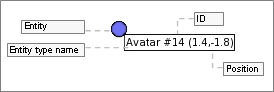
Entity tooltip
The entity type name is retrieved from file
<res>/scripts/entities.xml
Space Viewer allows you to customise the colours to be used when drawing the elements in the Space window. Any customisation is not saved and thus will not be in effect the next time the application is started. If you desire to permanently change the colours, this can be achieved by customising the Space Viewer source code.
Entities in the current cell are displayed with a coloured circle.
The colour can be customised in the file
bigworld/tools/server/space_viewer/style.py. The
simplest way to modify the colours is to update the dictionary colours
which contain RGB colour definitions for each entity type.
The code fragment below illustrates the definition of permanent entity colours:
# specify colour for specific entity types.
ENTITY_COLOURS = {
"Avatar" : ((111, 114, 247), 2.0),  "Guard" : ((244, 111, 247), 1.0),
"Guard" : ((244, 111, 247), 1.0),  "Creature": ((124, 247, 111), 1.0),
"Creature": ((124, 247, 111), 1.0),  "Merchant": ((114, 241, 244), 1.0)
"Merchant": ((114, 241, 244), 1.0)  }
}Example local file
style.py
An alternate approach would be to replace the entire function
getColourForEntity( entityID, entityTypeID ),
using your own algorithm to colour the entities.
All other colours are defined by the dictionary
colourOptions. This dictionary can be modified to any
of the colours defined by the colours array.
As described at the start of this section, Space Viewer's two components can be run separately if required. This would usually take the form of running SVLogger over an extended period of time, connecting clients to it to monitor live state as necessary, then eventually shutting down the logger. Later, SVLogger can be connected to its previously recorded log (instead of a live server) and client windows can be attached to it to replay the log data.
Location:
bigworld/tools/server/space_viewer/svlogger.py
The SVLogger script provides log writing and reading functionality for Space Viewer. In writing mode it is responsible for gathering the space data from a running BigWorld server which is achieved by polling the CellAppMgr approximately every second. In reading mode a previously recorded log is opened for replay using any client connections.
When run without any options SVLogger will default to placing
logs into /tmp/svlog-.
This location can be changed for keeping a more permanent archive of
logs by using the username-o option. For example:
$ ./svlogger -o /home/alice/space_logs
For a comprehensive list of options available for SVLogger
please refer to the command line help available from the
--help option.
Once you have started SVLogger manually, you will need to
manually connect Space Viewer client windows to the logger if you wish
to view its space data. This is easily done by running Space Viewer
with the --connect
option. For
example:<ip:port>
$ ./space_viewer --connect 192.168.1.24:20110
The address passed to this option should be the address that SVLogger is listening for connections on, which should be displayed in the initial output from after SVLogger starts.
[4] For details, see StatGrapher.
[5] For details, see the Server Installation Guide.
[6] For details see Process Statistic Configuration.
[7] For details see Generic Process Statistic Configuration.
[8] For details see Process Statistic Configuration.
[9] For details see Process Configuration.
[10] For details see ClusterControl.
Table of Contents
The Fault Tolerance system in BigWorld Technology is designed to transparently cope with the loss of a machine due to physical, electrical, or logical fault.
The game systems in general should not be affected, and the game experience will continue normally for most clients, with possibly a brief interruption for clients closest to the faulty machine.
The loss of any single machine (running a single process) is always handled. The loss of multiple machines in a short time frame may not always be adequately handled. In such extreme cases — for example, a complete power outage affecting all machines — the Disaster Recovery system will be invoked. For more details, see Disaster Recovery.
Note that, in spite of handling failures, the Fault Tolerance system should not be relied upon to cover up a software bug that causes a component to crash. All such bugs should be found and fixed in the source code. If the bug is believed to be in BigWorld Technology code (and not in a customer's extension), then contact BigWorld Support with details of the problem. For more details, see First Aid After a Crash.
CellApp fault tolerance works by backing up the cell entities to their base entities.
As long as a backup period is specified for the cell entities, the fault tolerance for the CellApp processes is automatic. An operator should ensure that there is enough spare capacity in available CellApps to take up the load of a lost process.
For details on how to specify the CellApp backup period, see CellApp Configuration Options.
Note
Cell entities without a base entity are not backed up, and therefore will not be restored if their process is lost.
Note
Since cell entities back up to base entities, running CellApp and BaseApp processes on the same machine should be avoided. If the entire machine is lost, this level of fault tolerance will not work.
For more details on the implementation of CellApp fault tolerance on code level, see the document Server Programming Guide's chapter Fault Tolerance.
The BaseApp supports a BaseApp level fault-tolerance by backing each base entity to another BaseApp via a hashing scheme.
For more details, see the document Server Overview's section Server Components→ BaseApp→BaseApp. For details on the implementation of BaseApp fault tolerance on code level, see the document Server Programming Guide's chapter Fault Tolerance.
Each BaseApp is assigned a set of other BaseApps and a hash function from an entity's ID to one of these backups. Over a period of time, all entities are backed up. This is then repeated. If a BaseApp dies, then the entities are restored on to the appropriate backup.
There is a possibility of base entities that were previously on the same BaseApp ending up on different BaseApps (which places limits on scripting).
In addition, any attached clients will be disconnected on an unexpected BaseApp failure, requiring a re-login. However, if BaseApps are retired, attached clients will be migrated to another running BaseApp.
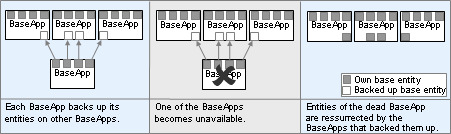
Distributed BaseApp Backup — Dead BaseApp's entities can be restored to Backup BaseApp
Each Service will typically be split among multiple ServiceApps. Since Services are stateless, no data loss will occur from a ServiceApp failure. For this reason it is not necessary for Services to be backed up.
When a BaseApp script makes use of a Service, it gets a mailbox from
the BigWorld.services map. This returns a random mailbox of
one of the Service's fragments. Losing a single fragment will only cause
the remaining fragments to be chosen more frequently.
In some cases, a script may hold on to a Service Fragment's mailbox.
If the ServiceApp to which this mailbox refers happens to crash, it is
automatically redirected to an alternate ServiceApp fragment mailbox. The
BWPersonality.onServiceAppDeath callback is also
called.
A Service's users will be evenly distributed among the ServiceApps currently offering it.
Fault tolerance for BaseAppMgr, CellAppMgr, DBMgr, and LoginApp is provided by the Reviver, by starting a new instance of the process to replace the unavailable one.
Although it is possible for one Reviver to watch all processes, it is recommended to run a multiple Reviver instances on different machines as Revivers normally stop after reviving a process.
For more details on Reviver, see the Server Overview's chapters Design Introduction and Server Components.
When the Reviver starts, it queries the local BWMachined process,
and will only support the components that have an entry in a special
category called Components in the machine's
configuration file /etc/bwmachined.conf.
An example /etc/bwmachined.conf specifying
that the Reviver should support all singleton server components would
contain a section as below:
[Components] baseApp baseAppMgr cellApp cellAppMgr dbMgr loginApp
Note
If the [Components] category does not contain any entries, then Reviver will support all singleton server components.
BaseApp and CellApp will not be restarted by Reviver — the [Components] entries are used by WebConsole and control_cluster.py to determine which processes should be started by BWMachined on that host.
Be aware that the configuration file is only read when BWMachined starts. As such if you many any changes to the configuration file, you will need to restart BWMachined before the changes are recognised. To restart BWMachined run the following command as the root user:
# /etc/init.t/bwmachined2 restart
As a Reviver process is responsible for restarting a dead server process as a once off task before shutting down, a mis-configured Reviver layout may result in a situation where your cluster can suffer a process outage that is not handled by the available Revivers.
As a worst case scenario consider a server cluster that hosts the BaseAppMgr and CellAppMgr processes on a machine with the hostname gameworld and a single Reviver process on a backup machine with the hostname gamereviver. If the machine gamereviver has been configured to revive both the BaseAppMgr and CellAppMgr processes and gameworld suffers a power failure, only one process will be revived on gamereviver.
For this reason BigWorld recommends that you run enough Reviver instances so that each process is responsible for one singleton process. Using this approach should result in fault tolerance layout that avoids gaps in your cluster revival plan.
The supported components can also be specified via command-line (even though we recommend that you use /etc/bwmachined.conf for that), as below:
reviver [--add|--del {baseAppMgr|cellAppMgr|dbMgr|loginApp} ]If reviver is invoked with no options, then it will try to monitor all singleton processes specified in category Components of /etc/bwmachined.conf.
The options for invoking reviver are described in the list below:
--add { baseAppMgr | cellAppMgr | dbMgr | loginApp }
Starts the Reviver, trying to monitor only the components specified in this option. That means that the components list in /etc/bwmachined.conf will be ignored.
--del { baseAppMgr | cellAppMgr | dbMgr | loginApp }
Starts the Reviver, trying to monitor all components specified in the list in /etc/bwmachined.conf, except the ones specified in this option.
To start Reviver trying to monitor all processes specified in Components in /etc/bwmachined.conf:
reviver
To start Reviver trying to monitor only DBMgr and LoginApp:
reviver --add dbMgr --add loginApp
To start Reviver trying to monitor all processes specified in Components in
/etc/bwmachined.conf, except DBMgr and LoginApp:reviver -del dbMgr -del loginApp
Table of Contents
BigWorld Technology's fault tolerance ensures that the server continues to operate if a single process is lost. The server also provides a second level of fault tolerance known as disaster recovery that comes into play when multiple server components fail at once and the server needs to be shut down.
For additional protection against exploits or bugs the database should be backed up regularly. The snapshot tool facilitates making backups of the database.
The server's state can be written periodically to the database. In
case the entire server fails, then it can be restarted using this
information. To enable the periodic archiving of entities, game time and/or
persistence of space data, an archive period needs to be set via the
configuration option
<archivePeriod> for BaseApp and CellAppMgr
processes. For more details, see BaseApp Configuration Options, and CellAppMgr Configuration Options.
Disaster recovery only works when the underlying database being used is MySQL, the XML database should not be used in mission critical environments. See MySQL Support for more information on how to enable MySQL database support in BigWorld.
Starting the server using recovery information from the database is the same as starting it from a controlled shutdown. For more details on controlled shutdowns see Controlled Startup and Shutdown.
For details on the scripting API related to disaster recovery, see the document Server Programming Guide's chapter Disaster Recovery.
When using Secondary Databases, it is necessary to snapshot all data sources at the same time to attempt to provide a cohesive data set that can be restored from. For background information on the need for the snapshot tool see Server Programming Guide's chapter Database Snapshot.
The snapshot tool is a Python script that facilitates making a
backup copy of the database that combines information from the primary
database and secondary databases. The script itself is located in
bigworld/tools/server/snapshot/.
When running the snapshot tool a separate machine should be used to invoke the script to avoid interfering with the normal operation of the server. The snapshot tool can use a significant amount of CPU and disk resources and does so erratically. Henceforth the machine running the snapshot tool will be referred to as the snapshot machine.
The snapshot tool performs the following sequence of operations:
TransferDB (
bigworld/bin/Hybrid64/commands/transfer_db) is executed on each BaseApp.TransferDB performs a snapshot of the secondary database and sends the newly created snapshot back to the snapshot machine using Rsync.
TransferDB is executed on the primary database's MySQL server.
TransferDB performs an LVM snapshot of the primary database and sends the newly created snapshot back to the snapshot machine using Rsync.
A MySQL server is started on the snapshot machine and specifies its data directory to be the copy of the primary database.
Data consolidation is performed on the snapshot copies of the primary and secondary databases.
An archive is created of the consolidated snapshot.
The snapshot tool logs all messages to MessageLogger.
Note
A snapshot should be considered invalid if an error occurs during any phase of the snapshot procedure.
The snapshot tool requires a single command-line argument
specifying the directory the snapshot will be written to, and may also
be provided options if required. Options available to the snapshot tool
are described in the --help as listed below:
Usage: snapshot.py [[options]] SNAPSHOT_DIR
Options:
-h, --help show this help message and exit
-b BWLIMIT_KBPS, --bwlimit-kbps=BWLIMIT_KBPS
file transfer bandwidth limit in kbps, default is unlimited
-n, --no-consolidate skip consolidation, default is falseThe list below provides some common examples of using the snapshot tool:
snapshot.py /home/bwtools/snapshots
Takes a snapshot. The snapshot is archived to
/home/bwtools/snapshots.snapshot.py /home/bwtools/snapshots --bwlimit-kbps=5000
Takes a snapshot. The snapshot is archived to
/home/bwtools/snapshots. Each secondary and primary database is transferred with a 5000 kbps bandwidth limit.snapshot.py /home/bwtools/snapshots --no-consolidate
Takes a snapshot. The unconsolidated snapshot is archived to
/home/bwtools/snapshots.snapshot.py /home/bwtools/snapshots -n -b5000
Takes a snapshot. The unconsolidated snapshot is archived to
/home/bwtools/snapshots. Each secondary and primary database is transferred with a 5000 kbps bandwidth limit.
For the snapshot tool to work, the following conditions must be met:
Secondary databases must be enabled.
To enable secondary databases set the
baseApp/secondaryDB/enableproperty to true. See Secondary Database Configuration Options for details.The primary database is stored on an LVM volume and there is sufficient unpartitioned space on the primary database machine to perform an LVM snapshot. Note that, for the purposes of database snapshotting, no other cluster machine is required to have spare unpartitioned space on a LVM partition. See also Partitioning.
BWMachined must be running on the primary database machine.
For background information see Server Overview's chapter Server Components→BWMachined.
All the entity scripts and entity definition files must be present and locatable on the snapshot machine.
In order for the resource tree to be found the BWMachined configuration file (
.bwmachined.conf) must be configured correctly for the user running the snapshot tool.The snapshot section in
/etc/bigworld.confmust be configured correctly on the primary database machine.See Configuration.
The directory the LVM volume is to be mounted to exists and has no other devices mounted to it.
The user performing the snapshot must be able to connect to the snapshot machine using ssh from the primary database machine and BaseApp machines without a password.
For a user whose
$HOMEdirectory is shared between machines (e.g, using NFS) this can be done using the following commands:$ ssh-keygen -t dsa $ cat ~/.ssh/id_dsa.pub >> ~/.ssh/authorized_keys
The LVM userland program suite must be installed and accessible by the snapshot user on the primary database machine.
The LVM userland applications can be installed under CentOS using the command:
# yum install lvm2
By default the tools are installed into
/usr/sbin, so it might be necessary to modify the snapshot user's environment settings to at this directory to the$PATH.You can do this by adding to the PATH environment variable in the
$(HOME)/.bash_profileexport PATH=$PATH:/usr/sbin
You will need to logout and log back in for this change to take effect.
The following standard system applications must also be accessible by the snapshot user. mount, umount and chmod.
MySQL server must be installed on the snapshot machine. Specifically mysqld_multi must be accessible.
To install the MySQL server binaries, run the following command as root:
# yum install mysql-server
Rsync must be installed and be on the path of all machines being used, i.e, the snapshot machine, the primary database machine as well as all the BaseApp machines.
To install Rsync run the following command as root:
# yum install rsync
The SnapshotHelper utility must be built and installed.
If the BigWorld server was installed using an RPM package, the SnapshotHelper should already be installed under the
bin/Hybrid64/commands/_helpersdirectory of your RPM installation.If your server installation is not from an RPM you may need to recompile the SnapshotHelper. To build the SnapshotHelper binary, MySQL development files must be installed. See Compiling DBMgr with MySQL Support for details on how to install MySQL development files.
After installing MySQL development files, issue the make command from within the
bigworld/src/server/tools/snapshot_helper/directory.$ cd bigworld/src/server/tools/snapshot_helper $ make
The SnapshotHelper binary must have its setuid attribute set so user ID is root upon execution on the primary database machine.
To make the SnapshotHelper binary setuid root run the following commands as the root user:
# chown root:root $MF_ROOT/bigworld/tools/server/bin/Hybrid[64]/snapshot_helper # chmod 4511 $MF_ROOT/bigworld/tools/server/bin/Hybrid[64]/snapshot_helper
Note
For security purposes all privileged commands
(lvcreate, lvremove,
mount, unmount and
chmod) are invoked via
snapshot_helper which reads command arguments from
the trusted file /etc/bigworld.conf.
The snapshot tool requires that you have unallocated space on the LVM logical disk that your MySQL database resides on. As a rule-of-thumb, we recommend that the size of the unallocated space be 15-20% of the overall volume's size. Having too little space will cause the snapshot tool to fail.
Unallocated space can be added when partitioning the disks of a machine hosting MySQL. The steps below illustrate how to add a region of unallocated space for snapshotting, in addition to a swap partition and a file system partition.
In the disk partitioning step, choose Create custom layout.
Select the LVM group VolGroup00 that is created by default, and click on the Edit button.
Select each of the LogVol00 and LogVol01, and delete them. You may wish to take note of the size of the swap partition (LogVol01), and reuse this size when recreating the swap partition.
Add a new logical volume by clicking on the Add button. The mount point should be
/, and we recommend you leave the default filesystem as ext3. The size should be 80-85% of the overall size of the volume group, less the space allocated for swap. In the example illustrated in the image below, we have allocated split a 12160MB drive into 1984MB to be unallocated, 1024MB for swap, and 9152MB for the / mount which will hold the file system.
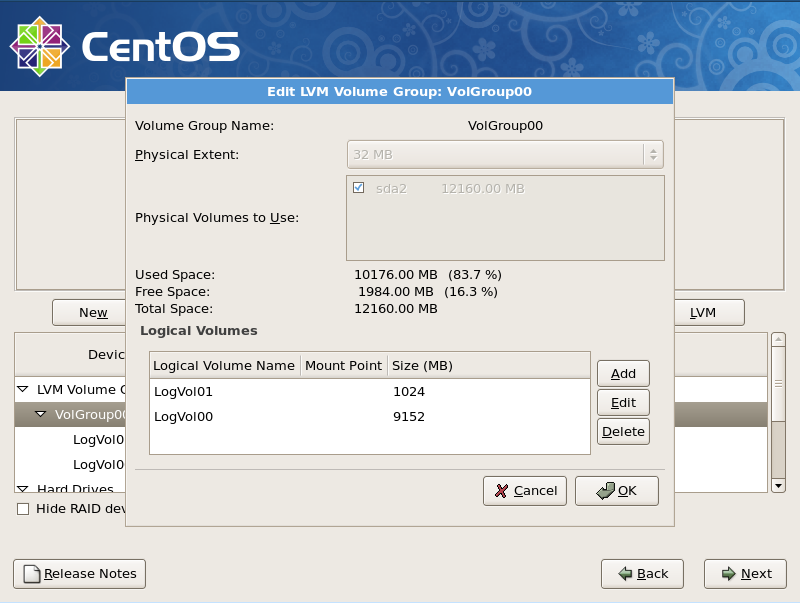
LVM partitioning setup
The snapshot tool behaviour can be be configured using the file
/etc/bigworld.conf.
Options for the snapshot tool must be placed within a [snapshot] section. Below is a list of valid keywords that can be used in the configuration file:
datadirThe primary database's data directory. By default for CentOS distributions this is
/var/lib/mysql.This should be the same value as found in the MySQL configuration file
/etc/my.cnf.$ cat /etc/my.cnf [mysqld] datadir=/var/lib/mysql ...
lvgroupThe name of the LVM volume group in which the primary database belongs to.
Note
The LVM snapshot that is created will belong to this LVM group.
lvoriginThe name of the origin LVM volume snapshotted. The MySQL data directory should be on this volume.
lvsnapshotThe name of the LVM snapshot volume that will be created and deleted by the snapshot tool.
For example, if
lvgroupis VolGroup00 andlvsnapshotis ExampleSnapshotVolume, a new volume device will be created called/dev/VolGroup00/ExampleSnapshotVolume.The snapshot name is also used to mount the snapshot volume device onto the active filesystem. Using the previous example the following mount command will be issued:
mount /dev/VolGroup00/ExampleSnapshotVolume /mnt/ExampleSnapshotVolume
Note
The mount point
/mnt/is assumed to already exist on the system prior to snapshots being created.lvsnapshotlvsizegbThe size of the LVM snapshot volume in gigabytes. The snapshot does not need the same amount of storage the origin has as only the modified files are copied, in a typical scenario, 15-20% might be enough. If the LVM snapshot volume becomes full it will be dropped, so it is important to allocate enough space.
Below is an example /etc/bigworld.conf
configuration file:
[snapshot] datadir = /var/lib/mysql lvgroup = VolGroup00 lvorigin = LogVol00 lvsnapshot = bwsnapshot lvsizegb = 2
Note: The snapshot tool also
reads
<res>/server/bw.xmldbMgr/host,
dbMgr/username, dbMgr/password
and dbMgr/databaseName.
The snapshot tool will take a copy of a MySQL data directory consolidated with a copy of the secondary databases. To restore from a snapshotted MySQL data directory, perform the following steps on the machine hosting MySQL:
Stop the BigWorld server if it is running.
Stop the MySQL server if it is running, you can do this by running as root:
# /etc/init.d/mysqld stop
Move the existing
/var/lib/mysqlto a temporary location. You may choose to remove it after the restoration process is complete. For example:# mv /var/lib/mysql /tmp/mysql-backup
Copy the snapshot directory's
mysqldirectory to/var/lib/mysql(you will generally need to be root to do this) Note that snapshots are identified by date and time of the snapshot, and that the colons used in the time need to be escaped by a backslash. For example:# cp -r snapshots/20100924_152642/mysql /var/lib
Change the ownership and permissions:
# chown -R mysql:mysql /var/lib/mysql # find /var/lib/mysql -type d | xargs chmod 700 # find /var/lib/mysql -type f | xargs chmod 660
Restore the SELinux contexts for these files:
# /sbin/restorecon -r /var/lib/mysql
Start the MySQL server, verify it is running.
# /etc/init.d/mysqld start
Start the BigWorld server.
The data consolidation tool is used to incorporate data from
secondary databases into the primary database. The application binary is
located in
bigworld/bin/Hybrid[64]/commands/consolidate_dbs.
This tool is only provided in source code form and must be built before
use. See Enabling Secondary Databases for details
on how to build the data consolidation tool.
Once this tool has been compiled, providing DBMgr is using MySQL the data consolidation tool will be automatically run during system shutdown or during system startup if the server was not shutdown correctly. There should be no need to manually run this tool except for consolidating backups created by the snapshot tool. For details on the snapshot tool see Database Snapshot Tool. The data consolidation tool sends log messages to MessageLogger which can be viewed using the LogViewer tool in WebConsole.
This tool accepts two command line arguments:
Primary Database
The parameters required to connect to the primary database.
This argument should be specified in the form
host;username;password;database_nameNote
When specifying this argument on the command line, it is necessary to quote the entire argument in order to prevent the shell from treating it as multiple commands.
For example:
./consolidate_dbs "qa_host_03;bigworld_user;bigworld_password;fantasydemo"
Secondary Databases
A file containing a newline separated list of fully qualified paths to secondary database files.
When run without command line arguments, it will use DBMgr's
configuration options located in
<res>/server/bw.xml
The data consolidation tool uses the transfer_db
utility located in located in bigworld/bin/Hybrid[64]/command
to transfer the secondary database files from the BaseApp machines to the
machine where the data consolidation tool is running. The
transfer_db utility will be launched (via
bwmachined) on each machine that contains a secondary
database file. The transfer_db utility then opens a TCP
connection to the data consolidation tool through which it will send the
secondary database file.
The data consolidation tool will store the secondary databases
locally in the directory specified by the
<dbMgr>/<consolidation>/<directory>
configuration option. It will incorporate the data from the secondary
databases into the primary database once all the secondary database files
have been transferred to its local machine. If the data consolidation
process is successful, both the local and remote copies of the secondary
databases will be deleted, and the
bigworldSecondaryDatabase table will be cleared. If the
data consolidation process is unsuccessful, only the local copy of
secondary database files are deleted.
The data consolidation tool logs to Message Logger under the
ConsolidateDBs process. Under most circumstances, the
data consolidation tool will log errors from
transfer_db as well. However, under some circumstances,
transfer_db errors will appear under the
Tools process. The bwmachined logs,
in /var/log/messages on each
machine where secondary databases are located, can help to diagnose
problems, especially those related to the failure to run
transfer_db.
If, for some reason, there is a problem with the data
consolidation tool and the server refuses to start, the
bigworldSecondaryDatabase table can be manually
cleared to skip the data consolidation process. Alternatively,
consolidate_dbs can be run with the command-line
parameter --clear to achieve the same result.
While skipping the data consolidation process may allow the server to start again, the data in the secondary databases that were not consolidated is essentially lost. Though the secondary database files still exists, it is not recommended to try to consolidate the data after the server has been restarted since the data in the primary database may be more recent than the data in the left over secondary databases.
When consolidate_dbs encounters an error in
reading a secondary database file, it will abort the entire data
consolidation process. Such errors should be investigated and corrected.
If a secondary database file is genuinely corrupted and cannot be
repaired, then it may be preferable for
consolidate_dbs to read as much data as possible from
the corrupted secondary database and then proceed to consolidate the
rest of the secondary databases. When the
--ignore-sqlite-errors command-line option is
specified, consolidate_dbs will proceed to
consolidating the next secondary database when it encounters an error
instead of aborting the consolidation process.
Table of Contents
For maintenance and upgrade reasons, the server or some part of it may be required to shutdown. There are two typical scenarios:
Server-wide shutdown, where the entire server needs to be restarted.
Individual application retirement that does not cause the server to stop running.
There are times when the entire server might need to be shut down, and restarted later in a similar state.
To tell the server to shut down in a controlled way, a message must be sent to all LoginApps. This may be in the form of a Watcher message or a USR1 signal. The easiest way to do this is to use the script control_cluster.py with the option stop or via WebConsole. For more details, see Control Cluster.
Controlled startup and shutdown only work when the underlying database is MySQL, the XML database does not support this feature.
The state of a previous server run will be automatically used on server startup when a controlled shutdown has previously occurred. If however the server failed unexpectedly and was shutdown in an uncontrolled manner then it is started using the disaster recovery information. Entities that are marked as being for auto-load will be re-loaded at server start up. The auto-load data can be cleared using the ClearAutoLoad tool to reset the server persistent state to an initial empty state. For more information about the ClearAutoLoad tool, refer to The ClearAutoLoad tool.
The main information that is restored from the database is:
Spaces and their data
Game time
Which auto-loaded entities should be in each space.
When using MySQL as the underlying database, this information is stored in the following tables:
| Data | Table name |
|---|---|
| Spaces and their data | bigworldSpaces, bigworldSpaceData |
| Game time | bigworldGameTime |
| Online entities | bigworldLogOns |
For details on these tables, see the document Server Programming Guide's section MySQL Database Schema → Non-Entity Tables
For details on related scripting, see the document Server Programming Guide's chapter Controlled Startup and Shutdown.
Individual BaseApps and CellApps can be retired. This can be useful if maintenance is required on a single machine where only BaseApps and CellApps are running.
When BaseApps retire, base entities and proxy entities are offloaded to other BaseApps, and connected clients will be reconnected with another BaseApp transparently.
It may take some time for the base entities and proxy entities to be offloaded from the retiring BaseApp to other BaseApps. The retiring BaseApp will shutdown once these entities have been successfully offloaded and a new backup cycle has completed, ensuring no data loss.
If another BaseApp terminates unexpectedly while the retirement is in progress, any entities that were offloaded to the dead BaseApp will be re-offloaded on to another BaseApp.
For redundancy reasons, it is recommended that retirement only be done if there are at least two other BaseApps running. This ensures that in the event of a unexpected BaseApp termination while retirement occurs, every base entity in the system is adequately backed up.
CellApps can also be retired. Each cell administered by the retiring CellApp will shrink in size gradually, each cell disappearing once the area reaches zero. Once there are no more cells, the CellApp will shut itself down.
A BaseApp or a CellApp can be individually retired by using the WebConsole in the ClusterControl module, by selecting Retire App from the action menu for the particular CellApp or BaseApp to be retired. Refer to the section on WebConsole.
A BaseApp or a CellApp can be individually retired by using the ControlCluster command line tool (see Server Command-Line Utilities), using the retireproc command. For example:
$ ./control_cluster.py retireproc cellapp01 $ ./control_cluster.py retireproc baseapp03
Table of Contents
The Bots application is a process that can command arbitrary numbers of simulated clients to log into the server and perform activities. It is written in C++, but controlled through Python, like the BigWorld Client.
The bots are designed to log in a server just like a real client. By default, the Bots process locates a LoginApp by broadcasting a message requesting all LoginApps to respond, and then using the first one to reply. This is the simplest method to log in if there is only one instance of a BigWorld server running.
The script is located in folder bigworld/bin/$MF_CONFIG, and has the following syntax:
bots [-serverName <srv> [-port <port>]]
[-username <user> [-password <pwd>] [-randomName]] [-scripts]The options for invoking bots are described in the list below:
-serverName
<srv>Server that the bot clients will login to (overrides the auto-locate method).
-port
<port>Login port. Ignored if Bots is using auto-locate method.
-username
<user>Username that the bot clients will log in as.
-password
<pwd>Password for bot clients' login.
-randomName
Randomises the login name based on the specified <username>.
-scripts
Enables Bots to run scripts. This has a considerable performance cost.
The auto-locate procedure can be overridden by specifying the option
-serverName
<serverName> on the command
line. If both methods fail, then the Bots process requests the server name
on stdin (if attached to a terminal). If all these methods fail, then the
process starts, but cannot create new bots until the server is set (via
the Python method setDefaultServer).
If the option -scripts is specified then Bots
looks for the entity definition files under folder
<res>/scripts/entity_defs,
and for scripts under folder
<res>/scripts/bot.
Specific scripts can be created for Bots, but if a client script does not reference the client's C++ modules, then it can be reused. Note that the bots process does not support the BigWorld Client APIs, since it is intended to be lightweight.
In many operation scenarios the entity definition file for Bots
could be either missing or different from the definition files for the
server. The Bots would use an incorrect message digest for login; and
hence the login will fail because LoginApp relies on the digest for
verifying entity definition consistency. Previously, only way around this
problem is turn the digest checking on the server off in
<res>/server/bw.xml's
dbMgr options section[11]. This option can also be changed on the fly via a watcher,
using WebConsole's ClusterControl module; see ClusterControl). However, this is not a viable
option, if you want to use Bots on production servers. You can now set
custom MD5 digest in the
<res>/server/bw.xml's
bots section under option loginMD5Digest. This option
can also be modified on the fly through WebConsole.
Bots can now realistically simulate general Internet networking environment by introduce artificial packet loss, network delays, sudden disconnections and frequent relogins. All this simulation can be programmed with Bots' personality script.
The Bots process was designed to be controlled programmatically via Python, but since Python can be used interactively, it is also a quick way to get some bots into the system and control them.
You can telnet to port 6075 to talk to the bots process, as illustrated below:
$ telnet 10.40.7.12 6075
Welcome to the Bot process
>>> BigWorld.getDefaultServer()
10.40.7.1
>>> BigWorld.setDefaultServer('server2')
>>> BigWorld.setDefaultTag('red')
>>> BigWorld.addBotsSlowly(500, 0.1)
>>> BigWorld.setDefaultTag('blue')
>>> BigWorld.addBotsSlowly(500, 0.1)
>>> BigWorld.addBotsWithName( [('Bot_01', '01'), ('Bot_02', '02')] )Example of use of Python interface to Bots
BigWorld provides a Python program to simplify the management of large numbers of bots.
It automatically starts bot processes as needed, load balancing (based on CPU load) on all available machines not running any other BigWorld components.
The script is located in folder bigworld/tools/server and has the following syntax:
python bot_op.py [add [<number_of_bots>]]
[del [<number_of_bots>]]
[movement <controller_type> <controller_data> [<bot_tag>]]
[set (<watcher_name> <value>)+]
[run [<command>]]
[addprocs [<num_of_procs>]]
-u [username or uid]The options for invoking bot_op.py are described in the list below:
add [
<number_of_bots>]Adds the specified number of bots to the system. If <number_of_bots> is not specified, then one bots is added.
Bots are added 16 at a time, up to a maximum of 256 per bots process.
The script waits 1 second after each add, to check it a bot was effectively added. When all bots processes are full, it creates a new process on an available machine that is using less than 80% CPU (preferably one that is already running some bots processes).
addprocs [
<num_of_procs>]Spawns the given number of bots processes on each machine that is considered eligible for running them, or 1 on each if no number is given.
del [
<number_of_bots>]Deletes the specified number of bots from the system. If <number_of_bots> is not specified, then it defaults to 1. The number of bots will be ceiling clamped to the actual number of bots on the server.
movement
<controller_type><controller_data>[<bot_tag>]Changes the bot's movement controller. If option <bot_tag> is specified, then only bots matching it will be changed. Otherwise, all bots will be changed.
set (
<watcher_name><value>)+Sets the watcher to specified value on all bot applications.
run [
<command>]Runs the specified Python command on all bots. If <command> is not specified, then it is read from stdin.
-u [
username|uid]Manually specify the UID of the server that the script will take action on.
The list below describes the bots' attributes and methods on ClientApp and BigWorld:
ClientApp Attributes
id (int) — Bot ID (read-only).
spaceID(int) — ID of the space the bot is currently in. 0 means not in any space (read-only).
loginName(string) — Bot's login name.
loginPassword(string) — Bot's login password.
tag (string) — Bot's user-specified tag. Allows the control of partial sets of bots.
speed (float) — Bot's speed.
position (Vector3) — Bot's position.
yaw (float) — Bot's yaw.
pitch (float) — Bot's pitch.
roll (float) — Bot's roll.
isOnline(bool) — Indicates whether the bot is connected to a server (read-only).
isDestroyed(bool) — Indicates whether the bot has been destroyed (read-only).
entities(PyObject)
Dictionary-like attribute containing the list of entities that are in the simulated client's current AOI.
ClientApp Methods
logOn()
Initiate log on process for the simulated client to connect to a BW server.
logOff()
Make a simulate client disconnect from server gracefully. If the simulated client is not online, it will do nothing.
dropConnection()
Make a simulate client drop the connection with the server. If the simulated client is not online, it will do nothing.
setConnectionLossRatio( float lossRatio )
Set up network packet loss ratio for simulating unstable network environment. Range between 0.0 and 1.0. 0.0 means no packet loss. 1.0 mean 100 percent packet loss.
setConnectionLatency( float minLatency, float maxLatency )
Set up simulated network data latency (in milliseconds).
moveTo( Math.Vector3 position )
Set next destination position for the player avatar of the simulated client.
snapTo( Math.Vector3 position )
Set the player avatar position for the simulated client.
stop()
Stop the player avatar of the simulated client moving.
faceTowards( Math.Vector3 direction )
Set the direction of avatar of the simulated client.
addTimer()
Add a timer for the bot client. This function returns an integer timer id; otherwise it returns -1.
delTimer( int timerID )
deletes an active timer corresponding the timerID.
onTick()
This optional function is invoked every game tick, should it be defined in the player Avatar script.
BigWorld Attributes
bots
Dictionary-like attribute containing the list of simulated clients. The key is the player's ID, and value is an instance of ClientApp.
bots [
<player_id>]. entitiesDictionary-like attribute containing the list of entities created under the simulated client specified by
<player_id>. The key is the entity's ID, and the value is the reference to the entity.In non-script bots, only the player entity is created and stored in this attribute.
bots [
<player_id>].entities[<ent_id>].clientAppAttribute referring to the ClientApp that owns the entity. An entity can access its owner ClientApp via this attribute. BigWorld.bots[
<player_id>].entities[<ent_id>].clientApp equals to BigWorld.bots[<player_id>].
BigWorld Methods
setMovementController(string type, string data) — Context: ClientApp
Sets a new movement controller for the bot. On failure, the controller is left unchanged. Returns true on success, false on failure.
setLoginMD5Digest(string MD5Digest) — Context: BigWorld
Set the 32 character long MD5Digest (in hex readable form) for server login. If the input string length is not exactly 32 character, the MD5 digest will be reset to empty.
addBots( int numBots ) — Context: BigWorld
Immediately adds the specified number of simulated clients to the application. If too many bots are added at once, then some of them may time out, depending on how long it takes to log in all of them.
addBotsSlowly(int numBots,float delayBetweenAdd,int groupSize=1) — Context: BigWorld
Adds bots to the system in groups of groupSize, and add a delay between each group. This method returns immediately, adding the bots in the background, and is the best way to add bots to a system.
addBotsWithName( PyObject loginInfo )
Immediately add a set of bots with login name and login password specified from loginInfo. The structure of the loginInfo is a list of tuples which consist of two strings. The first string is the login name and the second one is login password. In the event of incorrect loginInfo, a Python exception will be thrown.
delBots( int numBots) — Context: BigWorld
Deletes the specified number of simulated clients from the application. The method onClientAppDestroy() of the personality module is called.
getDefaultServer() — Context: BigWorld
Returns the server name that the bots try to log in.
setDefaultServer( string serverName ) — Context: BigWorld
Sets the server name that the bots try to log in.
onTick() — Context: BWPersonality
This optional function is invoked every game tick, should it be defined in the personality module in <res>/server/bw.xml.
onLoseConnection( int playerID ) — Context: BWPersonality
If this callback function is defined in the personality module specified in file <res>/server/bw.xml, it will be invoked when a simulated client loses its connection with a server abnormally. The personality script can decide whether the client should be destroyed or remain dormant for later reactivation by return True or False respectively. NOTE: if this callback is not defined, bots that lose connection will be automatically destroyed.
onClientAppDestroy( int playerID ) — Context: BWPersonality
If defined in the personality module specified in file <res>/server/bw.xml, this callback method is called for each destroyed bot client. The argument is the ID of the deleted player entity. A bot client may be destroyed due to either loss of server connection or by BigWorld.delBots() method call. If a bot client is destroyed by BigWorld.delBots() method call, it will be disconnected from the server gracefully. We recommend client should execute additional log off procedure in this onClientAppDestroy callback function. An example is as following:
def onClientAppDestroyed( playerID ): bot = BigWorld.bots[playerID] if bot.isOnline: bot.entities[playerID].base.logOff()The implementation above assumes that the player entity on the server has an exposed base method logOff(), which will then destroy the player cell and base entities on the server. The script must to be placed under the script folder
<res>/scripts/bot.
The default movement controller Patrol moves the bots along a graph read from a file.
The name of the file containing the movement graph is specified in file <res>/server/ bw.xml, on section <bots>, by the configuration option controllerData.
<root>
...
<bots>
<controllerData> server/bots/test.bwp </controllerData>
<controllerType> Patrol </controllerType>
<password> passwd </password>
<username> Bot </username>
<shouldLog> true </shouldLog>
<serverName> </serverName>
<randomName> false </randomName>
<shouldUseScripts> false </shouldUseScripts>
<port> 0 </port>
<publicKey> loginapp.pubkey </publicKey>
</bots>
...
</root>Example file
<res>/server/bw.xml
The file name might have the suffix random, in which case the start position of the bot is chosen randomly from the set of node positions in the graph.
The format specification for the movement graph file is illustrated below:
<controller>
<nodeDefaults>
?NodeProperties
</nodeDefaults>
<nodes>
*<node>
<pos> integer integer integer </pos>
?<name> string_node_name </name>
?NodeProperties
*<edges>
<edge> string_node_name </edge>
</edges>
</node>
</nodes>
</controller>Grammar of movement graph files
The list below describes the tags in the movement graph file:
edge (section nodes/node/edges)
Name of one of the nodes that this node borders. Must be the same value specified for a name section in the file.
edges (section nodes/node)
Tag specifying all the nodes that this node borders.
name (section nodes/node)
Name used to refer to the node. If this tag is not specified for a node, then you can refer to it by an integer sequential number, with the first node having an index of zero.
node (section nodes)
Tag for section specifying a specific node in the graph.
nodeDefaults
Tag for section specifying default values for all nodes. These values can be overridden on a per-node basis in section nodes/node.
NodeProperties (section NodeDefaults and nodes/node)
For details, see NodeProperties Section.
nodes
Tag for section specifying all the nodes in the graph.
pos (section nodes/node)
XYZ position of the centre of the node. The node is the area around pos, extending for n metres around it (n being the value of NodeProperties' tag radius).
The format specification for the NodeProperties section is illustrated below:
?<minStay> float </minStay> ?<maxStay> float </maxStay> ?<radius> float </radius> ?<minSpeed> float </minSpeed> ?<maxSpeed> float </maxSpeed>
Grammar of NodeProperties section
The list below describes the tags in the NodeProperties section:
maxSpeed
Maximum speed of the bot.
maxStay
Maximum number of seconds that the bot should stay in the node.
minSpeed
Minimum speed of the bot.
minStay
Minimum number of seconds that the bot should stay in the node.
radius
Number of metres around the node's pos location to be considered as the node. When a bot is travelling between two nodes, it chooses a random point of arrival in the destination node. This way, the bots do not follow the exact same line. The point is chosen to lie within the radius of the destination node.
An example movement graph file is displayed below:
<patrolGraph>
<nodeDefaults>
<minStay> 5 </minStay>
<maxStay> 10 </maxStay>
<radius> 20 </radius>
</nodeDefaults>
<nodes>
<node>
<name> Town1 </name>
<minStay> 7 </minStay>
<pos> 5000 0 0 </pos>
<edges><edge> Town2 </edge></edges>
</node>
<node>
<name> Town2 </name>
<pos> 5000 0 5000 </pos>
</node>
</nodes>
</patrolGraph>Example movement graph file
The default movement controller is Patrol, but you might want to create one that better represents the expected traffic patterns and entity distributions of your game, or to stress test other aspects of the system.
To create a new movement Controller, derive its class from the MovementController class. Also derive a class from the MovementFactory class. The factory is used to parse the Controller data argument, and instantiate a new movement controller, while the movement controller moves the bot around.
The fragments below list the relevant methods in the base classes:
Class MovementController
bool nextStep( float speed, float dTime, Vector3& position, Direction3D& direction)
Class MovementFactory
MovementFactory(const char* name) MovementController* create( const std::string& data, const Vector3& startPosition)
As the Bots process is designed to test a large number of client connections to a BigWorld server, it is possible that in doing so the Bots process may exceed the maximum number of open file descriptors allowed by the system configuration.
This issue will be identifiable by newly created bots not communicating with the LoginApp, as well as log output from the Bots process similar to the following:
Bots ERROR Endpoint::findDefaultInterface: if_nameindex returned NULL (Too many open files) Bots ERROR NetworkInterface::recreateListeningSocket: Couldn't determine ip addr of default interface
If you encounter this issue, adjust the maxOpenFileDescriptors on General Configuration Options to increase the number of allowed open file descriptors.
Table of Contents
Security has been of paramount importance in the design and implementation of all parts of BigWorld.
The basic philosophy is to always handle with care any client-initiated actions or messages. This should be accomplished in a way that does not unduly limit potential game designs.
For more details, see the document Server Programming Guide, chapter Security.
The internal network is assumed to be secure — BigWorld does not implement security measures to safeguard processes against an attacker gaining access to the cluster's internal LAN. Operators should ensure that the usual protections for an internal network are in place. Remote access should be very strictly controlled.
The external points of contact are the area of most concern when running an exposed server. For BigWorld, these are LoginApp and BaseApp, as illustrated below:
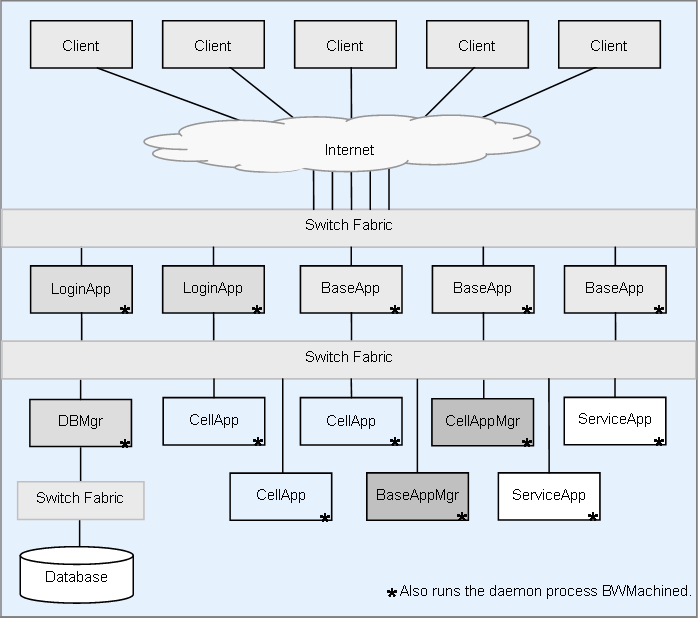
BigWorld Server components
Due to the bandwidth needs of a massively multiplayer online game, LoginApp and BaseApp are intended to be run on machines with external access. In some sense they are the firewall. For more details, see Blocking Ports and Related Security Considerations.
LoginApp receives only fixed-length queries, making it easy and transparent to secure. This process is expected to be tailored by customers to suit their game, but care should be taken when doing so.
BaseApp receives more complex data, including script method calls, and is the gateway to the rest of the BigWorld Server. It has many checks in place to ensure the integrity of received data, and to discard (and warn about) corrupted data and hacking attempts. The string CHEAT is used in the log messages when BigWorld receives potentially malicious data that does not conform to its protocols (the CellApp may also use this indicator). It is advised that MessageLogger logs be monitored for messages containing that string. For details on MessageLogger, see Message Logger.
The security of the game-level logic rests to a certain extent with the Python scripts that implement it. For example, an entity should not be able to stab another entity that is 100 metres away. For more details on this topic and on server features such as physics checking, see the Server Programming Guide's chapter Proxies and Players, section Physics Correction.
The list below describes the ports used by BigWorld server:
20013 (Protocol: UDP, Access: External)
The default port used by LoginApp. This port can be overridden in
<res>/server/bw.xml20018 and 20019 (Protocol: UDP, Access: Internal)
Used by BWMachined.
40001-49999 (Protocol: TCP, Access: Internal)
The Python server on BaseApp.
All BaseApps have a Python server that can be telnetted to. If no baseApp/pythonPort is specified in
<res>/server/bw.xmlBaseApp ID numbers start at 1, so to talk to the third started BaseApp, telnet to 40003.
50001-59999 (Protocol: TCP, Access: Internal)
The Python server on CellApp.
All CellApps have a Python server that can be telnetted to. If no cellApp/pythonPort is specified in
<res>/server/bw.xmlCellApp ID numbers start at 1, so to talk to the third started CellApp, telnet to 50003.
32768-61000 (Protocol: TCP, Access: Internal)
Used by CellAppMgr and CellApp for viewer applications such as Space Viewer. Automatically assigned by the kernel (see UDP entry).
32768-61000 (Protocol: UDP, Access: Internal [External for BaseApp])
Used by the server components: CellApp, CellAppMgr, BaseApp, BaseAppMgr, DBMgr, MessageLogger and StatLogger. Only the BaseApp has an external port.
Automatically assigned by the kernel, in the range of the kernel setting
/proc/sys/net/ipv4/ip_local_port_range, which defaults to 32768-61000.The BaseApp external port may be exempted from random assignment, by specifying it in the
<res>/server/bw.xmlThe port chosen can be displayed via the Watcher interface under:
nub/address for internal interfaces.
nubExternal/address for the external interfaces on BaseApp and LoginApp.
Since TCP/IP is not used externally, you can block all TCP traffic.
Leave all UDP/IP ports 32768 and above open, as well as the login port
(20013 by default). This range can be reduced if you specify possible
ports in baseApp/externalPorts/port settings in
bw.xml.
Use of a separate firewall machine is discouraged. The BaseApp machines are designed to be the firewalls themselves, and perform a very similar proxying function for clients. Their amount of processing is small enough so that they can handle a whole network adapter's worth of Internet traffic. Adding another machine would only be a waste of hardware, maintenance time, and latency. BaseApps only listen on one UDP port — and so the whole TCP stack can be disabled on the external interface. The use of standard firewall software such as iptables may be an appropriate way to accomplish this.
See chapter Cluster Configuration in the Server Installation Guide for examples of using
iptables.
Network tools such as lsof and netstat should be consulted, to ensure that you are not running any daemons listening on the external (or common) interface. Apart from BWMachined, you should not need to run any daemons with BigWorld, but if you wish to, then you should ensure that their ports are blocked. BWMachined should not listen on the external interface, only the internal interface.
Barring all TCP packets greatly improves the security of a BaseApp machine. TCP is a complicated protocol, and requires many tables and buffers to implement or firewall. By this rationale, the security of a BaseApp machine may be considered even better than that of an ordinary firewall, which must conditionally pass TCP packets.
To reduce exposure to DDOS attacks, it is recommended that the BaseApp be left to choose, within the range allocated by the operating system, a random port. This way, if an attacker discovers the IP and port of one of the BaseApp machines, then it does not mean he will automatically know those details for the other BaseApp machines.
Table of Contents
To start a server cluster consisting of multiple machines, you can start each process in any of the following ways:
the command line
the control_cluster.py script
WebConsole's ClusterControl module
CellApps, BaseApps, and LoginApps can have multiple instances running, while the other processes can have only one. The clients should connect to the IP address of a machine that is running a LoginApp.
The following sub-sections describe how to start server components.
WebConsole can be used to easily start, stop and control server components.
For an outline of WebConsole, see WebConsole. For operational behaviour, see the online WebConsole documentation in the Cluster Control module.
The script bigworld/tools/server/control_cluster.py is generally the easiest way to start a multi-machine BigWorld Server. For details, see Control Cluster.
The method used to stop the system depends on the method used to
start it. For example, calling the script
control_cluster.py with the option
stop stops a system started with that script. Stopping
LoginApp triggers other processes to terminate, unless this feature is
disabled in configuration file
<res>/server/bw.xml.
Use WebConsole[12] and control_cluster.py[13] for monitoring and recording real-time statistics. You can also get profiling data from the watchers (via WebConsole's ClusterControl module). Use WebConsole's LogViewer module to monitor the centralised log.
Just as you can use multiple CellApps and BaseApps in a large cluster, you can also run multiple LoginApps in a load sharing arrangement.
To do that, DNS has to set up so that it returns multiple DNS addresses for the login server's name. If you are using BIND, then you can simply put multiple A addresses in the zone configuration file. This means that when a client looks up the DNS address of the login server, it receives a login server randomly selected from the available pool.
For example, if you are using BIND as your DNS server (most Linux distributions come with BIND as their default DNS server), the zone file can have configuration similar to the ones in the table below:
| Name | TTL | CLASS | TYPE | ResourceRecord |
|---|---|---|---|---|
| login | 600 | IN | A | 10.0.0.1 |
| 600 | IN | A | 10.0.0.2 | |
| 600 | IN | A | 10.0.0.3 |
Example configuration on a BIND zone file
Because there are multiple A records with different IP addresses under one name, the IP address returned to a client when it looks up the address for the login server will be picked up from the IP address list, in a round robin manner.
Table of Contents
All server components in a BigWorld server cluster run under the same UID. If you want to run multiple server clusters on the same network, as can be required for different stages of testing, then make sure that you use different UIDs.
You also need to make sure that the LoginApps are on different machines. This is because by default each LoginApp opens the same specific port, and therefore only one could succeed in binding to it. Alternatively, multiple LoginApps can be run on a single machine as long as they have different port settings in <res>/server/bw.xml.
Note
It is important the username and UID mapping is consistent across all machines on the cluster. It is highly recommended to use centralised logins using LDAP or similar.
The best way to keep track of processes is via WebConsole's StatGrapher module.
The module, which can be run on any web browser, uses log files generated by StatLogger daemon to display statistics, and has a variety of options to filter the output by user.
For more details, see StatGrapher, and StatLogger.
When running multiple servers, it is convenient for the client to auto-detect LoginApp processes (this is only suitable for a development environment).
The LoginApps have this functionality built in, and do not require any configuration to perform it — they register themselves with BWMachined, and the client broadcasts a 'find' message to retrieve their contact details. A probe message is then sent to each server to determine who, where and what it is running. This functionality is implemented on the client by class ServerDiscovery.
Table of Contents
Following is described the minimal set of steps required to enable MySQL support for a server cluster. They assume that a MySQL database has been installed and configured as outlined in the Server Installation Guide's chapter Simple Installation, section Installing, Configuring and Starting MySQL.
The DBMgr binary provided with the default BigWorld package does not
contain any database engines built in. Database engines are provided via a
plugin interface and are loaded from the bigworld/bin/Hybrid64/dbmgr-extensions
directory.
BigWorld provides implementations for two database engines, MySQL
and XML. The implementation for the engine plugins are separated into two
components, the plugin wrapper source code that registers with the DBMgr
engine factory, and the back end library implementing the core
functionality for that engine type. The source code for the plugin
wrappers can be found in bigworld/src/server/dbmgr_extensions/bwengine_.
The source code for the back end libraries for each engine type can be
found in <engine_type>bigworld/src/lib/dbmgr_.<engine_type>
By default BigWorld ships with the XML database engine plugin
compiled and ready for use. This allows users to quickly start using
BigWorld Technology without having to configure a production database to
test a simple package. See the
licensing_information.txt document for MySQL
licensing considerations.
To enable compilation of the MySQL DBMgr engine plugin, make sure that the MySQL development files are installed on the build system. To do this, as root, run the following command:
# yum install mysql-devel
Next, in order to compile the MySQL DBMgr engine plugin and other support tools for the MySQL implementation, change directory to the DBMgr source code:
$ cd bigworld/src/server/dbmgr
Now type make.
$ make
This step will also potentially rebuild DBMgr, however as it will compile all the required tools at the same time, it is much easier than individually entering every directory to recompile.
Once DBMgr has been compiled to communicate with a MySQL server, the
game resource configuration file
<res>/server/bw.xmlusername,
password and the host machine
the MySQL server is running on.
The example below illustrates FantasyDemo configuration (via
fantasydemo/res/server/bw.xml):
<dbMgr>
<type> mysql </type>
<host> my_mysql_server_machine </host>
<username> bigworld </username>
<password> my_pass </password>
<databaseName> fantasydemo </databaseName>
</dbMgr>Example
fantasydemo/res/server/bw.xml
For details on these fields and other relevant configuration options for your production environment, see Server Configuration with bw.xml.
DBMgr requires the MySQL database table structure to be synchronised with the current entity definitions. To initialise the MySQL database with the correct table structure run the sync_db tool:
$ $MF_ROOT/bigworld/bin/Hybrid64/commands/sync_dbThis tool will not run if there are unconsolidated secondary databases. For details on data consolidation, see Data Consolidation Tool.
Note
A SyncDB binary is not shipped by default with BigWorld releases.
In order to use SyncDB you will need to compile the binary from
bigworld/src/server/tools/sync_db, or have
already built DBMgr with MySQL support enabled.
Secondary databases can only be enabled when MySQL support is enabled. Please see the document Server Programming Guide's chapter Secondary Databases for details about secondary databases.
To enable secondary database support, you must:
Enable MySQL support (see above).
Build the data consolidation tool by issuing the make command from within the
bigworld/src/server/tools/consolidate_dbsdirectory.Set the
bw.xmloption<baseApp>/<secondaryDB>/<enable>to true.
Below are the MySQL privileges required for each BigWorld component that communicates with a MySQL database.
| Component | Required Privileges | User |
|---|---|---|
| DBMgr | SELECT, INSERT, UPDATE, DELETE | dbMgr/username ( |
| sync_db | UPDATE, ALTER, CREATE, DROP, INDEX | dbMgr/username ( |
| snapshot.py | SELECT | dbMgr/username ( |
| snapshot_helper | RELOAD | dbMgr/username ( |
| StatLogger | SELECT, INSERT, UPDATE, DELETE, CREATE | preferences/options/dbUser ( |
| WebConsole | SELECT, INSERT, UPDATE, DELETE, CREATE | sqlobject.dburiame ( |
Use MySQL's GRANT command to set privileges for a user.
$ mysql -u root mysql> GRANT SELECT, INSERT, UPDATE, DELETE ON fantasydemo.* TO 'bigworld'@'localhost' IDENTIFIED BY 'bigworld_passwd';
Over the course of a server run, entities may be marked for auto-loading so that subsequent server startups will automatically create these entities and the spaces that they inhabited, with the entity data and space data that was present in those spaces at the time that the server was shut down. Additionally, the server game time is persistent.
It is sometimes desirable to clear that data so that the server
starts from a clean slate without auto-loading any entity data, and reset
the server game time to 0. There is a command tool called
clear_auto_load which can clear this data. It is
located in
bigworld/bin/Hybrid64/commands/clear_auto_load.
Running it without command line arguments will clear the auto-load data in
the database specified in the bw.xml for the current
user.
$ bigworld/bin/Hybrid64/commands/clear_auto_load
You cannot run this tool while there is an instance of DBMgr or other BigWorld tool accessing the database.
Note
A ClearAutoLoad binary is not shipped by default with BigWorld
releases. In order to use ClearAutoLoad you will need to compile the
binary from bigworld/src/server/tools/clear_auto_load.
Table of Contents
BigWorld provides a RPM implementation which allows the creation of binary RPM package for BWMachined. The RPM implementation uses the RPM system available in Linux distributions such as CentOS, RHEL and Fedora to generate RPM packages.
This chapter provides the following information:
Directory structure and files related to BigWorld RPM implementation.
How to generate BigWorld binary RPM packages.
Customising RPM Packages.
Setting up a yum repository.
Install, upgrade and uninstall using
yumcommand.How to obtain version number of an installed package.
The RPM implementation is located in the bigworld/tools/server/rpm directory:
The
Makefileis used to generate RPM packages.The
generate.pyis used to facilitate the creation of RPM packages.The
binary_rpmsdirectory is where generated RPM packages are placed.The
rpmdirectory also contains package specific directories. For example, thebwmachineddirectory contains all the files specific to BWMachined.
Binary RPM packages must be generated using a normal Unix user account. Binary RPM packages must not be generated using the root user.
Note
RPM generation should not be performed from a Windows mount. Only perform the build from a native Linux filesystem or compatible Linux network file system such as NFS.
In order to allow RPM's to be built into a user writeable directory,
it is necessary to modify the user's .rpmmacros file.
This file will contain the location of the directories in which the RPM
files will be built. Firstly we need to create the directory structure to
use. For this example we will create a new directory in the user's home
directory called rpmbuild. We also
require an RPMS subdirectory where
package files will be placed.
$ mkdir -p ~/rpmbuild/RPMS
Next we need to let the rpm build environment know how to use that directory. This simply involves creating a new user specific rpm macro file as follows.
$ vim ~/.rpmmacros
Copy and paste the following content into the
.rpmmacros file.
%_topdir /home/username/rpmbuild
%_tmppath %{_topdir}/tmpWrite and close this file. To confirm the change you made has been successful, run the following command to ensure the path looks correct.
$ rpm --eval %_topdir
To generate RPM package for BWMachined, go to the bigworld/tools/server/rpm directory and run
the following command:
$ make
The generated RPM package will be placed in the bigworld/tools/server/rpm/binary_rpms
directory.
The generated RPM package will have the following file name:
bigworld-bwmachined-<version>-<release>.<architecture>.rpm
The
<version>field is the version number of the BigWorld release that the package was generated from. This field is based on the version number inbigworld/res/version.xml.The
<release>field identifies the specific build of this RPM package. By default, it is not used and is mapped to patch number inbigworld/res/version.xml.The
<architecture>field will be either i386 for 32 bit systems, or x86_64 for 64 bit installations.
The most common customisation of a RPM package is the configuration file(s) installed by the package. That is, one RPM package may include the default configuration file and another may include a customised configuration file. These RPM packages can be distinguished by using the release field in the filename of these packages.
For example, the configuration file included in a BWMachined RPM
package is located in rpm/bwmachined/bwmachined.conf.
To generate a BWMachined RPM package with the default configuration file and assign it the release number 0:
Use the
bwmachined.confprovided by default.Update the
Releasetag inrpm/bwmachined/bwmachined_template.specto the following:Release: 0
Generate the RPM package.
The file name of the RPM package generated will be, for example,
bigworld-bwmachined-1.9.1.0-0.i386.rpm.
To generate a BWMachined RPM package with customised configuration file and assign it the release number 1:
Update the bwmachined.conf as required.
Update the
Releasetag to 1.Generate the RPM package.
The file name of the RPM package generated will be, for example,
bigworld-bwmachined-1.9.1.0-1.i386.rpm.
For a large environment where RPM Packages, e.g. the BWMachined RPM Package, need to be installed on many machines, we recommend that a Yum repository to be set up to provide these RPM packages. This allows an RPM package to be installed on any machine in the cluster by running the yum command without the need to manually copy the RPM package to each machine in the cluster.
The Yum repository created will need to be made available through a web server such as the Apache HTTP Server. The setup required is outside the scope of this document. Please consult relevant web server documentation on how to achieve this.
Steps to set up a Yum repository:
On the machine that will be hosting the Yum repository, create a directory for the BigWorld RPM packages. The location of this directory will depend on the web server chosen and the web server configuration which is outside the scope of this document.
Copy the RPM packages to the directory created.
Install the createrepo package using the following command:
$ yum install createrepo
This is a utility that will generate a common metadata repository from a directory of RPM packages.
Note
You will need to be the root user to install a package.
Run the following command to create the necessary metadata for the yum repository:
$ createrepo <path_to_dir>
where
<path_to_dir>is the path to the directory created.For example, if the directory created is
/mnt/bigworld_repo, then the command to run is the following:$ createrepo /mnt/bigworld_repo
This creates a
repodatadirectory in the/mnt/bigworld_repodirectory.The
/etc/yum.confon a machine that will access the repository created will need to be updated to include the following setting:[<repo_name>] name=<repo_name> baseurl=<url_to_repo> enabled=1
where <repo_name> is replaced by the name given to the repository and <url_to_repo> is replaced by the URL that refers to the repository.
Note
By default, the
/etc/yum.confcontains a [main] entry. The entry above should be added after the [main] entry.
When the yum repository is updated, for example,
a new version of BWMachined RPM package is added, then the repodata directory should be deleted and the
createrepo command should be run again to generate up-to-date
metadata.
If a new RPM package was added to the repository but is not displayed on a machine when running a query command such as
$ yum info bigworld-bwmachined
run the following command to delete the metadata used by Yum to determine the remote availability of packages:
$ yum clean metadata
When the yum command is run the next time, it will download the up-to-date metadata.
This section describes how to install, upgrade and uninstall using the yum command. The BWMachined package is used as an example.
To install a RPM Package directly without using yum repository:
$ yum --nogpgcheck install bigworld-bwmachined-<version>-<release>.i386.rpm
where
<version>and<release>are replaced by the actual version and release number.This assumes that you are running the Yum command in a directory containing the specified
.rpmfile.Note
The RPM packages created by BigWorld RPM implementation are not signed, since these packages are from trusted source. Therefore, during installation and upgrade, GPG check is disabled.
To upgrade a package:
$ yum --nogpgcheck upgrade bigworld-bwmachined-<version>-<release>.i386.rpm
To install a package from a Yum repository:
$ yum --nogpgcheck install bigworld-bwmachined
To upgrade a package:
$ yum --nogpgcheck upgrade bigworld-bwmachined
Table of Contents
If a BigWorld server component fails there are some steps that you should follow to assist BigWorld in identifying and resolve the problem as quickly as possible. These steps are outlined briefly below.
Change your coredump output directory, if necessary.
Determine the first process(es) that crashed.
Generate a stack trace of the process that crashed.
Retrieve relevant log information.
Back up the crash information.
Notify BigWorld Support of the crash.
A crash may be either an intentional event such as an
assert, or unintentional event such as segmentation
fault. Whenever a crash occurs a core file should be written to the
bigworld/bin/Hybrid64 directory (or
equivalent directory in your system). These files provide a complete dump of
the memory in use by the process at the time the failure occurred and allows
deep investigation as to the state of the program which is often necessary
to determine the cause of a problem.
By default, processes that crash will output a coredump into their current working directory, which is generally the directory where the binaries reside. This directory may need to be changed if the user running the server does not have sufficient permissions to write to that directory. This may be the case if you have installed using RPM packages.
The output path can be temporarily changed by writing the new output
path and the core file pattern to
/proc/sys/kernel/core_pattern. Note that this will
change the coredump output path for all processes (not just BigWorld
processes) dumping core on that machine.
For example, a command similar to the following can be used (executed as the root user):
$ echo "/your/path/here/core.%e.%h.%p" > /proc/sys/kernel/core_pattern
Note that the change is only temporary and will not persist across machine restarts.
If a more permanent setting is required, there is the
CORE_PATH shell variable defined in the BWMachined init
script that can be set to a suitable output directory. For example, it can
be set like this:
CORE_PATH=/your/path/here
The init script is located at
/etc/init.d/bwmachined2. Note that after modifying
CORE_PATH, the BWMachined service will need to be
restarted for the changes to take effect.
When diagnosing a crash it is important to find the first process that crashed if there have been multiple process failures. In most scenarios multiple crashes occur due to a single failure that then propagates through the cluster, so it is important to identify where the failure started. There are two methods which can be used to achieve this.
BigWorld logs.
Chronologically listing core files.
Whenever a crash occurs the logs should always be investigated as
a first step to check for any known problems or obvious errors that may
have occurred. When an issue has been identified, searching around the
time period for CRITICAL and ERROR
messages can help quickly identify the set of processes that failed.
Searching through the logs can be performed either via WebConsole and
LogViewer, or via the command line utility
mlcat.py. Using the command line utility provides
more flexibility for saving logs to a file which can then be collected
and sent as part of a BigWorld support ticket.
If a process failure occurs due to a non-assertion failure case you may find no obvious CRITICAL or ERROR messages appear in the server logs. In this circumstance you will need to search all of the server binary directories within your cluster to find the core files relating to a crash. This sort of operation will generally require a custom script that is suited for your environment as a cluster with hundreds of machines can be time consuming to examine.
The easiest way to perform this kind of search is to simply ssh to all the server machines in the cluster and perform a directory listing. Below is the output of a simple chronologically sorted directory listing showing a sequence of core files.
$ cd bigworld/bin/Hybrid64 $ ls -lt ... -rw------- 1 game Company 124305408 Jan 7 10:17 core.cellapp.pc242.3030 -rw-r--r-- 1 game Company 275 Jan 7 10:16 assert.cellapp.pc242.3030.log -rw------- 1 game Company 67174400 Jan 7 10:16 core.baseapp.pc242.3024 -rw------- 1 game Company 21635072 Jan 7 10:16 core.cellappmgr.pc242.3018 -rw-r--r-- 1 game Company 167 Jan 7 10:15 assert.baseapp.pc242.3024.log -rw-r--r-- 1 game Company 166 Jan 7 10:15 assert.cellappmgr.pc242.3018.log -rw------- 1 game Company 125972480 Jan 6 09:48 core.cellapp.pc242.600 -rw-r--r-- 1 game Company 275 Jan 6 09:48 assert.cellapp.pc242.600.log -rw------- 1 game Company 21753856 Jan 6 09:47 core.cellappmgr.pc242.596 -rw-r--r-- 1 game Company 165 Jan 6 09:47 assert.cellappmgr.pc242.596.log -rw------- 1 game Company 62255104 Jan 5 15:49 core.baseapp.pc242.601 -rw-r--r-- 1 game Company 275 Jan 5 15:49 assert.baseapp.pc242.601.log
From the above example you can see there are 3 separate core files that have been generated on Jan 7th. As we are interested in the earliest crash we look at the two assertions from 10:15 which are for CellAppMgr and BaseApp. We then use these assertion files to find the corresponding core files using the PIDs 3018 and 3024. Thus the core files we are interested in investigating are:
core.baseapp.pc242.3024
core.cellappmgr.pc242.3018
As you can see from the directory listing in the previous section, core files can be extremely large. One of the most effective ways of notifying BigWorld of a crash is to generate a simple text stack trace of the crash. This can be performed by using the GNU Debugger program gdb. For example using the BaseApp core file from the previous section we generate a stack trace as follows:
Load the BaseApp binary and core file into GDB.
$ gdb baseapp core.baseapp.pc242.3024 GNU gdb (GDB) 7.0 Copyright (C) 2009 Free Software Foundation, Inc. ... Core was generated by `/home/game/game_dir/bigworld/bin/Hybrid64/baseapp -machined --res /home/gam'. Program terminated with signal 11, Segmentation fault. #0 DebugMsgHelper::criticalMessageHelper (this=<value optimized out>, isDevAssertion=<value optimized out>, format=<value optimized out>, argPtr=<value optimized out>) at debug.cpp:321 321 *(int*)NULL = 0; (gdb)
Use the bt (backtrace) command to generate a stack trace.
(gdb) bt #0 DebugMsgHelper::criticalMessageHelper (this=<value optimized out>, isDevAssertion=<value optimized out>, format=<value optimized out>, argPtr=<value optimized out>) at debug.cpp:321 #1 0x000000000087882d in DebugMsgHelper::criticalMessage (this=0x2aaab4000020, format=0x2aaab4000078 "\020\326_\265\252*") at debug.cpp:128 #2 0x00000000007ce56c in Mercury::Channel::checkOverflowErrors (this=0x1b2e3120) at channel.cpp:460 #3 0x00000000007d16f1 in Mercury::Channel::addResendTimer (this=0x1b2e3120, seq=<value optimized out>, p=0x2aaab55fc240, roBeg=0x0, roEnd=<value optimized out>) at channel.cpp:898 #4 0x00000000007f8808 in Mercury::NetworkInterface::send (this=0x7fff6b280320, address=..., bundle=..., pChannel=0x1b2e3120) at network_interface.cpp:1095 #5 0x00000000007d060b in Mercury::Channel::send (this=0x1b2e3120, pBundle=0x1b2e2f50) at channel.cpp:769 #6 0x00000000005373c0 in Mercury::ChannelOwner::send (this=0x7fff6b27b950, arg=<value optimized out>) at channel_owner.hpp:33 #7 BaseApp::handleTimeout (this=0x7fff6b27b950, arg=<value optimized out>) at baseapp.cpp:4693 #8 0x00000000007da7cd in TimeQueueT<unsigned long>::Node::triggerTimer (this=0x1b2a7400, now=254536585659057) at time_queue.ipp:402 #9 TimeQueueT<unsigned long>::process (this=0x1b2a7400, now=254536585659057) at time_queue.ipp:184 #10 0x00000000007d9b16 in Mercury::EventDispatcher::processTimers (this=0x7fff6b27c1c0) at event_dispatcher.cpp:408 #11 0x00000000007d9c38 in Mercury::EventDispatcher::processOnce (this=0x7fff6b27c1c0, shouldIdle=true) at event_dispatcher.cpp:580 #12 0x00000000007d9c54 in Mercury::EventDispatcher::processContinuously (this=0x2aaab4000020) at event_dispatcher.cpp:564 #13 0x00000000007d9c69 in Mercury::EventDispatcher::processUntilBreak (this=0x2aaab4000020) at event_dispatcher.cpp:598 #14 0x000000000054ddbe in BaseApp::run (this=0x7fff6b27b950, argc=<value optimized out>, argv=<value optimized out>) at baseapp.cpp:1125 #15 0x000000000051a0eb in doMain (dispatcher=<value optimized out>, interface=<value optimized out>, argc=4, argv=0x7fff6b280b58) at main.cpp:47 #16 0x000000000051aa65 in bwMain (argc=4, argv=0x7fff6b280b58) at main.cpp:70 #17 0x000000000051b048 in main (argc=4, argv=0x7fff6b280b58) at main.cpp:60
Quit gdb.
(gdb) quit
The stack trace can then be copy and pasted into a separate text file and stored along with the other report information for the crash.
It is also possible to perform this step in one quick operation by issuing a command similar to the following:
$ gdb -ex 'bt' -ex 'q' baseapp core.baseapp.pc242.3024 > core.baseapp.pc242.3024.backtrace
It is useful to identify when a bad / invalid stack trace has been generated. These can be caused by a number of issues such:
Process binary has been modified since the core file was generated.
Core file or binary is corrupt.
Architecture of the core file and process binary do not match.
Below is an example of an invalid stack trace that has been generated by GDB.
$ gdb baseapp core.baseapp
...
warning: exec file is newer than core file.
[New Thread 7384]
[New Thread 7368]
Program terminated with signal 11, Segmentation fault.
#0 0x00000000008753d1 in MemberWatcher<double, StatWithRatesOfChange<unsigned int>, double>::getAsString (this=0x7fff13a189bf, base=0x1, path=<value optimized out>, result=..., desc=..., mode=@0x2e99d)
at watcher.hpp:1846
1846 RETURN_TYPE value = (useObject.*getMethod_)();
(gdb)You can see here that the initial loading of the file is warning us that the BaseApp executable is newer than the core file that is being examined. This can indicate that the binary has been recompiled and no longer corresponds to the core file. If we continue to examine the core file we see the following output:
(gdb) bt
#0 0x00000000008753d1 in MemberWatcher<double, StatWithRatesOfChange<unsigned int>, double>::getAsString (this=0x7fff13a189bf, base=0x1, path=<value optimized out>, result=..., desc=..., mode=@0x2e99d)
at watcher.hpp:1846
#1 0x616d732030373039 in ?? ()
#2 0x71655374754f6c6c in ?? ()
#3 0x383039313d5f7441 in ?? ()
#4 0x65646c6f202c3737 in ?? ()
#5 0x656b63616e557473 in ?? ()
#6 0x38313d5f71655364 in ?? ()
#7 0x6e69772032383736 in ?? ()
#8 0x5f657a6953776f64 in ?? ()
#9 0x6d202c363930343d in ?? ()
#10 0x6c667265764f7861 in ?? ()
#11 0x74656b636150776f in ?? ()
#12 0x000a323931383d73 in ?? ()
#13 0x0000000000c11440 in ?? ()
#14 0x000000000fa4dc00 in ?? ()
#15 0x000000000fa84050 in ?? ()
#16 0x000000000fa840ce in ?? ()
#17 0x000000000fa840d0 in ?? ()What we are seeing here is GDB being unable to match the information in the core file with the executable and then presenting us with '?? ()' to indicate something is wrong. If you see this kind of output while generating a stack trace please identify the reason for this occurring and generate a new correct stack trace before sending it to BigWorld Support.
Most server clusters tend not to keep all server logs for a long period of time due to the data storage requirement. If server logs are being deleted on a semi-frequent basis it is important to make a backup of the relevant log files so they can be referred to during crash analysis by either your own team or BigWorld support.
In order to produce a quick log summary of a crash based on a core file you can use the MessageLogger tool mlcat.py. For example using the BaseApp core file from previous sections we can quickly generate a log summary using the following command:
$ mlcat.py --around core.baseapp.pc242.3024 --context=50 > core.baseapp.pc242.3024.log
This command has queried the server logs based on the timestamp of
the core file and saved 50 lines of context from before and after this
time into the log file
core.baseapp.pc242.3024.log.
Note
As core files can be extremely large and take a long time to write to disk, the time stamp of a core file may be significantly later than the server logs (sometimes in the order of minutes later).
It is also recommended to archive the complete set of logs surrounding a crash. This can be easily performed by using the mltar.py MessageLogger utility program as follows:
$ mltar.py -zcf 20100107_logs.tar.gz <server/message_logger> Please select the segments to archive (e.g. 0,1,5-10): # Time Duration Entries Size 0 2010-01-06-09:47:07 7h 83490 4.5MB 1 2010-01-07-10:15:31 4h 97268 5.5MB Enter segments to archive [all]:
In this scenario we have already identified that the crash has occurred at around Jan 7th at 10:16am so it would be useful to archive both log segments.
We now have an archive of the relevant server logs in the file
20100107_logs.tar.gz which can be used by your
internal team or by BigWorld support as required.
Having successfully identified all the files that are relevant to a
crash, backing up the files is the next step to ensure that all data
remains available should it be needed during the investigation process. It
is recommended to copy all files relating to a crash into a new directory
on a non cluster machine that is well named to help identify the data at a
later point. For example using the core file and crash information from
previous sections a new directory might be created such as
/home/game_admin/crashes/20100107_baseapp.
You can now copy all the relevant files mentioned in the previous sections using scp or other network file transfer mechanisms suited to your environment. Below is a complete list of files recommended to keep.
Core files (e.g.,
core.baseapp.pc242.3024)Binaries (e.g.,
baseapp)Stack trace summaries (e.g.,
core.baseapp.pc242.3024.backtrace)Log file summaries (e.g.,
core.baseapp.pc242.3024.log)Complete log files (e.g.,
20100107_logs.tar.gz)
You should now have a collected set of information regarding the crash which can be sent to BigWorld Support if you find you need assistance with the analysis and diagnosis of the crash.
When reporting a process crash to BigWorld Support please include as much information as possible. After you have reviewed the core files and log output summary, if you believe the crash is related to any specific section of Python game script or other custom game resources, providing these files with the initial bug report can greatly speed up the time it will take BigWorld Support to identify an issue and assist in finding a solution.
When creating a support ticket please include the following information:
Exact BigWorld server version used (e.g., 1.9.4.3)
All relevant stack traces (see Generate a stack trace of the process that crashed)
All relevant logs (see Retrieve relevant log information)
Is the crash reproducible?
How frequently does the crash occur?
By providing all the above information in the original support ticket it can be possible to save a number of days by allowing the support team to start work on the issue as quickly as possible.
If you need to upload large core files and logs to assist with the support process BigWorld provides an FTP location for you to upload this data to.
- ftp://ftp.bigworldtech.com
Username: bwguest
Password: 3f7eepE3
When using this FTP location please note that as it is in use by
numerous customers, naming your files as specifically as possible
greatly assists BigWorld support. The FTP is only writable by customers
so feel free to use file names with customer and game information, for
example
customer_cellapp_report_20100128.zip.
In certain scenarios it can be necessary for BigWorld support to require access to your server cluster in order to fully assist with an issue. While this is not a common occurrence it can save time if your staff is aware of this possibility and has a plan in place should it be required.
Table of Contents
This section provides the description of common log messages.
CellApp WARNING WatcherDoc::initWatcherDoc: unable to load watcherdoc/cellapp.xml
This WARNING is due to an incomplete feature to add documentation to our watchers. We apologise if it caused any confusion. You can silence this warning by creating
cellapp.xmlinbigworld/res/watcherdoc. The file should contain an empty root section:<root> </root>
CellApp WARNING InterfaceElement::expandLength: Received a message longer than normal length
We try to optimise network traffic by using the smallest integer size that can encode the expected length of the message. For example, if we expect the message to be always less than 255 bytes, we will use just one byte to encode the length. We use 2 bytes for messages that are expected to be less than 65535 bytes long, etc. However, if the message exceeds the expected size, we will fallback to using 4 bytes to encode the length. The above WARNING means that a message has exceeded the expected message length.
CellApp WARNING CellApp::handleGameTickTimeSlice: Last game tick took 0.21 seconds
This WARNING means that the game tick took longer than the normal 0.1 seconds. This can be due to many reasons but usually it is due to a script function taking a long time. You should ensure that your script code does not do anything that takes significant amount of time. You may have to break your processing into several runs by using a timer.
CellApp WARNING CellApp: Scaling back!!
In response to a game tick exceeding 0.1 seconds, the CellApp will skip some of its usual processing to help decrease the load, e.g. it will reduce the amount of updates sent to the client. This WARNING is to inform you that clients may receive less updates e.g. entity movements may be jerky.
CellApp WARNING cellapp.cpp:1918: Profile CALL_TIMERS took 0.12 seconds
This means that the total time of all
onTimer() callbacks in that tick took 0.12 seconds. This is bad because one tick should be less than 0.1 seconds.CellApp WARNING cellapp.cpp:1572: Profile GAME_TICK took 0.12 seconds
This means the game tick took more than 0.1 seconds. This time includes the CALL_TIMERS time above so almost all of the game tick was in
onTimer() callbacks.CellApp WARNING Witness::update: 474 has a deficit of 2370 bytes (10.68 packets)
This is related to the <bitsPerSecondToClient> configuration in
bw.xml. If <bitsPerSecondToClient> is 20000, then it means that the maximum number of bytes we can send to the client every tick is ((20000/BitsPerSecond)/UpdateHertz) - UDPOverhead = ((20000/8)/10) - 28 = 222 bytes. The above WARNING means that we are sending 2370 bytes to the client in one tick. This is 10.68 times the allowed data rate.This is usually caused by method calls to the entities located on the client i.e. entities in the AoI of the player or the player itself. If many method calls are made, or if the method calls are passing large arguments, then we will exceed the bandwidth allocation for the client. When bandwidth allocation is exceeded, the position updates send to the client is reduced so entity movements will become jerky.
CellApp WARNING controller.cpp:158: Profile SCRIPT_CALL took 0.63 seconds CellApp WARNING Controller::standardCallback: method = onTimer; id = 17648; controllerID = 270; userArg = 260 CellApp WARNING timer_controller.cpp:156: Profile ON_TIMER took 0.62 seconds
The above 3 WARNINGs are generated together. They mean a single
onTimer() callback took 0.62 seconds. This is very bad since it means a single entity is using 6 times a normal game tick.CellApp WARNING TimerController::New: Rounding up initial offset to 1 from 0 (initialOffset 0.000000)
This means that you are adding a timer that is less than 0.1 seconds long. Our minimum timeout is 1 tick.
CellApp ERROR CellApp: Scale back exhausted. spareTime 0.016686 tickPeriod 0.124365, real/entities 887/887, recvs 4504 trys 3958 good 0 errs (546 sels), nub timers 753 calls 752 rescheds
The means that the game tick has exceeded 0.1 seconds for many ticks. The CellApp has already reduced updates to the clients to a minimum but still cannot keep the game tick shorter than 0.1 seconds.
CellApp ERROR Chunk::load: Failed to load chunk 001xfffx/sep/0010fffco: unknown error in item 'model'
This means that there is an error loading a model in the chunk 0010fffco. Unfortunately, there is not enough information to identify what is causing the error. You can try loading the space in World Editor and see if the same error occurs. World Editor may be able to provide more information about the error.
CellApp ERROR Received message id 41 for nonexistent entity 2844 from 192.168.50.21:49140
Message 41 is the destroyEntity message. This means that entity 2844 was already destroyed when the CellApp received this message. Make sure that you have not called "
self.destroy()" in the cell and "self.destroyCellEntity()" in the base at the same time.This may also be an indication of a BigWorld Server bug. If you are not able to resolve the issue, please send us more log output around the time of this error.
BaseApp ERROR BaseApp::setClient: Could not find base id 2881 BaseApp ERROR getProxyForCall: No proxy set! BaseApp ERROR getProxyForCall: No proxy set!
The above messages means that the entity (2881) has been destroyed but is still receiving messages. This may be due to another entity calling a method using a mailbox of the destroyed entity. You have to make sure that when an entity is destroyed, all other entities holding a mailbox to the destroyed entity is informed so that they can reset the mailbox.
This may also be an indication of a BigWorld Server bug. If you are unable to resolve the issue please send us more logs around the time of this error.
BaseApp ERROR 0.0.0.0:0: Exception was thrown: REASON_GENERAL_NETWORK
This means that there was an error with the network. Either the machine has been disconnected from the network, or there is some sort of hardware error.
BaseApp ERROR 10.40.3.17:56859: Exception was thrown: REASON_NO_SUCH_PORT
This means that either the machine has been disconnected from the network, or the destination process has crashed.
Table of Contents
The BigWorld server relies heavily on having an accurate clock for timers and load calculation. Unstable clocks (clocks that may move backward) can cause undesired behaviour and even crashes. Therefore properly configuring how BigWorld reads the time is essential for a stable, efficient server.
BigWorld provides three timing methods to select between. This can
be configured by editing the file
/etc/bwmachined.conf. For example, to use the
gettime timing method, include a section like this:
[TimingMethod] gettime
rdtsc reads the time stamp counter register on the CPU.
It is known to become unstable in multi-core machines where a process moves between cores or if frequency scaling is used. In many single core systems it is completely stable and could be used without any issues.
gettime uses the kernel's clock driver to access the current time.
This method is far slower than rdtsc but has the ability to draw on multiple time sources to ensure a good compromise between speed, accuracy and stability is reachable. For additional system level configuration see Linux Clock Source.
gettimeofday is a deprecated timing method.
This method of timing is similar to gettime but has a lower theoretical maximum resolution and may be disrupted by NTP.
Linux should automatically select an appropriate clock driver for its internal timekeeping, however at times the system administrator may need to select a different driver. If gettime is used as the timing method this will have a direct impact on how BigWorld behaves.
A user may check which clocksource they are using with the following command run as root:
# cat /sys/devices/system/clocksource/clocksource0/current_clocksource
You may check which options available with:
# cat /sys/devices/system/clocksource/clocksource0/available_clocksource
Both the tsc and jiffies options are known to be unstable. There have also been reports that acpi_pm is unstable with some motherboard chipsets. We suggest that the hpet option is used if it is available, or acpi_pm if it is not.
Table of Contents
Machine groups are a method in which machines in a server cluster can be allocated to one or more named sets of machines. These groups can then utilised by MessageLogger, WebConsole or your own custom utilities. Note that the use of groups is optional.
Machine groups are created by placing a category
[Groups] in the
/etc/bwmachined.conf file, with entries containing
the machine groups that the machine is assigned to. For example, two
machines in the BigWorld office are allocated separately to the client and
server team for each teams testing purposes during the week, but also
belong to an office wide cluster group that can be used for larger scale
weekend testing.
Machine A's /etc/bwmachined.conf:
[Groups] bw_client bw_weekend_tests
Machine B's /etc/bwmachined.conf:
[Groups] bw_server bw_weekend_tests
In WebConsole when starting a new server the option "On a group of machines" can then be chosen and the server will start across all machines contained in the selected group. For information on how to use Machine Groups with MessageLogger to assist scalability within a production environment please refer to the Production Scalability.
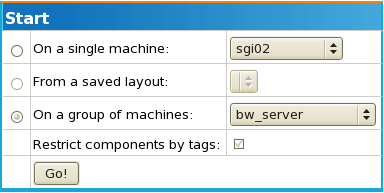
Starting a server using a machine group
The global configuration file
/etc/bwmachined.conf can contain entries for user
defined categories, and a list of items pertaining to it. The syntax for
these categories is as follows (* meaning 0 or more
occurrences):
*[category] *item
Server tools can query BWMachined to find the items associated with user categories. Categories may be used by future tools or customer-created tools. The following sections outline some usages of categories currently in use by BigWorld.
