Table of Contents
The BigWorld tools have consoles that provide information and allow tweaking to world builders, artists, and script writers.
These consoles are described in the following sections:
Available in World Editor, Model Editor, and Particle Editor, this console can be accessed via the Ctrl+F5 keyboard shortcut, and left by pressing Esc.
The console displays real-time frame rendering statistics, and gives you the ability to display graphs for the chosen items (see the bottom part of the viewport in the screenshot below).
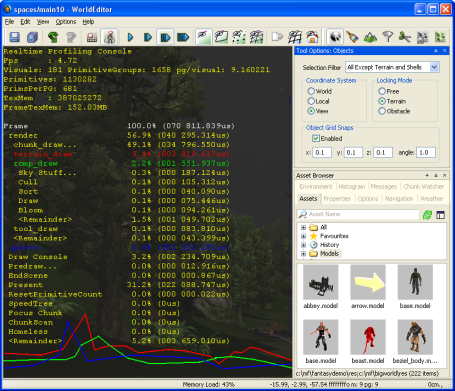
Realtime Profiling console
The list below describe the keyboard shortcuts available for the Realtime Profiling console:
-
Edit keys
-
Enter
Expands or collapses the profiling element currently selected — elements with children are indicated by an ellipsis (…) next to it.
-
Esc
Exits the console.
-
Home
Scrolls the list to display the first page.
-
Page Down
Moves the selection to the next profiling element in the list.
Performs the same function as the ] (square right bracket) keyboard shortcut.
-
Page Up
Moves the selection to the previous profiling element in the list.
Same as the [ (square left bracket) keyboard shortcut.
-
-
Symbols
-
Numpad + (Plus sign)
Scrolls the screen one line down.
-
Numpad - (Minus sign)
Scrolls the screen one line up.
-
[ (Left square bracket)
Moves the selection to the previous profiling element in the list.
Performs the same function as the Page Up keyboard shortcut.
-
] (Right square bracket)
Moves the selection to the next profiling element in the list.
Performs the same function as the Page Down keyboard shortcut.
-
-
Alphabetic keys
-
G
Draws a graph for the profiling element currently selected.
More than one element can be graphed at any one time. Each one will be assigned a different colour, which will be used to display the element's name, and to draw the graph itself.
-
Available in World Editor, Model Editor, and Particle Editor, this console can be accessed via the Ctrl+F7 keyboard shortcut, and left by pressing Esc.
The console gives access to the client watchers, and lets you change their values, to dynamically assess their effect in the world.
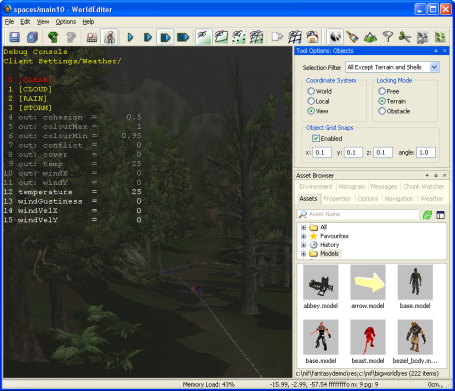
Debug (Watcher) console
The list below describes the keyboard shortcuts available for the Debug (Watcher) console:
-
Key modifiers
-
Alt
-
If [0-9] key in the alphanumeric keypad is pressed:
Selects item 40+[0-9], or 50+[0-9] (if Shift is pressed).
-
-
Ctrl
-
If [0-9] key in the alphanumeric keypad is pressed:
Selects item 20+[0-9], or 30+[0-9] (if Shift is pressed).
-
-
Shift
-
If [0-9] key in the alphanumeric keypad is pressed:
Selects item 10+[0-9], 30+[0-9] (if Ctrl is pressed), or 50+[0-9] (if Alt is pressed).
-
-
-
Edit keys
-
Backspace
Returns the list to the previous branch of the watcher tree.
-
Enter
-
If the selected node is not a leaf:
Navigates one level down in the watcher tree.
-
If the selected node is a leaf:
Opens the selected watcher for editing, or accepts the typed value if it is already in Edit mode.
-
-
Esc
-
If the watcher is in Edit mode:
Leaves Edit mode.
-
If the watcher is not in Edit mode:
Exits the console.
-
-
Home
Returns the list to the root of the watcher tree.
-
Page Down
-
If the watcher is not in Edit mode:
Moves the selection to the next item in the list.
-
If the watcher is in Edit mode:
Decreases the watcher's value by 1, 10 (if Shift is pressed), 100 (if Ctrl is pressed), or 1,000 (if Alt is pressed).
-
-
Page Up
-
If the watcher is not in Edit mode:
Moves the selection to the previous item in the list.
-
If the watcher is in Edit mode:
Increases the watcher's value by 1, 10 (if Shift is pressed), 100 (if Ctrl is pressed), or 1,000 (if Alt is pressed).
-
-
-
Symbols
-
Numpad + (Plus sign)
Scrolls the watcher list down.
-
Numpad - (Plus sign)
Scrolls the watcher list up.
-
-
Numeric keys
-
[0-5]
-
If the alphanumeric keypad was used:
Depending on the key modifier pressed (if any), selects the following:
-
n -
10+
n(if Shift is pressed) -
20+
n(if Ctrl is pressed) -
30+
n(if Ctrl+Shift is pressed) -
40+
n(if Alt is pressed) -
50+
n(if Alt+Shift is pressed)
-
-
-
-
Key combinations
-
Alt+Page Down
Decreases the watcher's value by 1,000.
-
Alt+Page Up
Increases the watcher's value by 1,000.
-
Alt+[0-9]
-
If the alphanumeric keypad was used:
Selects list item 4[0-9].
-
-
Alt+Shift+[0-9]
-
If the alphanumeric keypad was used:
Selects list item 5[0-9].
-
-
Ctrl+Page Down
-
If the watcher is in edit mode:
Decreases the watcher's value by 100.
-
-
Ctrl+Page Up
-
If the watcher is in edit mode:
Increases the watcher's value by 100.
-
-
Ctrl+[0-9]
-
If the alphanumeric keypad was used:
Selects list item 2[0-9].
-
-
Ctrl+Shift+[0-9]
-
If the alphanumeric keypad was used:
Selects list item 3[0-9].
-
-
Shift+Enter
-
If the watcher is in Edit mode:
Displays watcher modification history.
-
-
Shift+Page Down
-
If the watcher is in Edit mode:
Decreases the watcher's value by 1.
-
-
Shift+Page Up
-
If the watcher is in Edit mode:
Increases the watcher's value by 1.
-
-
Available in World Editor, this console can be accessed via the F11 keyboard shortcut, and left by pressing Esc.
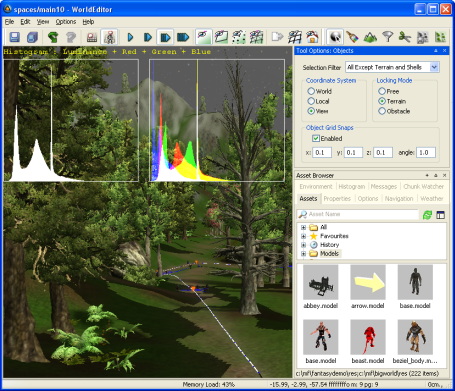
Histogram console
The list below describes the keyboard shortcuts available for the Histogram console:
-
Edit keys
-
Esc
Exits the console.
-
-
Numeric keys
-
0
-
If the alphanumeric keypad was used:
Toggles the graphing of luminance.
-
-
1
-
If the alphanumeric keypad was used:
Toggles the graphing of the red component in the RGB histogram.
-
-
2
-
If the alphanumeric keypad was used:
Toggles the graphing of the green component in the RGB histogram.
-
-
3
-
If the alphanumeric keypad was used:
Toggles the graphing of the blue component in the RGB histogram.
-
-
4
-
If the alphanumeric keypad was used:
Toggles the rendering of the scene background on the histograms.
-
-
5
-
If the alphanumeric keypad was used:
Decreases the vertical range ratio of the Luminance and RGB histograms.
-
-
6
-
If the alphanumeric keypad was used:
Increases the vertical range ratio of the Luminance and RGB histograms.
-
-
Available in World Editor, Model Editor, and Particle Editor, this console can be accessed via the Ctrl+P keyboard shortcut, and left by pressing Esc.
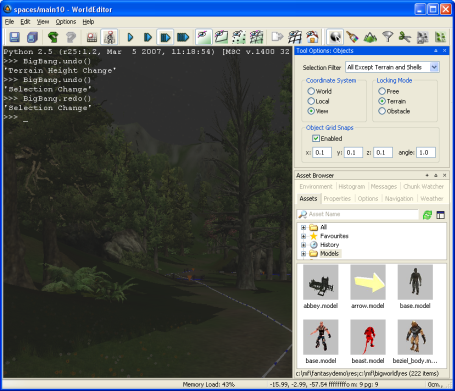
Python console
The list below lists the keyboard shortcuts available for the Python console:
-
Edit keys
-
Backspace
Deletes the character to the left of the insertion point.
Performs the same function as Ctrl+H.
-
Delete
Deletes the character to the right of the insertion point.
Performs the same function as Ctrl+D.
-
End
Moves the insertion point to the end of line.
Performs the same function as Ctrl+E.
-
Enter
-
If no command is specified:
Exits the console.
-
-
Esc
Exits the console.
-
Home
Moves insertion point to the beginning of line.
Performs the same function as Ctrl+A.
-
-
Key combinations
-
Ctrl+Backspace
Cuts to the clipboard all text between the insertion point and beginning of word.
Performs the same function as Ctrl+W.
-
Ctrl+Delete
Cuts to the clipboard all text between insertion point and end of word.
Performs the same function as Ctrl+R.
-
Ctrl+Insert
Pastes the content of the clipboard after the insertion point.
Performs the same function as Ctrl+Y.
-
Ctrl+Left Arrow
Moves the insertion point to the beginning of word.
-
Ctrl+Right Arrow
Moves the insertion point to the end of word.
-
Ctrl+A
Moves the insertion point to the beginning of line.
Performs the same function as Home.
-
Ctrl+D
Deletes the character to the right of the insertion point.
Performs the same function as Delete.
-
Ctrl+E
Moves the insertion point to the end of line.
Performs the same function as End.
-
Ctrl+H
Deletes the character to the left of the insertion point.
Performs the same function as Backspace.
-
Ctrl+K
Cuts to the clipboard all text between insertion point and end of line.
-
Ctrl+R
Cuts to the clipboard all text between the insertion point and end of word.
Performs the same function as Ctrl+Delete.
-
Ctrl+U
Cuts to the clipboard all text between the insertion point and beginning of line.
-
Ctrl+W
Cuts to the clipboard all text between the insertion point and beginning of word.
Performs the same function as Ctrl+Backspace.
-
Ctrl+Y
Pastes the content of the clipboard after the insertion point.
Performs the same function as Ctrl+Insert.
-
